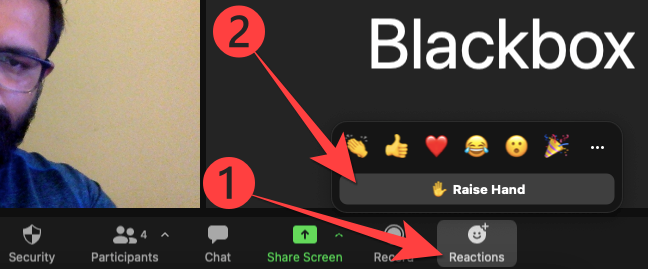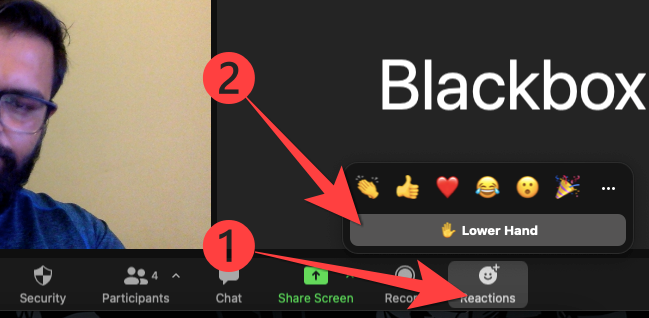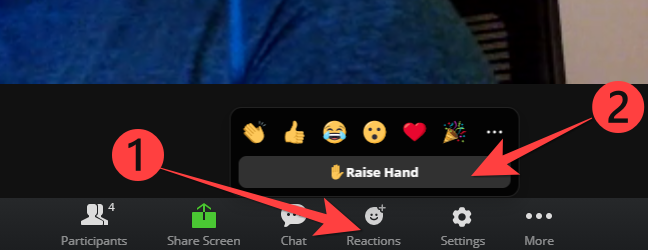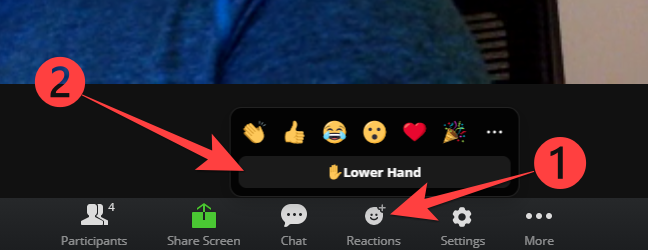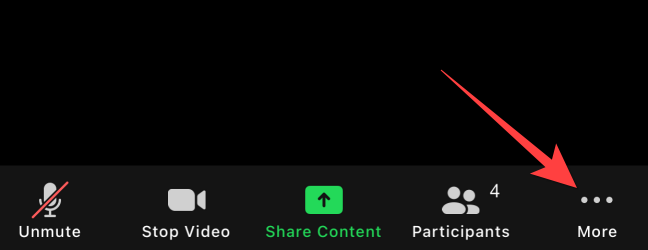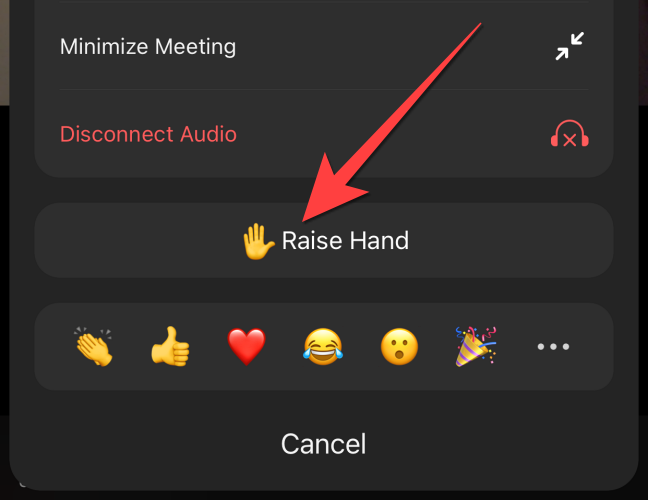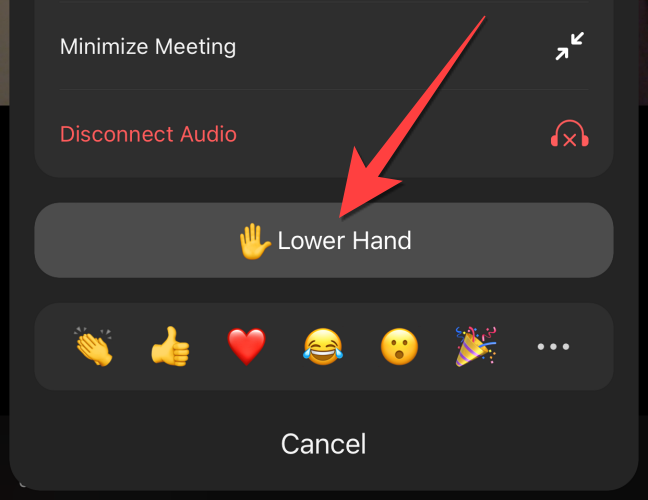Quick Links
During a Zoom meeting or webinar, wouldn't it be courteous to signal the host when you have a question or comment? For that, you can use the "Raise Hand" in the Zoom meeting. Here's how.
Interrupting a speaker can break the conversation or webinar flow. To avoid that, you can use the virtual "Raise hand" feature to ask a question or share something without disturbing anyone. That notifies the host and co-hosts to manage your turn to speak during the interaction.
Here's how you can use the "Raise Hand" feature in Zoom on a desktop, web, and mobile.
Table of Contents
- Raise Your Hand in Zoom for Windows, Mac, and Linux
- Raise Your Hand in Zoom for Web
- Raise Your Hand in Zoom in iPhone, iPad and Android
Raise Your Hand in Zoom for Windows, Mac, and Linux
The Zoom desktop app offers a straightforward option to raise your hand virtually during a call on Windows, Mac, and Linux.
While the Zoom desktop app is open and a call is in progress, you'll see the "Reactions" button at the bottom of the screen.
First, select the "Reactions" button, and then select the "Raise Hand" option to raise your hand.
After you finish speaking or change your mind, you'll need to select the "Reactions" button again and select "Lower Hand" to lower your hand.
Raise Your Hand in Zoom for Web
The Zoom app for web browsers offers a similar interface, which is quite convenient to use.
When using the Zoom website in a browser such as Google Chrome, you will notice the "Reactions" button at the bottom of the screen in a meeting.
Click the "Reactions" button and select the "Raise Hand" option from the menu that shows up.
Once you finish speaking, click the "Reactions" button again and click the "Lower Hand" option to lower your hand.
Raise Your Hand in Zoom for iPhone, iPad, and Android
On the Zoom mobile app for iPhone, iPad, and Android, the bottom bar auto-hides to give you the full-screen view.
Tap your phone's display during the Zoom call to bring up the options at the bottom of the screen. Then, select the ellipses (three horizontal dots) "More" icon.
Select the "Raise Hand" option.
To lower your hand, select the ellipses (three horizontal dots) icon again.
Tap "Lower Hand."
That's it! Keep in mind that when you use "Raise Hand," a raised hand emoji appears in the top-left corner of the video feed. That's helpful for the host and others to know after the Whiteboard or screen sharing ends.