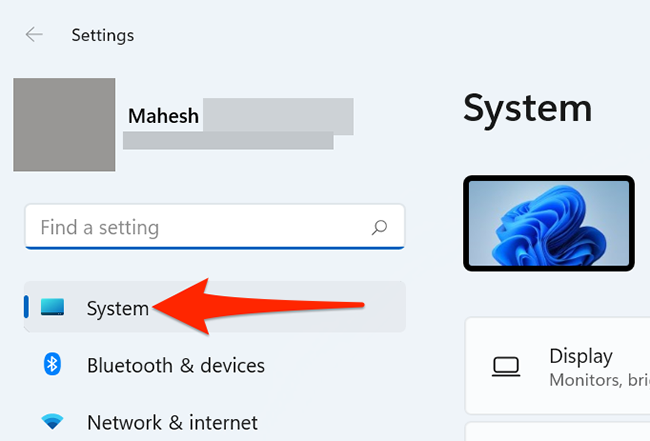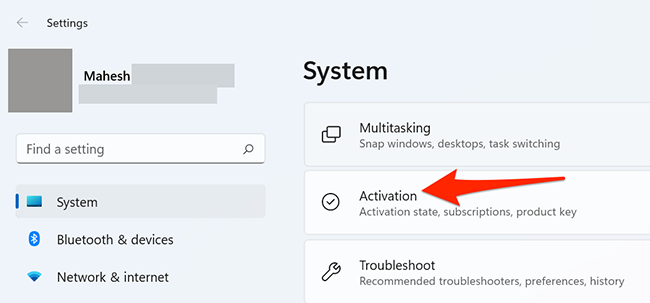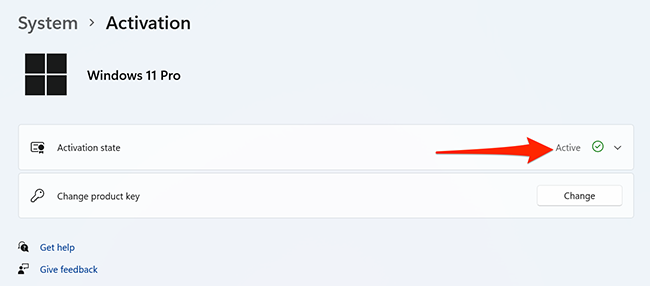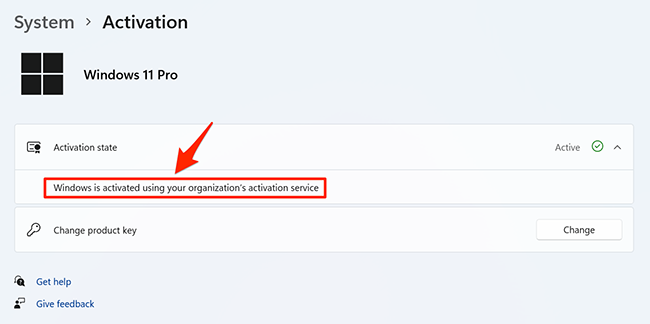Having a legal, activated copy of Windows 11 ensures that you can use all the features on your PC, such as customizing appearance settings. If you're not sure if your copy is activated, it's easy to find out. Here's how.
To start, open the Settings app on your PC. Press the Windows+i keys at the same time to do this. In the Settings window, select "System" in the sidebar.
On the "System" page, choose "Activation."
You're now on Windows 11's activation screen. Here, your activation status is specified next to "Activation State." If your Windows 11 copy is activated, this message will say "Active."
If your copy isn't activated, you'll see a message that states accordingly. In this case, you can buy a Windows 11 license from Microsoft and use it to activate your PC.
If your copy is active, click the "Active" message to learn how your Windows 11 copy was activated. You'll see whether your copy was activated using your organization's service, a digital license, or another way.
If you're curious about how the Windows activation process works, we have a guide detailing how activation works, what happens when activation fails, and more.