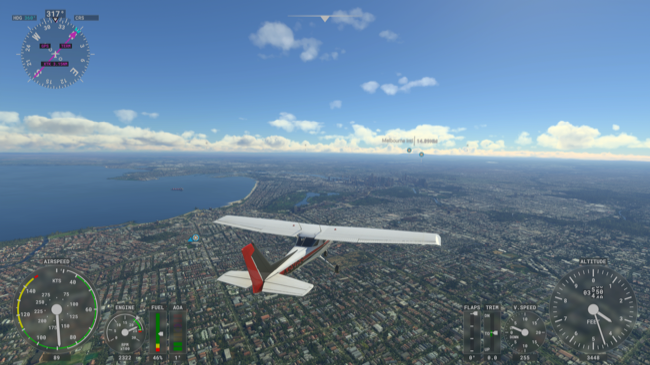Quick Links
Want to connect a mouse and keyboard to your Xbox so you can play games, use apps, and navigate the dashboard? Not all games are supported, and not all Bluetooth keyboards will work. Here's what you need to know.
Connecting a Mouse or Keyboard to Your Xbox
This applies to the Xbox One family (including the One X and One S), and newer Xbox Series X and S consoles.
The easiest way of connecting a mouse or keyboard to your console is to use a wired USB connection. You can plug the mouse or keyboard into the USB ports on the front or back of the console.
Wireless mouse and keyboards should also work, provided they use their own wireless USB dongle. No Xbox console can connect directly to a Bluetooth keyboard or mouse that doesn't come with a dongle. This also applies if you want to connect a wireless headset to your Xbox.
Once you've connected your mouse you can configure things like pointer speed and swap buttons by pressing the Xbox guide button and navigating to Profiles & system > Settings > Devices & connections.
Some peripheral sets use a combined dongle for both the mouse and keyboard. Some users have reported issues getting these two-in-one dongles working on their Xbox, so your mileage may vary. You should consider using a wired USB connection if you encounter these issues.
Which Games Support Mouse and Keyboard?
Microsoft doesn't maintain a database of games that support mouse and keyboard control. There's no way of telling if a game can use these inputs on the store page either, so the only way to know for sure is to try for yourself (or search the web beforehand).
Many games do support mouse and keyboard, including first-person shooters like Call of Duty: Modern Warfare (and Warzone), Gears 5, Metro Exodus, and Warframe. Many other titles are supported too including Sea of Thieves, Fortnite, The Sims 4, Minecraft, and Microsoft Flight Simulator.
While no official resource exists, Pure Xbox has been keeping a list of Xbox games with keyboard and mouse support.
Navigate and Type With the Keyboard Too
A keyboard is most useful for text entry, and that's one of the main reasons to connect your keyboard to your Xbox. You can use a physical keyboard to enter text anywhere you are prompted for keyboard input using the on-screen keyboard.
You can also use the arrow keys to navigate the dashboard as if you were using an Xbox controller (unfortunately there's no mouse pointer support for getting around the UI).
There are also some handy keyboard shortcuts you can use to get around even quicker. These closely resemble Windows shortcuts, so if you're already familiar with Microsoft's desktop they'll come as no surprise to you.
- Tab / Shift+Tab: Move to next element / previous element
- Windows: Open the Xbox guide
- Esc / Windows+Backspace: Go back
- Spacebar / Enter: Select
- Y: Search
- Windows+M: Open menu
- Windows+V: Change view
- Windows+X: Power menu or expand notification
- Windows+I: Open Xbox settings
Do Even More With Your Xbox
In addition to playing games, the Xbox can be put into Developer Mode in order to run unsigned UWP applications, including homebrew.
This allows you to do things like install the RetroArch emulator on your Xbox console and play games that were designed for different platforms entirely. Best of all this doesn't void any warranty or pose any risk to your console.