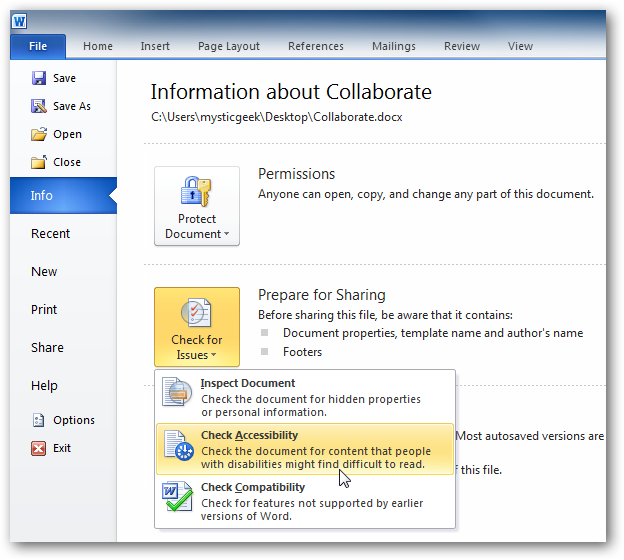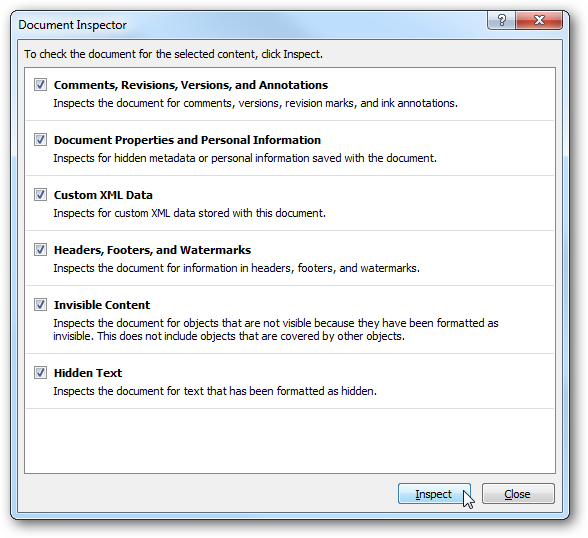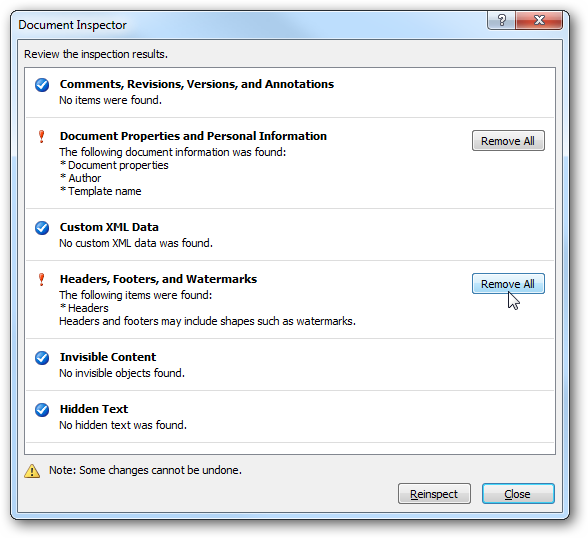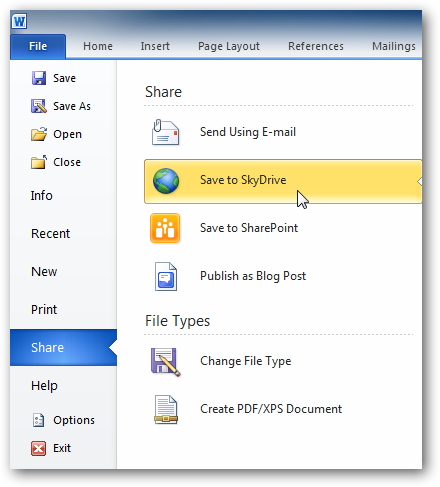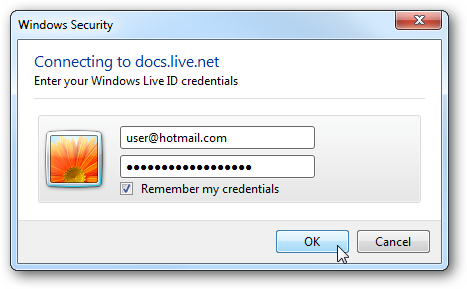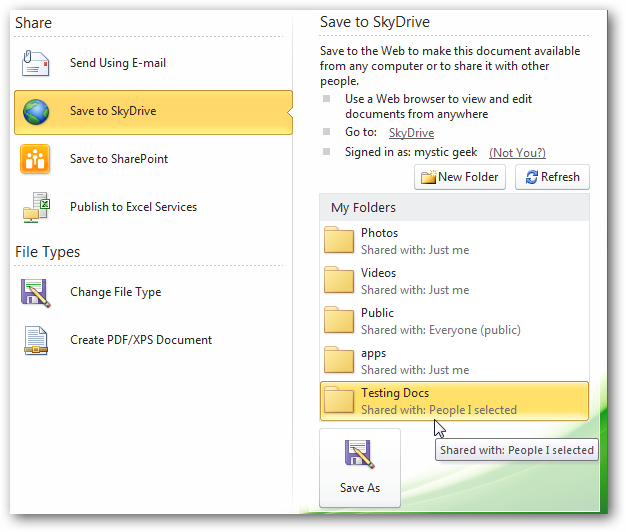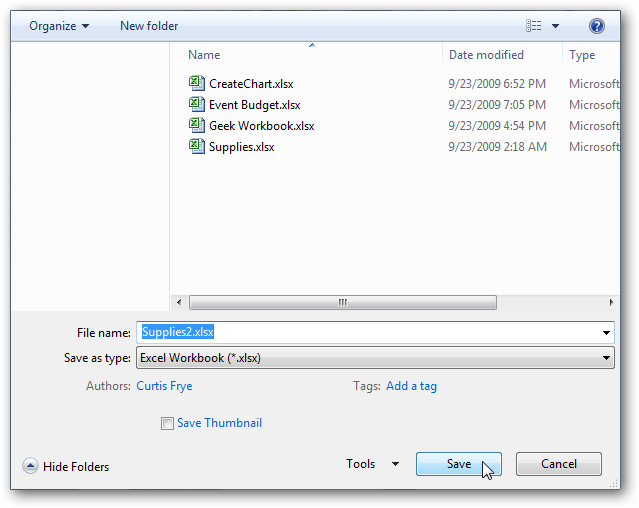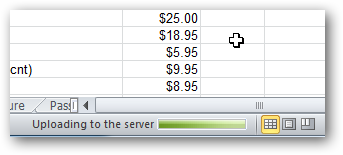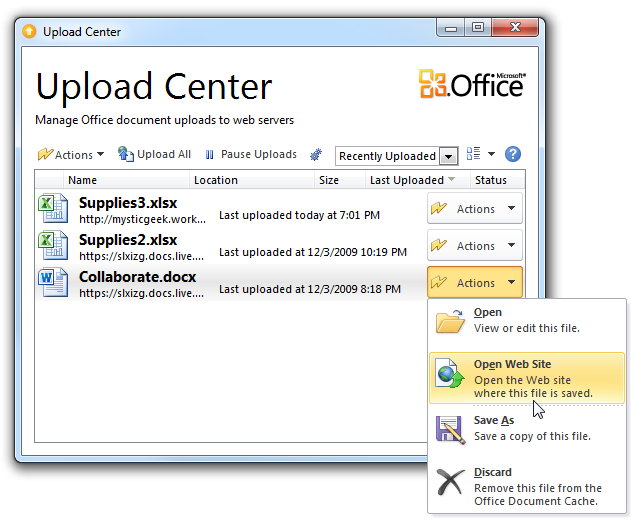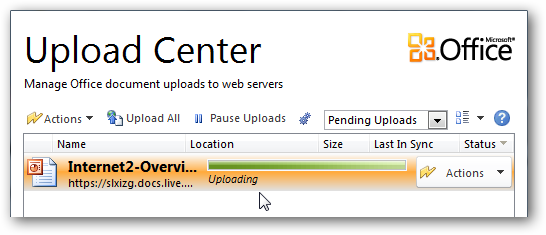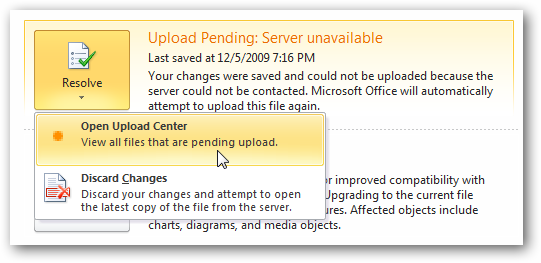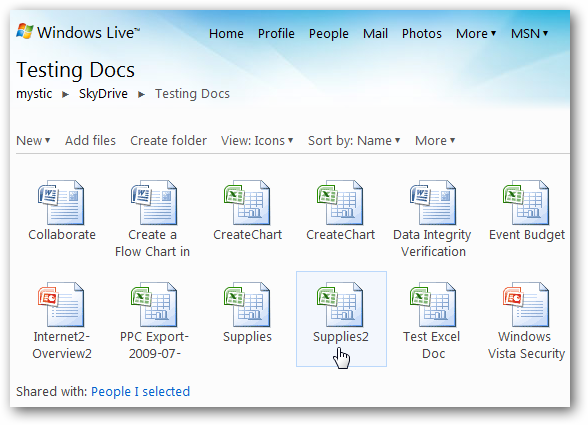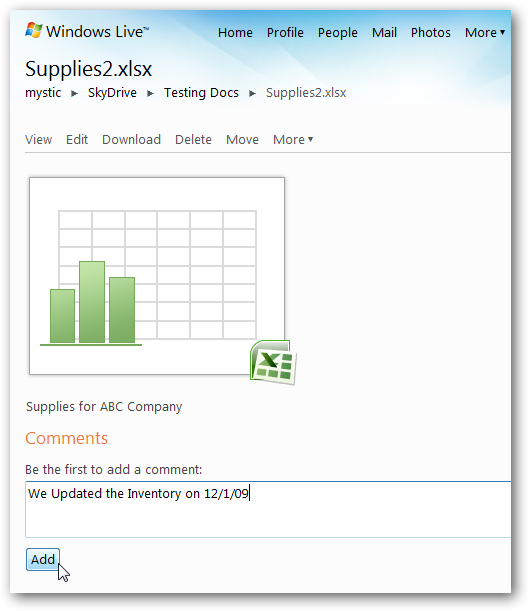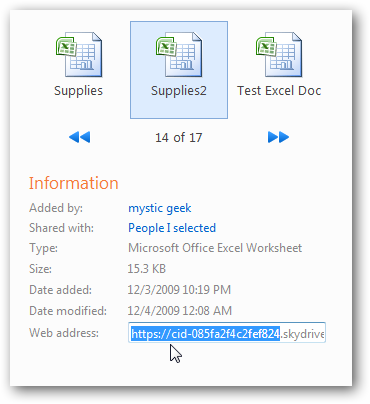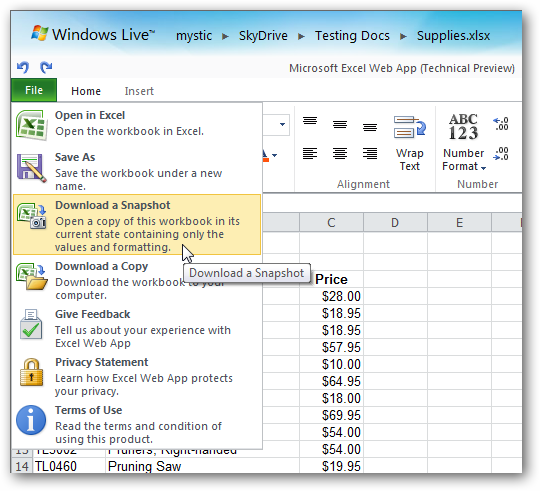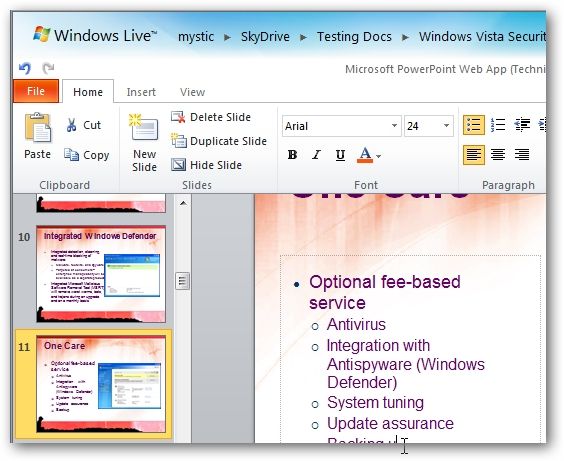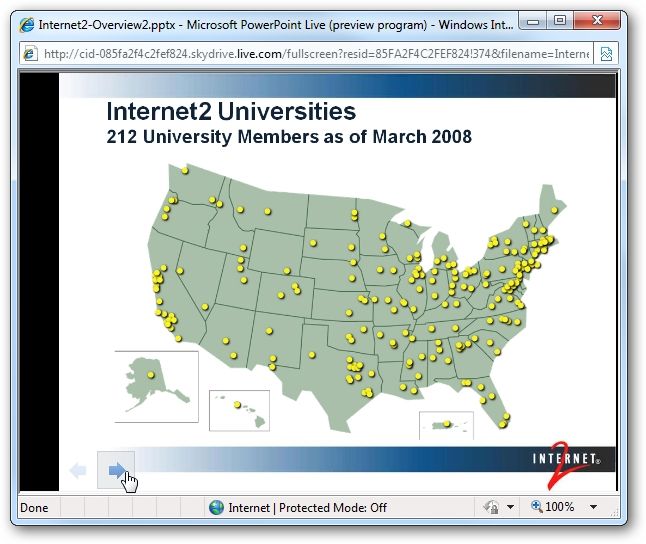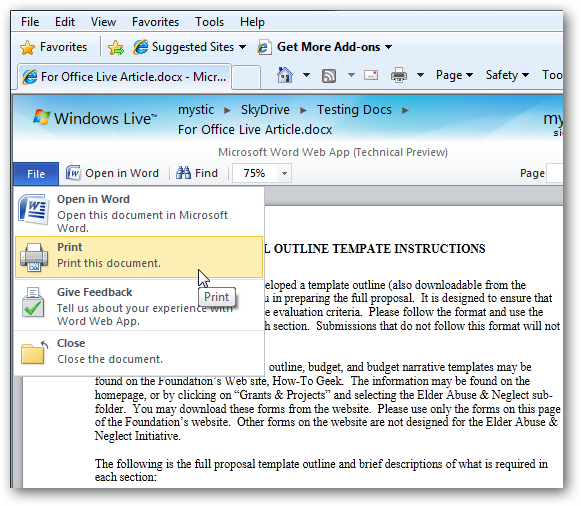One of the more exciting features available with the new Office 2010 release from Microsoft is the ability to share and edit documents with their Office Web Apps service. Today we take a look at how it works with Office 2010. A while ago we took an overview look at the Office Live Web Apps feature and what you can expect. Here we're going to take a closer look at it's features with Office 2010 and what you can can accomplish with the new service. Using Microsoft Live Web Apps with Office 2010 In this example we take a look at sharing MS Office documents and also preparing them for collaboration online. Before sharing a document you can click on the File tab which they call Backstage view. It includes the feature Prepare for Sharing which allows you to inspect the document, check Accessibility, and check compatibility. In the Document Inspector, decide which type of content you want to analyze.
It gives you the results and you can click to remove different aspects of the document.
Save to SkyDrive Click on the Share tab on the left side where it gives you options to share the document on you SkyDrive, SharePoint, publish to your blog, or send as an email.
When you share it to your SkyDrive you're prompted to log into your Live account.
After logging in you can select which folder on your SkyDrive to save the document in.
It takes a moment for the connection to be established, Explorer opens up showing the files you have in the SkyDrive folder and you can save it like you normally would on your local machine.
While the document is saving you will see a progress bar at the bottom of the document showing it is uploading to the server.
Office 2010 has a feature called Upload Center that allows you to keep track of the documents you upload. From here you can manage the documents you upload to the servers.
If the MS servers are unreachable for some reason, the document will be shown as a pending upload in the Backstage section and you can try to upload it again or cancel the changes.
Access and Edit Documents Online To access and edit the uploaded documents from the web, you'll need to log into your Windows live account and go into SkyDrive and select the document you want to work on.
In the next screen yourself and other collaborators can leave comments on the document.
To share a document with others you'll need to make sure they have permission to the folder the docs are stored in, then send them the Web address link.
The Web Apps service currently has limited functionality compared to the desktop app, but it does allow basic editing and is a good way to share and collaborate on your documents.
The PowerPoint Web App lets you make quick edits and create new basic presentations. There is no save option as edits to a presentation are automatically saved.
With PowerPoint presentations you can kick off a slide show. This is handy if you want to share a presentation in read only mode to others on the web.
Currently you can only read, print, or open Word Web Apps...there is no ability to edit them online, but according to Microsoft that option is on the way.
Conclusion Office Web Apps is still in technical preview and Office 2010 is in beta testing, but both are available to anyone and you might want to get started now. There are several ways to share and access documents online through Web Apps and also using SharePoint which is great for business. Another cool thing about Web Apps is they will work with browsers other than Internet Explorer. According to the site, it officially supports Internet Explorer 7 & 8, Firefox 3.5, and Safari 4 on Mac, although I have been able to get it to work fairly well in Google Chrome. If you're looking for easy way to store, edit and share documents online or from a mobile device, Web Apps are an exciting new feature that you can start using now. Microsoft Office Web Apps