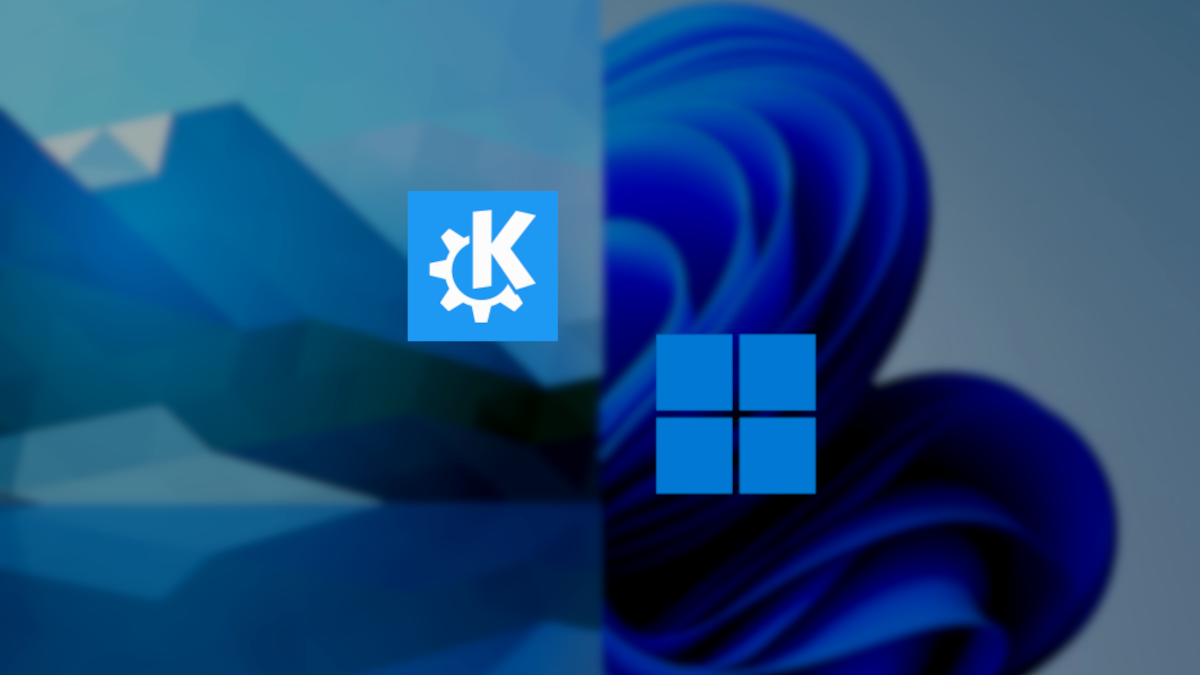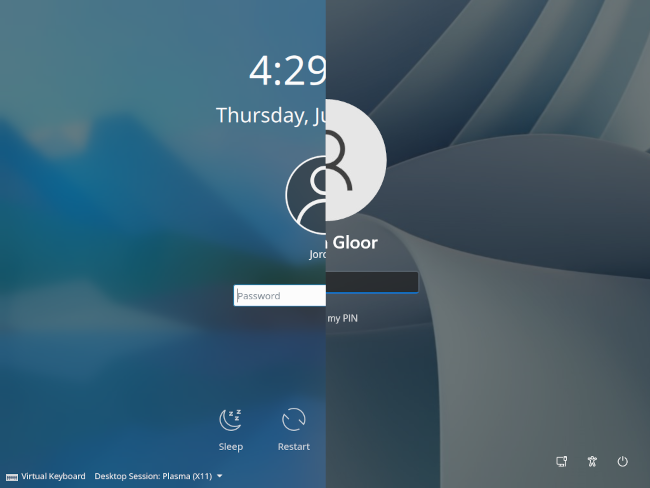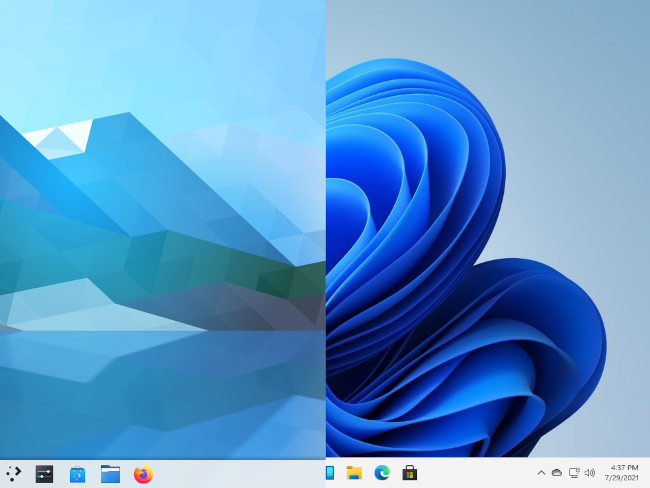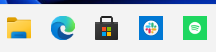Quick Links
If you've tried Windows 11, you might have noticed Microsoft making an effort to bring the Windows desktop experience on par with contemporary Mac and Linux desktop environments. But in some areas, Microsoft's latest release doesn't compare.
We're taking a hard look at the Windows 11 desktop experience in its present state and comparing it to the Linux desktop environment KDE Plasma.
What Is KDE Plasma?
KDE Plasma is a desktop environment, providing a graphical user interface for several different Linux operating systems. It's built and maintained by the KDE community, a group developing a variety of free and open-source products for all kinds of users, whether you use your PC for work or play or both.
For this article, we tested KDE Neon and Garuda KDE Dr460nized. Neon comes with Plasma set to a "vanilla" default appearance meant for broad appeal. In contrast, Garuda features a highly customized edition of Plasma with a modern, dark, and progressive look. These two editions give you an idea of Plasma's range of possibilities in customization.
KDE Neon's default appearance, in fact, looks quite similar to the Windows 11 environment. Below is a split-screen comparison of the login screen boot into KDE Neon and Windows 11, respectively.
You'll note that the color scheme, textures, and layout of the login screen are all fairly similar. Once you log in, the desktop itself continues the parallel experience.
It's forgivable, though. If you're keeping up with design trends, it's inevitable that you'll make choices that are similar to others'. Despite the fact that KDE Plasma and Windows 11 seem to be reading from the same book, in a few ways, Plasma seems to be doing it better.
What Does Plasma Have That Windows 11 Doesn't?
As you might have seen online, Linux users and Windows users can argue all day about which is better. However, there are a few areas where the Plasma desktop experience is better.
Unified Taskbar Icons
Windows has a long history of (usually) well-coordinated icons, and system icons for Windows 11 look great in the taskbar. But when it comes to third-party apps, even popular ones that Microsoft promotes in your Start menu, the Microsoft desktop leaves much to be desired.
Here's what it looks like when you add Slack and Spotify to the taskbar, next to the taskbar mainstays File Explorer, the default browser Edge, and the Microsoft Store.
The tiny app logos are squeezed into ugly boxes that clash with the rounded-edge style that the rest of Windows 11's user interface showcases.
Now, let's look at the same apps in the KDE Neon taskbar, with Firefox substituting Edge as Neon's default browser.
Now, while the icons aren't completely uniform, and while some edges are a bit grainy, there are some improvements in scaling and consistency.
Now, take a look at the same collection of apps in the launch panel on Garuda Dr460nized, which by default applies the BeautyLine icon theme systemwide.
Garuda, utilizing the Plasma desktop environment, immerses you in an attractive and consistent userspace. You get the impression of a well-structured system on which you can rest your digital confidence. Varying icon styles give the impression of a disordered structure.
No Default App Shenanigans
In Windows 11, Microsoft Edge isn't simply the browser installed at setup, it's the browser that opens all desktop links by default, and changing the default is no simple process. Of course, Edge could very well be the only browser that you need or want. If that's the case, then Windows 11 is great for you.
Linux Plasma desktops, on the other hand, give you the freedom to make that decision for yourself, and the flexibility to abide by your decision. One browser or another will almost always be installed by default for your convenience, but it can be removed with ease, and changing defaults is easy.
It Works Out of the Box
I know what you're thinking: "Windows works out of the box, too!" Well, that's only true in particular situations. If you purchase a Windows PC or license and (if you're running the Home edition) log in to a Microsoft account, it works out of the box.
Yes, you can download and install Windows Home edition at no cost, and it will boot and be usable for many tasks (assuming that you're OK with signing in to a Microsoft account). However, without a verified install, your functionality is limited. Aspects as simple as changing the background image are disabled until you activate your device with a license.
Plasma, like most Linux experiences, has no such limitations or caveats. You don't need to log in to any service, you don't need a license key, and you don't need to get activated. You simply create your first local account during installation, and Plasma and its functions are completely open to you.
Windows 11 vs. KDE Plasma
Overall, Windows 11 is a solid operating system. To make it even better, though, we hope that Microsoft takes a cue from KDE Plasma. If they already share a login screen and color scheme, why not also coordinate the icons and let users easily use their preferred browser?
Want to try KDE Plasma yourself? We recommend KDE Neon (User Edition). You can download the ISO, burn it to a flash drive, and live boot it on Windows or Mac.