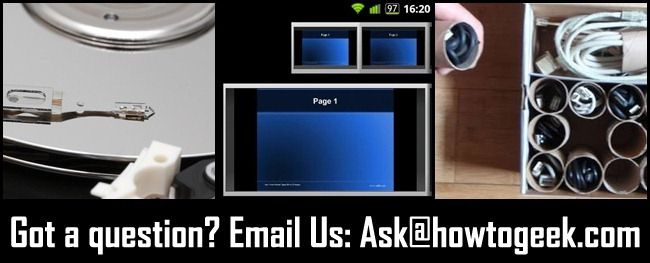Quick Links
Once a week we dump out the tips box mailbag and share the weeks hottest tips with you. This week we’re looking at how to speed up Windows 7,
Speeding Up Windows 7 by Enabling AHCI
Paul writes in with the following tip for increasing the speed of Windows 7:
Like so much that is really useful, I stumbled on this by pure happenstance. Looking for a way to change the Windows 7 logon screen, I stumbled on this piece of advice:
ACHI is a way to speed hard disk operations devised by Intel. It is available on most computers and hard drives built after 2007. If the Windows 7 install was done on a computer that had a previous operating system or on a new one whose BIOS is set to IDE standard (as most are) then Windows will limit the drive speed to IDE. To remedy this and really speed disk access, you have to modify the Registry, then the BIOS. Here how you do it, courtesy of a helpful forum member at the Guru3D forums:
To answer that question (and I do this safely with all Intel ICHR9/10 chipsets) there is a way to safely enable AHCI mode. Here we go:
1. Startup "Regedit
2. Open HKEY_LOCAL_MACHINE / SYSTEM / CurrentControlset / Services
3. Open msahci
4. In the right field left click on "start" and go to Modify
5. In the value Data field enter "0" and click "ok"
6. exit "Regedit"
7. Reboot Rig and enter BIOS (hold "Delete" key while Booting
In your BIOS select "Integrated Peripherals" and OnChip PATA/SATA Devices. Now change SATA Mode to AHCI from IDE.
You now boot into windows 7, the OS will recognize AHCI and install the devices. Now the system needs one more reboot and voilla .. enjoy the improved SSD performance.
Thanks Paul! While the results for this are strongly dependent on the particular chipset/HDD combination you’re dealing with most people report a small increase in speed at worst and a large one at best so there’s little harm in trying it out. As always, back up your registry before mucking about in it!
Use Your Android Device as a PowerPoint / OpenOffice Presentation Tool
Andrew writes in with the following tip for using your Android phone as a presentation clicker:
I’m always looking for ways to cut down on the junk I have to carry with me to give presentations. I had a single-purpose wireless clicker (just a little hand remote that went to a wireless dongle you plugged into the computer) but that was yet one more thing I had to carry. Since I already have an Android phone on me at all times I tried out a bunch of free apps that could connect to my laptop via Wi-Fi, Bluetooth, or both. I settled on Remote PowerPoint. There’s a free and a premium version (the premium version is $2). Honestly I have no idea what the difference is, I downloaded the free version and it does everything I want it to do. I fire up my laptop, I run the little server app on my laptop, connect via Bluetooth from my phone to the laptop, and then I can click back and forth between the slides. It’s pretty awesome, I don’t even use all the available features! I’m including a link to a video demonstration of it.
Nice find Andrew, as PowerPoint and Android users we’re looking forward to taking it for a spin.
Organize Your Cords with Power Towel Tubes
Dylan writes in with the following organization tip:
I’ve tried everything to organize the bulkier cords around my workshop. Using wire ties is a pain, zip ties are a waste of money since you have to slice them off, plastic bags are a hassle. Years ago online I saw pictures of people using old paper towel tubes, but that seemed impractical unless you had some sort of wire-tube wine rack thing to shove them all in. Then the other day on Reddit I saw a photo, attached to my email, of a guy who had taken the tube idea and used a cardboard banker’s box to organize all the tubes/bundles. Brilliant! The way he did it makes it so easy to see exactly what you’re looking for and keeps everything tidy at the same time. I immediately did it and now all my bulky cables (extra monitor cables, power cables, short extension cords, etc.) are all tidy and in a single box.
Like you, we had dismissed the whole paper towel tube thing because it sounded like you’d just trade your pile of cords for a pile of stuffed paper towel tubes. This is definitely an improvement. Thanks for writing in!
Have a tip or trick to share? Shoot us an email at tips@howtogeek.com and you might just see it on the front page.