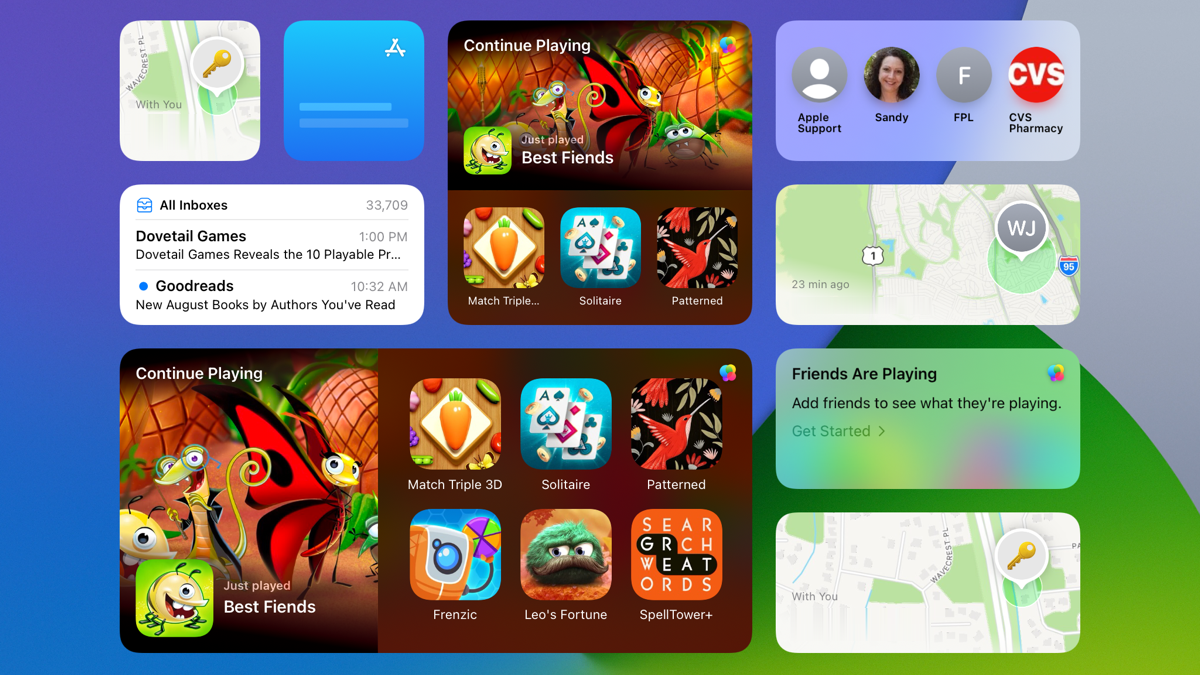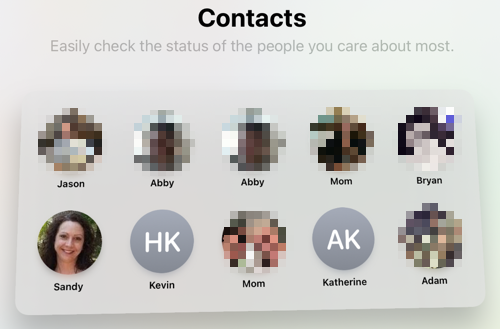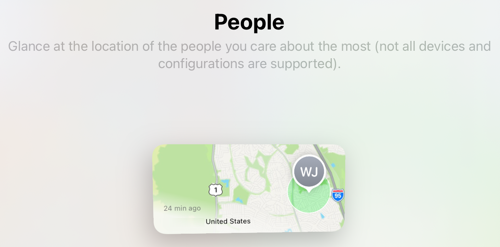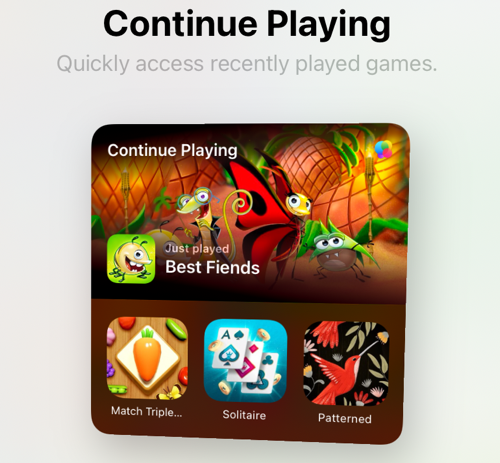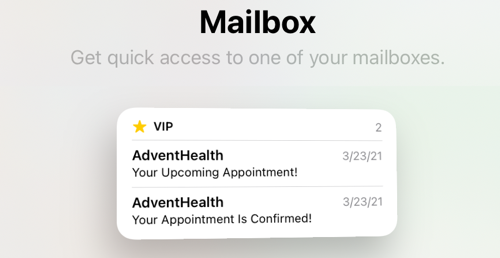Quick Links
Starting in iOS 15 and iPadOS 15, Apple is offering several new widgets for your Home Screen. Whether you want to find a lost device, call your favorite contact, or continue a recent game, these widgets let you do it all quickly.
App Store Widget
With a simple look at the App Store widget, you can check out daily stories on what's new and recent apps and games. It's a tiny Today tab from the App Store right on your screen.
Contacts Widget
Like opening a mini Contacts card, this widget lets you see the status of your favorite friends and family members with a tap.
Get their details, send them a message, start a FaceTime call, or see recent emails, all with the Contacts widget.
Find My Widget
Whether you use the Find My app for people, items, or both, you have a fast way to find what you need with the Find My widget.
Choose from small or medium widgets for People or Items. Then, with a glance, see where that person or item is currently located. Tap to open the Find My app for more details.
Game Center Widget
The Game Center widget gives you quick access to your recently played games or what your pals are playing.
With different widget sizes, you can tap to pick from one to a handful of games or friends.
Mail Widget
See important emails at a glance with the Mail widget. You can choose from a few widget sizes and simply select which mailbox to display.
You can also choose All Inboxes to keep up with everything.
Sleep Widget (iPhone Only)
If you're an iPhone user who takes advantage of the Sleep feature, this is your widget. The Sleep widget lets you review data about how you slept and check your sleep schedule.
Other Widget Updates
Along with the new widgets, you'll find some widget enhancements.
- Default widgets: You'll see default widgets on your screen when you upgrade to iOS 15 and iPadOS 15. These include the apps that you use the most and Smart Stacks.
- Intelligent widget suggestions: Apps that you use can automatically appear in your Smart Stacks based on your past activity.
- Reorder Smart Stacks: You'll also be able to update the order in which apps display in your Smart Stacks right from the Home Screen.
Enjoy the new Apple app widgets and improvements coming this fall with iOS 15 and iPadOS 15!