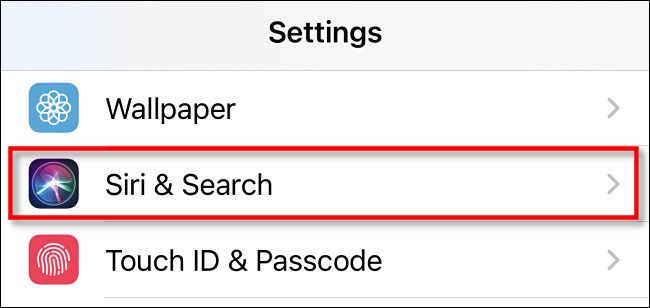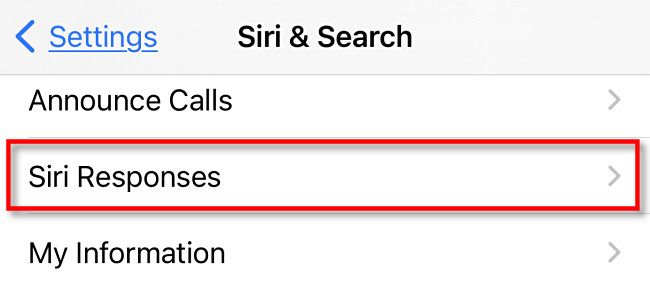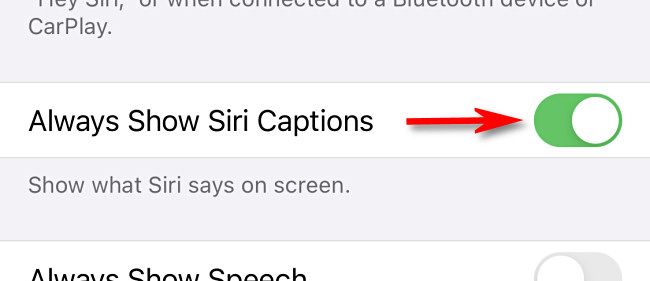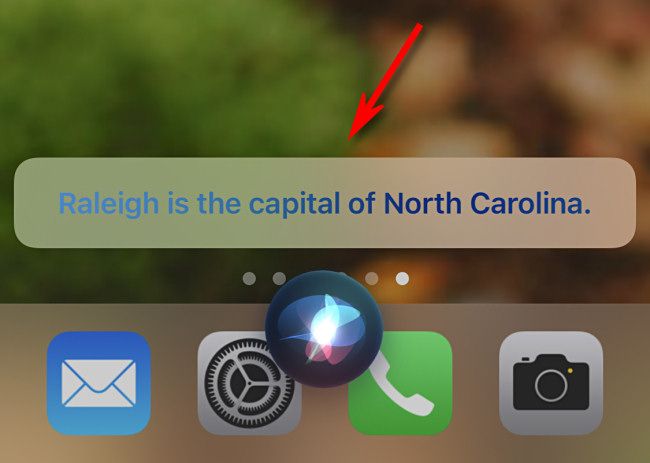If you'd like to always see what Apple's virtual assistant Siri is saying written out on your screen---even if your iPhone or iPad isn't on Silent mode---there's a way to enable Siri captions. Here's how to turn it on.
First, open Settings on your iPhone or iPad.
In Settings, tap "Siri & Search."
In Siri & Search, scroll down and tap "Siri Responses."
In Siri Responses, flip the switch beside "Always Show Siri Captions" into the "on" position.
(By the way, if you have trouble seeing switch colors, you can turn on switch labels in Settings as well.)
After that, close Settings. Call up Siri and ask it a question. If your phone isn't silenced, Siri will speak the response, and you'll see the same response written on the screen in the form of a caption.
Use it as much as you'd like. If you ever want to disable the captions, revisit Settings > Siri & Search > Siri Responses and switch "Always Show Siri Captions" off. Note that you'll still see Siri's responses as captions if your device is set to silent mode and you have "Spoken Responses" in Settings > Siri & Search > Siri Responses set to "When Silent Mode is Off."