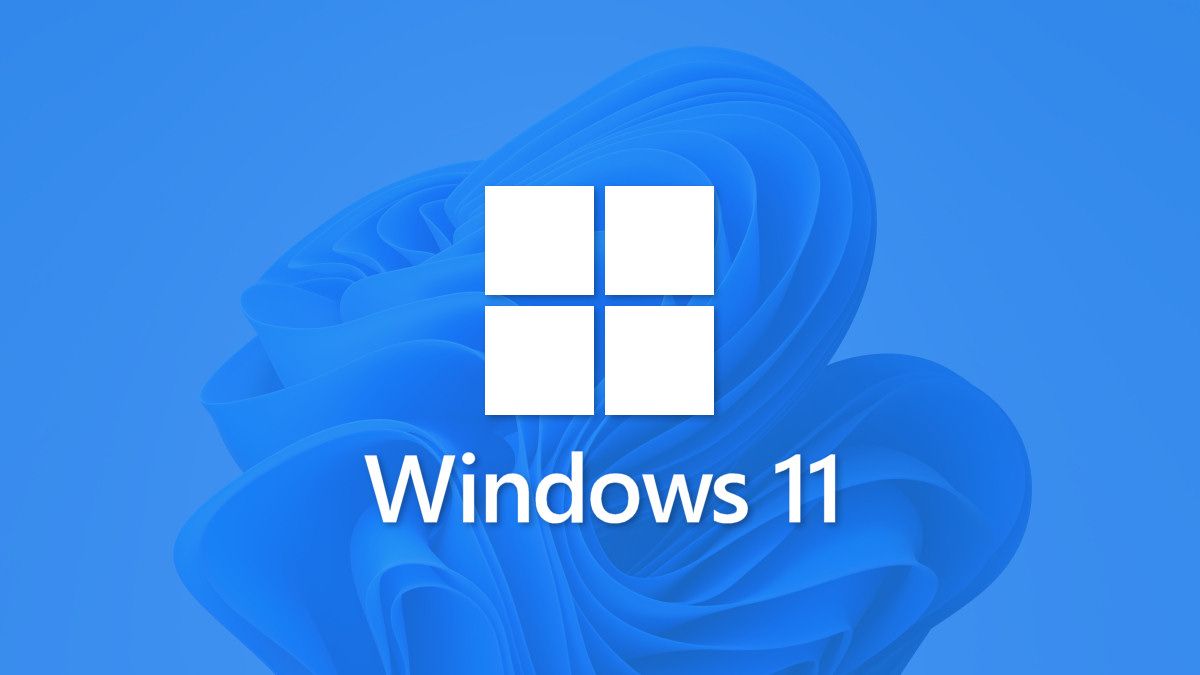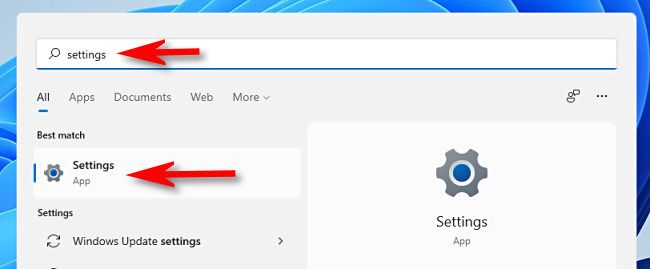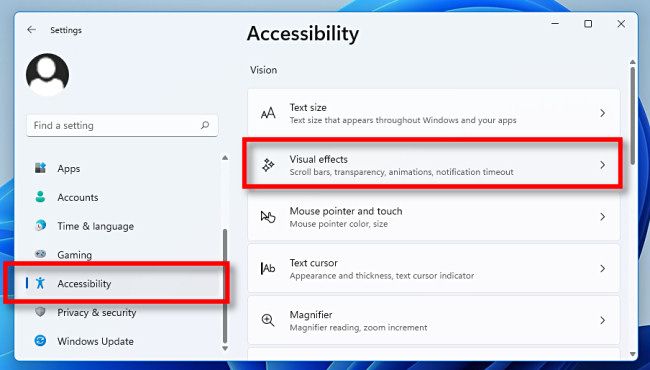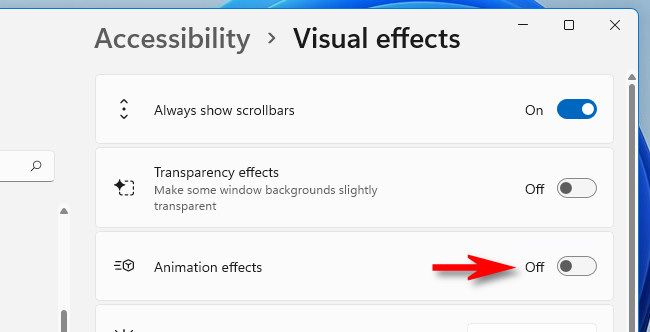Windows 11 includes animation and fading effects that add eye candy but can make your PC feel sluggish for some by adding a slight delay to certain actions. For a more snappy experience, it's easy to turn animations off. Here's how.
First, open Windows Settings by pressing Windows+i on your keyboard. Or, you can open Start, search for "Settings," and then click its icon.
When Settings appears, look in the sidebar and select "Accessibility." In Accessibility settings, choose "Visual Effects."
In Visual Effects, switch "Animation Effects" to "Off."
That's all you need to do. Your changes will be saved automatically. Close Settings and enjoy your new, snappier Windows experience! If you change your mind later, open Settings and navigate to Accessibility > Visual Effects again and switch "Animation Effects" to "On."
Also, if you need to disable animations in Windows 10, you'll find the option in Settings > Ease of Access. Flip the switch beside "Show Animations in Windows" to turn them off. Have fun!