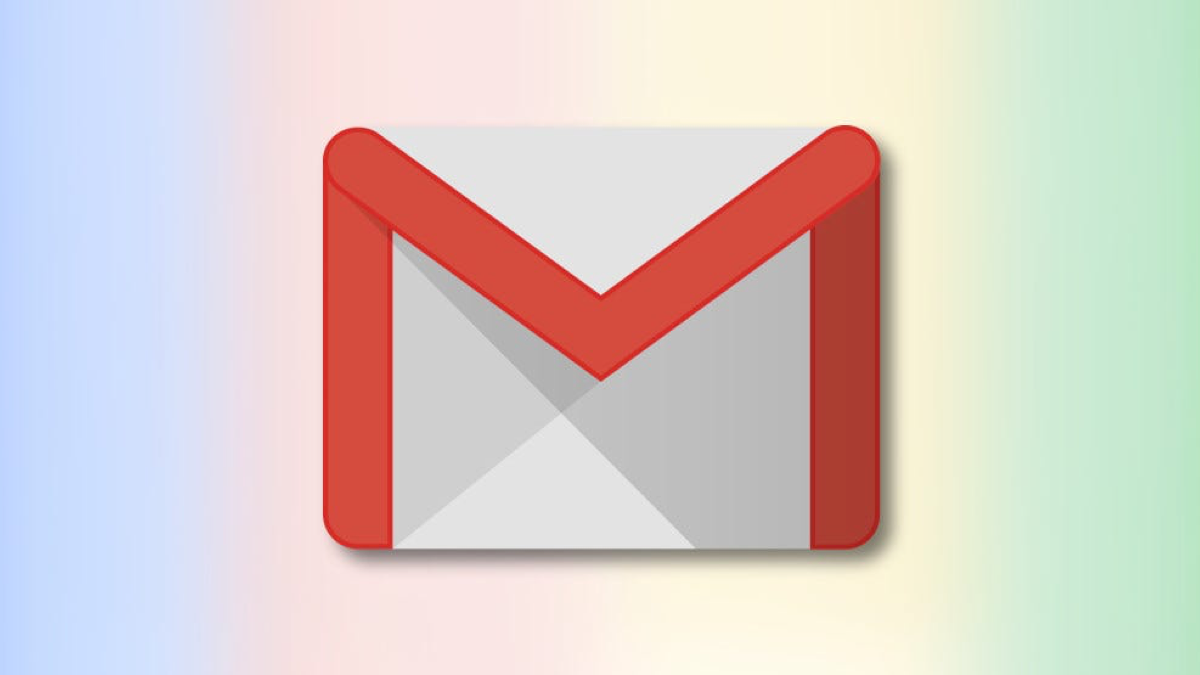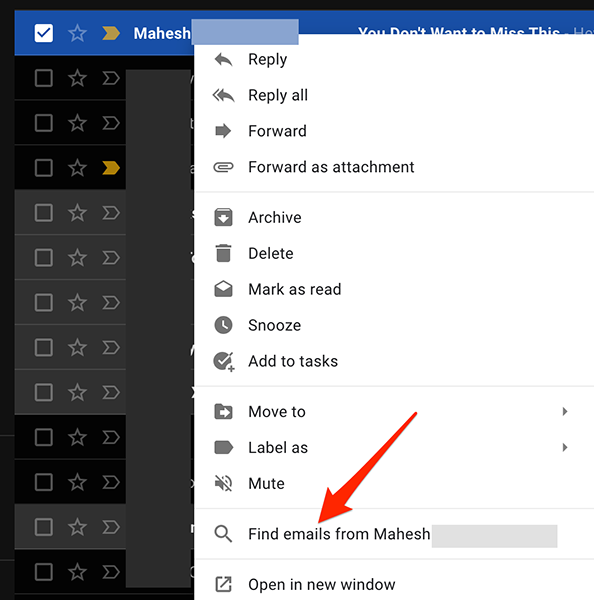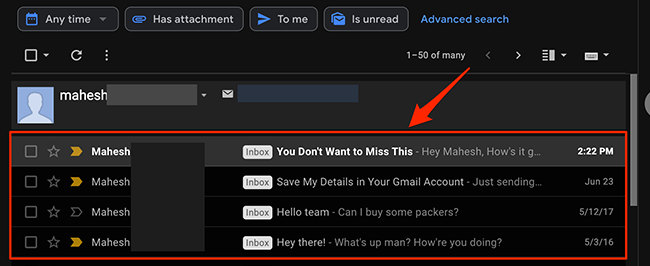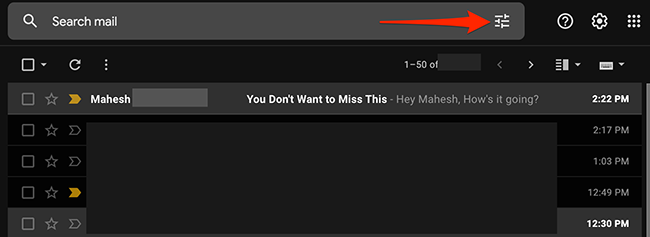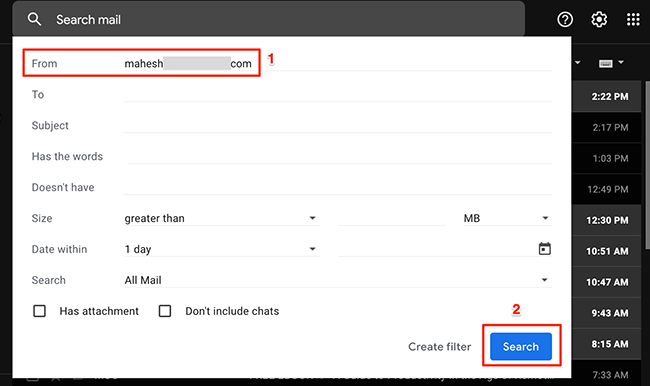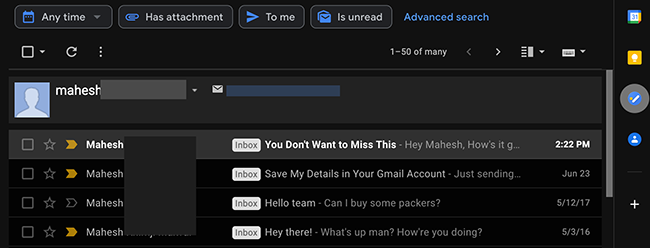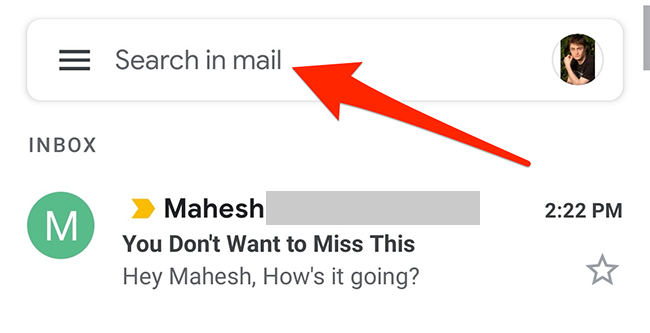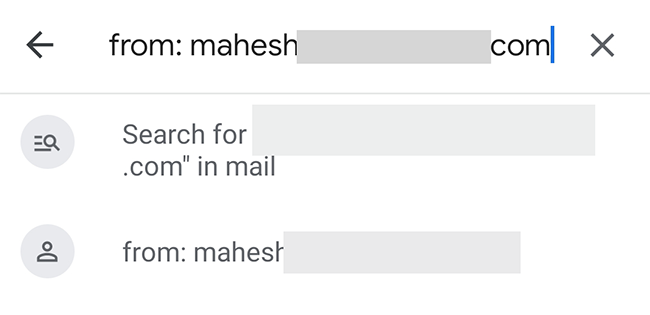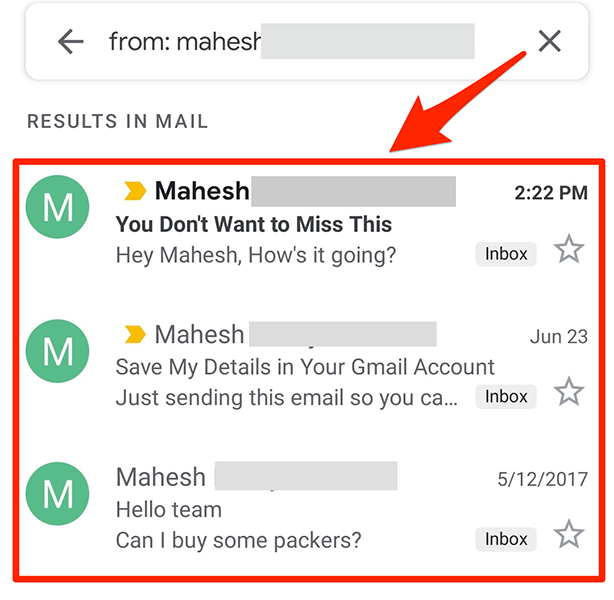Quick Links
Do you want to find all emails from a specific sender in your Gmail account? There are a couple of ways to do this, and we'll show you how to use them on Gmail's web interface and mobile apps.
Table of Contents
- Sort Emails by Sender in Gmail on the Web
- Sort Emails by Sender in Gmail on iPhone, iPad, or Android
Sort Emails by Sender in Gmail on the Web
On Gmail's web version, there are two ways to sort emails by a specific email sender. Both ways are explained below.
Use an Existing Email to Sort Emails by Sender
One way to sort emails by sender is to find at least one email from your sender in your Gmail inbox. Then, you can use a right-click option to find all emails from that sender.
To do this, launch Gmail in a web browser on your Windows, Mac, Linux, or Chromebook computer.
When Gmail loads, find an email from your sender. Then, right-click the email and select "Find Emails From" from the menu.
Instantly, Gmail will display all of the emails you've received from that sender.
Search the Sender's Email to Sort Emails
Another way to sort emails by sender in Gmail is to use an advanced search.
To use this method, open Gmail in a web browser on your Windows, Mac, Linux, or Chromebook computer.
At the top of the Gmail interface, to the right of the "Search Mail" box, click the "Show Search Options" icon.
From the panel that opens on your screen, click the "From" field, and type the email address of the sender by which you want to sort your emails. Then, at the bottom right of the panel, click "Search."
Gmail will show all of the emails you've received from your specified sender.
Sort Emails by Sender in Gmail on iPhone, iPad, or Android
On an iPhone, iPad, or Android phone, use the official Gmail app to sort emails by the sender.
To do that, first, open the Gmail app on your device.
In the Gmail app, tap the "Search in Mail" box at the top.
In the "Search in Mail" box, type the following, replacing
abc@sample.com
with the email address by which you want to sort emails. Then, hit Enter.
from:abc@sample.com
Gmail will sort your incoming emails by the specified sender.
And that's how you find all of the incoming emails from a specific sender in your Gmail account. This is a very handy trick, as you can use it to quickly see all of the messages from your chosen person.
On a related note, did you know that you can filter emails by their size in your Gmail account? You might want to use this filter to find unwanted huge emails and get rid of them to free up your Gmail storage.