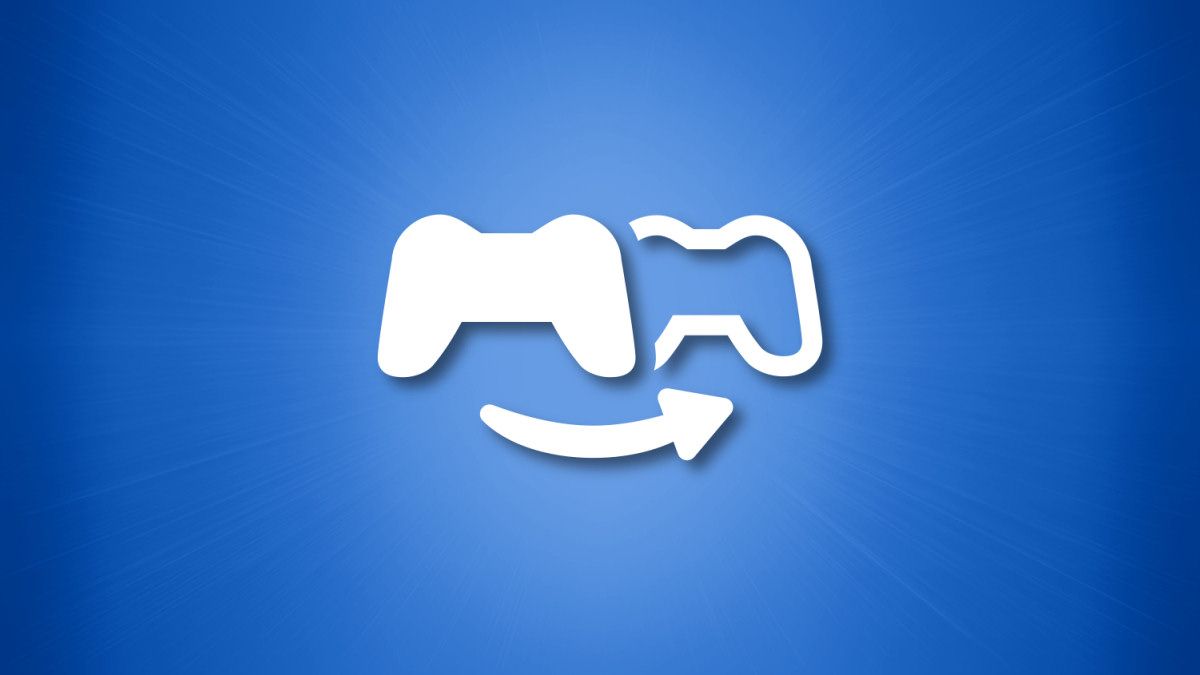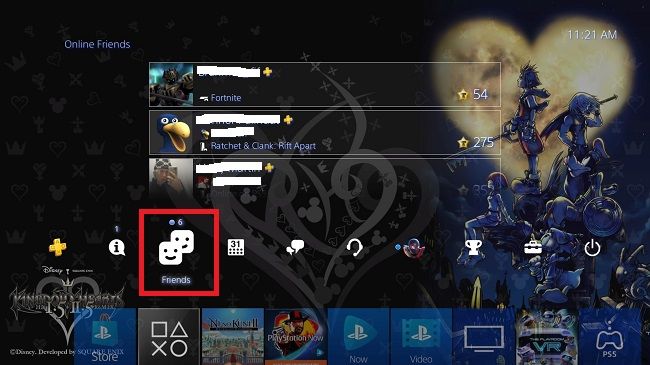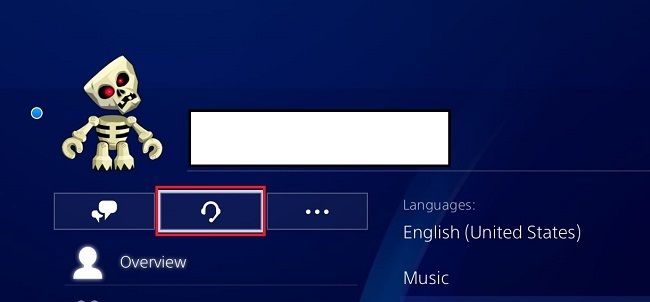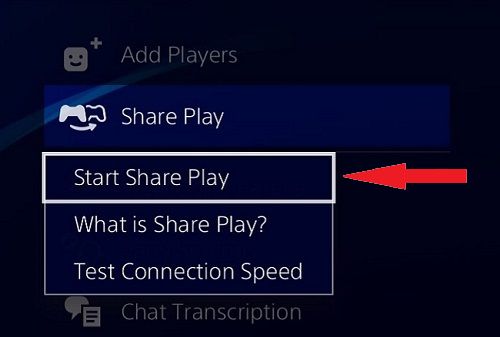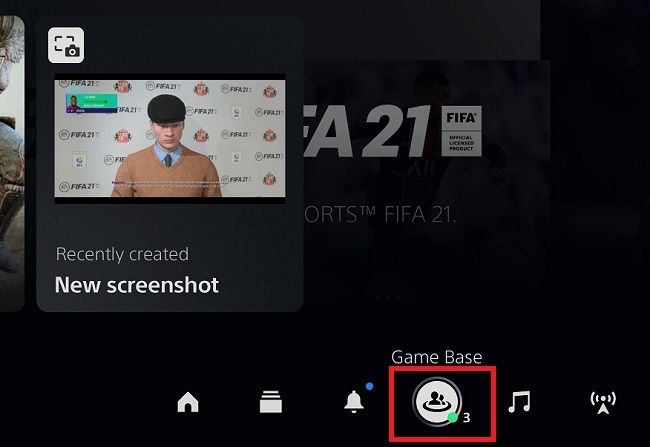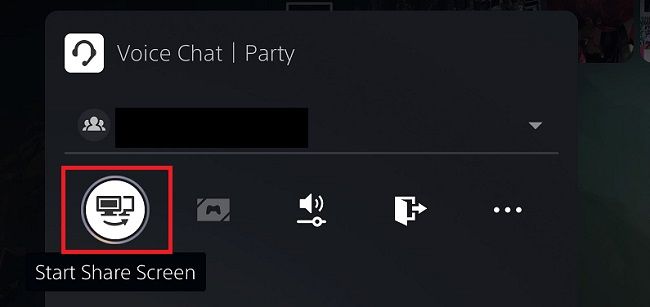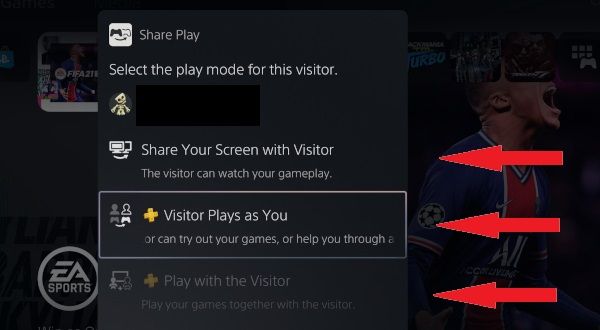Quick Links
If you own a Sony PlayStation 4 or PlayStation 5 console and subscribe to PlayStation Plus, you can play games with a friend as if they're sitting right next to you. It's called Share Play---here's how to set it up.
What is Share Play and How Does it Work?
One of the technological wonders from the last generation of Sony PlayStation gaming is the ability to use Share Play, an option that lets you play couch co-op experiences with someone on the internet. It also allows you to share your games and let your friends try them out before deciding on a purchase.
For Share Play to work, you need to be a PlayStation Plus subscriber. It costs $9.99 a month or $59.99 for a whole year, saving you money in the long run. If you want to play a game together like Cuphead online through Share Play (as it's traditionally an offline co-op experience only), you'll both need to be PlayStation Plus subscribers.
Before attempting to use Share Play, Sony recommends that you have at least a 2Mbps upload and download speed. However, we recommend an even higher speed if you want a good streaming game experience with a friend.
In addition, share play only gives you 60 minutes to share the game with your friend. On the other hand, you can repeat the process as many times as you like.
How to Use Share Play on PS4
On your PlayStation 4 home screen, press up on the directional pad to bring up the cross-media bar. Find the Friends button that is symbolized by two happy square faces. You'll see a list of your friends. Highlight your friend and press the "X" button on your controller.
You're now on their profile page. Hover over to the party symbol that looks like a headset and press "X." This will start a party for you and your friend.
Once you're in the "Party" menu, move your cursor to the right and select "Share Play."
From here, you can start share play, ask what share play is, and test your connection speed to see if you can comfortably stream your game to another PlayStation system. Select "Start Share Play."
Next, you'll see information on your privacy, internet connection quality, and how HDR might look strange while using Share Play. Select "OK" once you're ready, and choose the person in your party who will be the Share Play visitor.
You're now given three options: "Share Screen," "Visitor Plays as You," and "Play with the Visitor." Once you've made your choice, it will send an invite to your friend, and you can start playing.
How to Use Share Play on PS5
After starting up your PlayStation 5, tap the home button on the DualSense controller. At the bottom of the screen, highlight the "Game Base" tab. The symbol looks like a half-circle with two players.
Choose the friend you want to play with and press "X" on the controller. Now, begin a "Voice Chat." Once the room is set up, select "View Voice Chat."
You should now be on the party menu. Below the room name, there are five symbols. You want to select the first that says "Start Share Screen." (It's two TV screens with a curved arrow below it.) Once selected, the process may take a few seconds to start.
In the party screen, it should now have a "Share Screen | Share Play" area below the symbols. Click it and then select "Start Share Play." Highlight the person you want to share play with and press "X."
You are then given three options. You can share your screen with the visitor to your game, let the visitor play the game as you, or play with the visitor.
In our example, you may notice the last option is greyed out. This will not be the case if you're using Share Play with a person on the same console. We are connecting a PS5 to a PS4 user.
Once you've selected an option, a notification will be given to your invitee.
Keep in mind that a PS4 user can't play PS5 games like Ratchet & Clank: Rift Apart or upgraded PS5 versions such as FIFA 21. They can only watch the footage that the PS5 player is sharing in these cases. However, PS4 games on PS5 work just fine. We tried Dark Souls: Remastered, and it ran like butter. If you both have PS5 consoles, you can share almost every game---depending on the limitations that the publisher has set for their titles.
Once you're in the game, you have 60 minutes to share the game with your friend. You can repeat this process as many times as you like. Have fun!