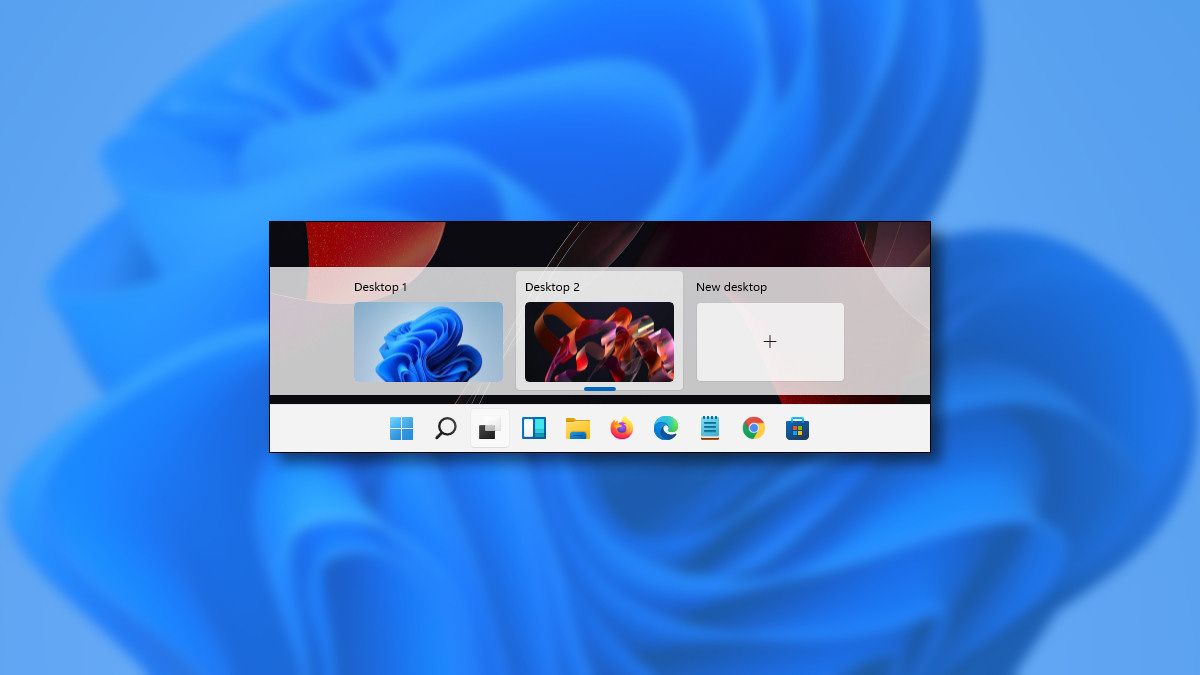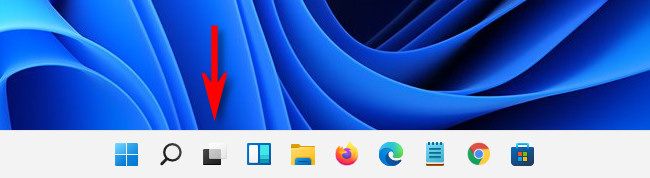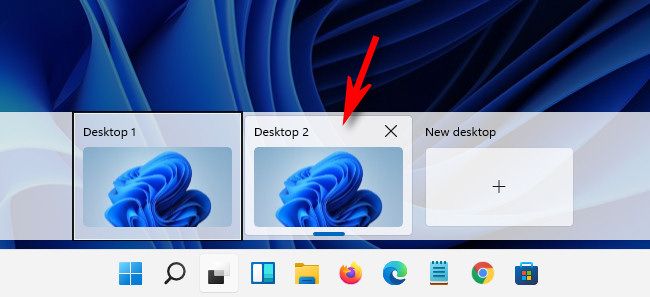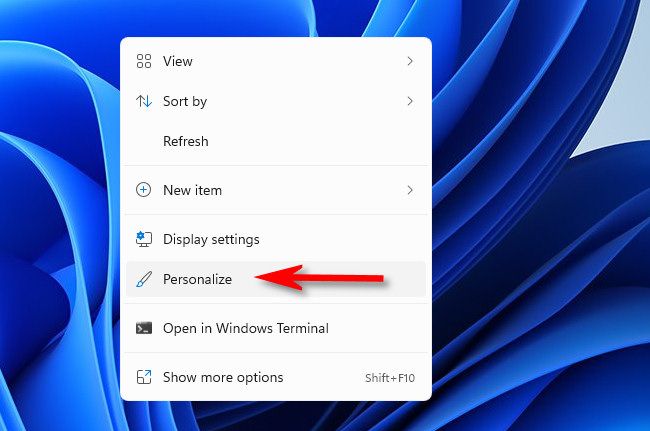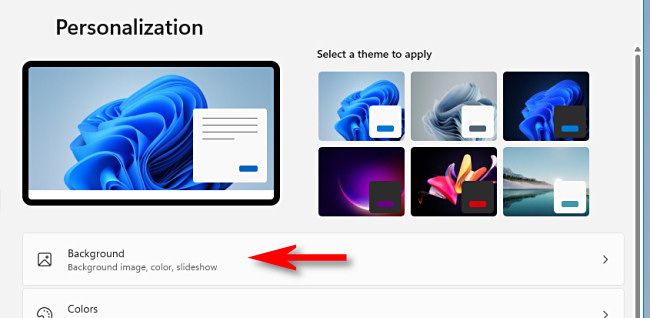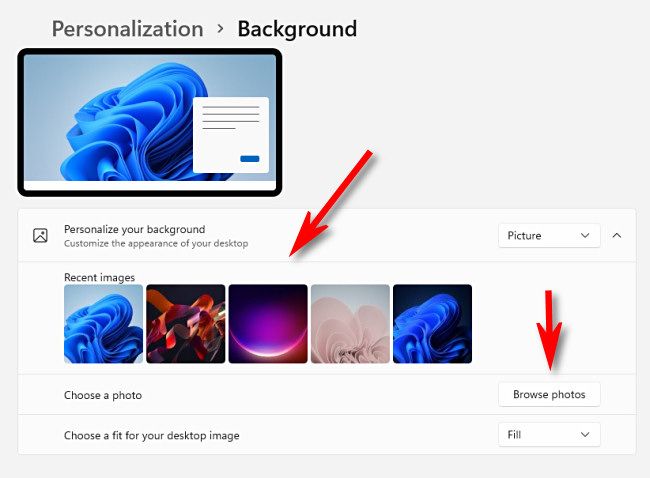In Windows 11, you can set a different desktop wallpaper for each virtual desktop, helping you keep visual track of which is which---a feature sorely missing in Windows 10. Here's how to do it.
To get started, you'll first need to switch to the virtual desktop that you'd like to customize. In Windows 11, click the Task View button in the taskbar (It looks like two overlapping squares.).
When Task View opens, select the virtual desktop whose background you'd like to change.
Your view will switch to that virtual desktop. Next, right-click a blank spot on your desktop itself and select "Personalize" in the menu. (You can also open Windows Settings and navigate to "Personalization.")
In "Personalization," click "Background."
In Personalization > Background, click an image in your recent images list to use it as a wallpaper.
You can also click "Browse Photos" to choose a custom image from your PC. (Windows 11's default wallpapers are located within various folders inside
C:\Windows\Web\Wallpaper
.)
After you have that virtual desktop wallpaper set, close Settings by clicking the "X" in the upper-right corner of the window. Open Task View again, select another virtual desktop, and repeat the process above. Just remember that you'll need to select "Personalize" (or open Settings) while on the new virtual desktop to change that desktop's wallpaper. Have fun!