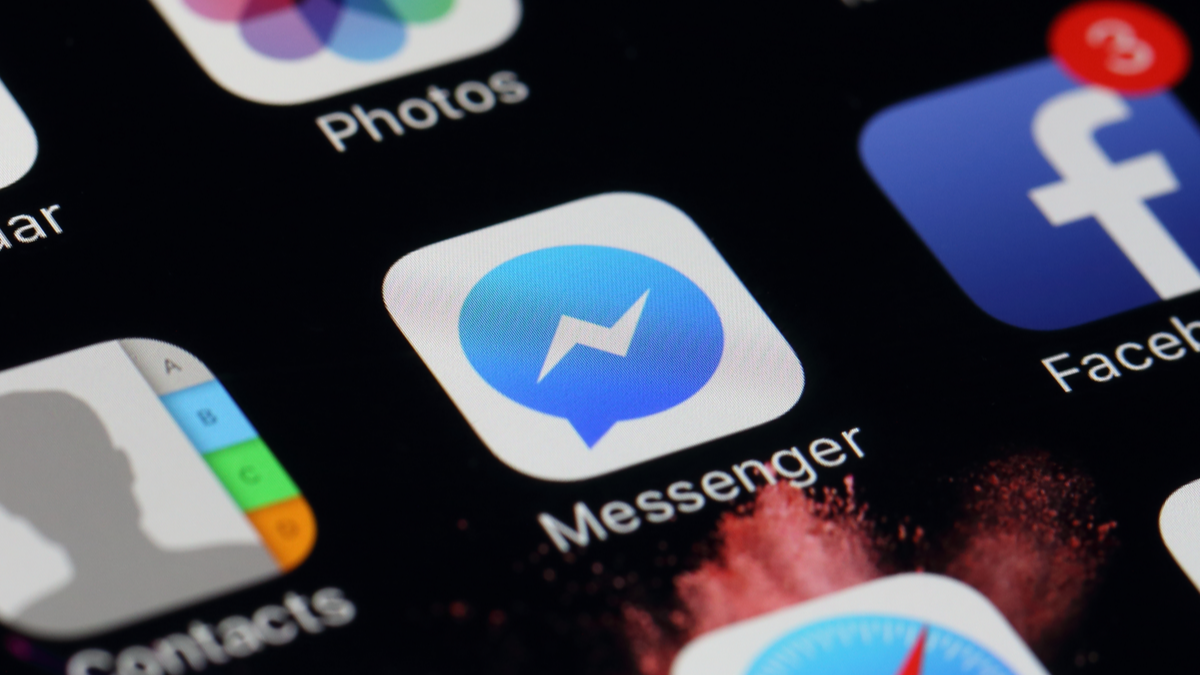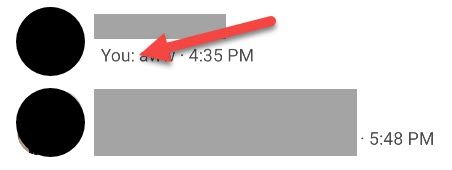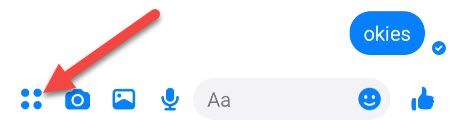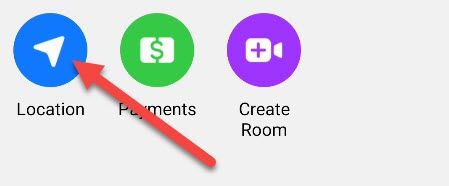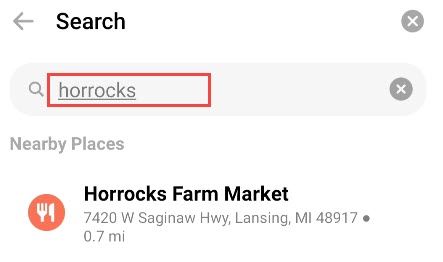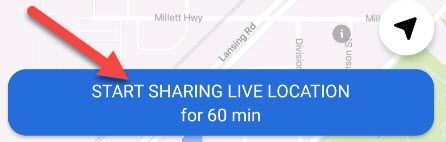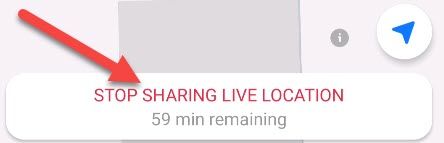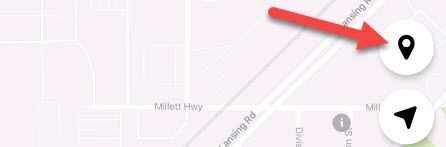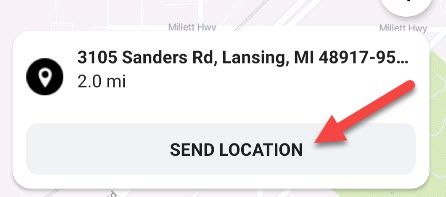"Where are you at?" We've all asked or been asked this question at some point. Thankfully, with smartphones, it's easy to share your exact location with others. We'll show you how to do it with Facebook Messenger.
This feature works for Messenger on iPhone, iPad, and Android devices. It's a quick and easy way to send a location to someone or even allow them to track your movements on a map. This is a handy trick to know about.
You're about to share very precise location information. Be cautious about who receives it. They could always forward your location to someone else.
First, open the conversation for the group or person you want to share your location with.
Next, tap the four dots icon on the left side of the bottom toolbar.
Select "Location" from the menu.
You have a couple of options here. You can share any particular location by searching for it. This is handy when you're telling someone how to get somewhere.
To share your location, you can either share your live location, which shows your movement on a map, or just share your current static location. For the former, simply tap "Start Sharing Live Location."
Your live location will be shared for 60 minutes by default. To end it before the time runs out, simply tap "Stop Sharing Live Location."
To share your specific static location---or a location that can't be found with search---tap the pin icon.
Now you can move the map around and tap "Send Location" when the pin is in the spot you want to share.
That's all there is to it! The recipients will be able to track your live location on a map or open the location you sent in their map app of choice. It's much easier than typing out addresses or giving constant updates on your location status.