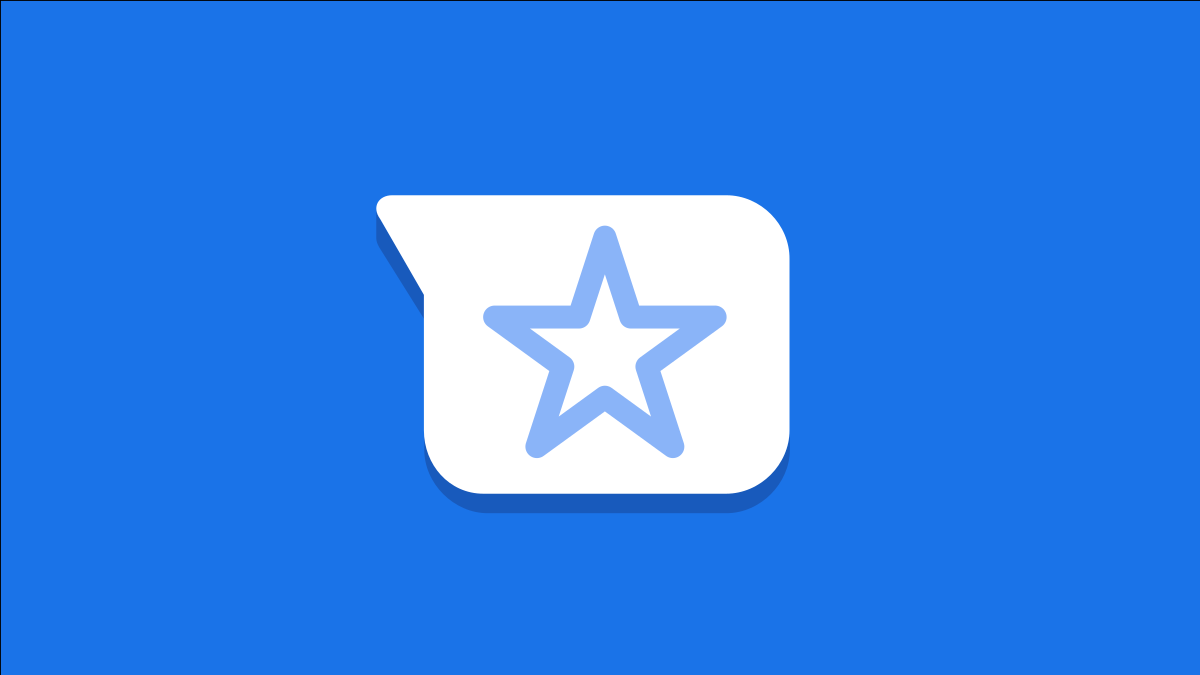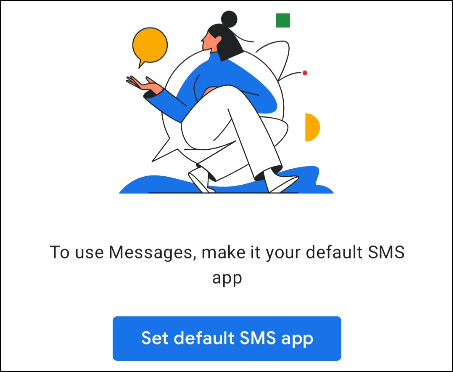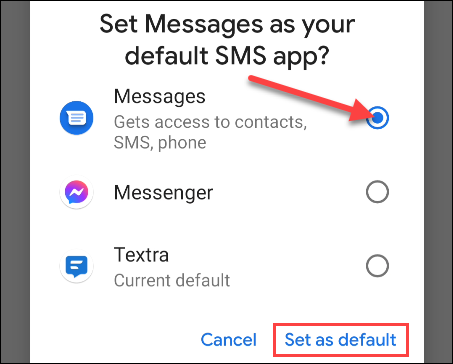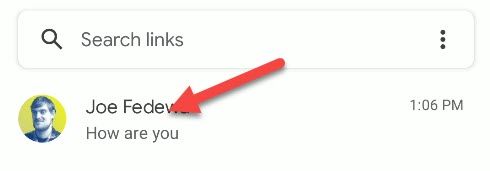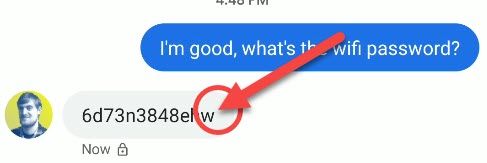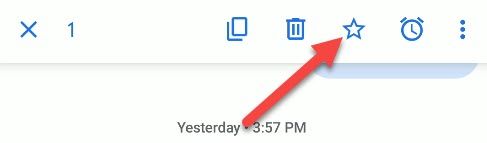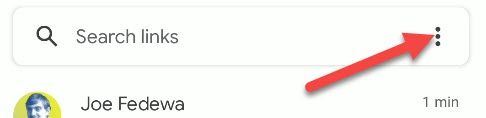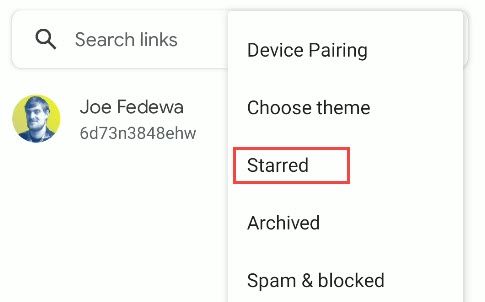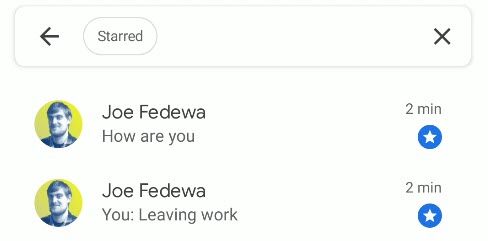We've all had that moment where you're scrolling through text messages trying to find something important that was said. Google's Messages app for Android lets you "star" those messages to easily find them later on.
The feature is simple but quite useful. Similar to Gmail, you can "star" any text message and it gets saved to the "Starred" category. Next time you need to reference something important that was sent to you, just go to the category.
The "Messages" app comes preinstalled on some Android devices. If you don't have it, download the app from the Google Play Store.
If this is your first time using Messages, you'll see a button to "Set Default SMS App" when you open it.
Tapping the button will bring you to a screen or pop-up where you can select "Messages" and tap "Set as Default."
Conversations from your previous SMS app should appear in Messages after that. Tap a conversation to see the messages.
Tap and hold the message that you want to save.
Select the star icon in the top toolbar.
Now, to see all of your saved messages in one place, go back to the conversation page and tap the three-dot menu icon in the top-right corner.
Select "Starred" from the menu.
And now, you'll see all of the saved messages!
It's as simple as that! This is a great trick to know when someone sends you a password, address, or anything else that you might want to reference later.