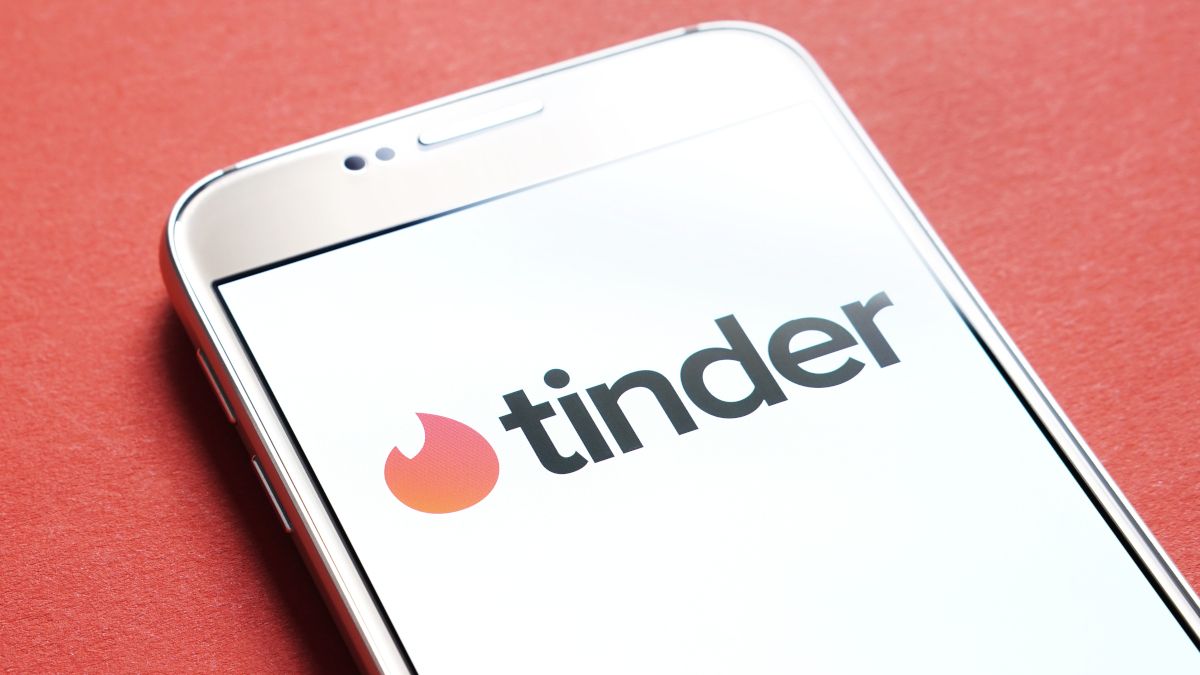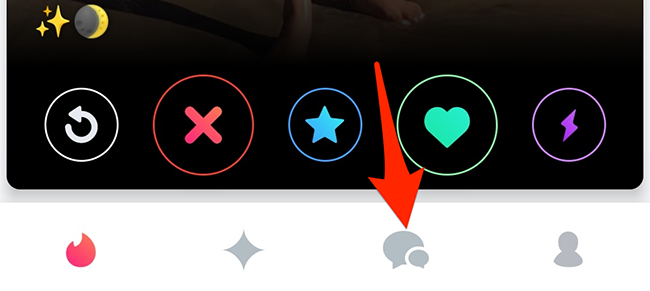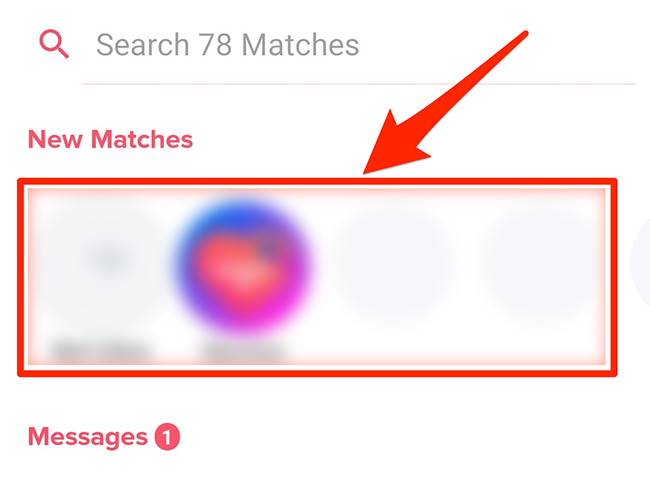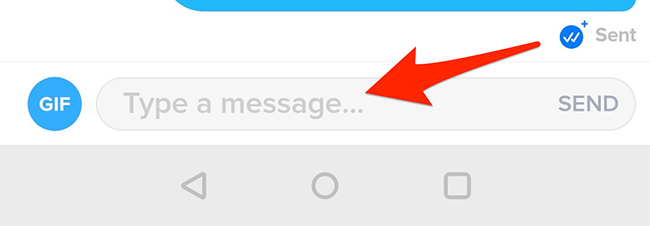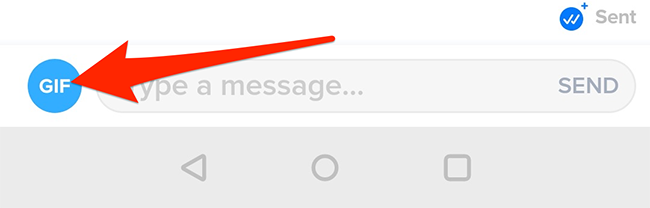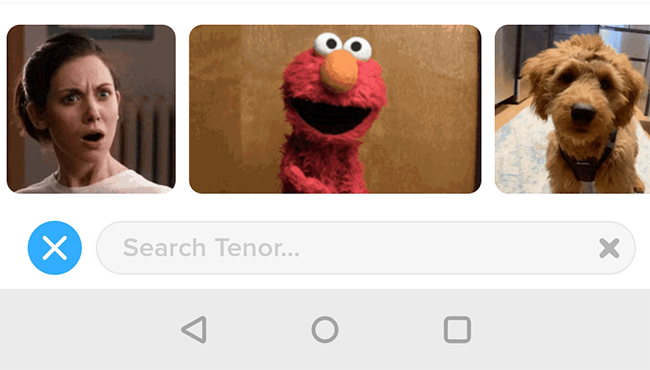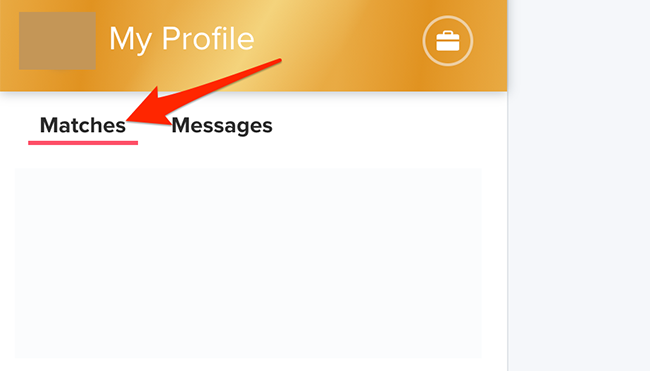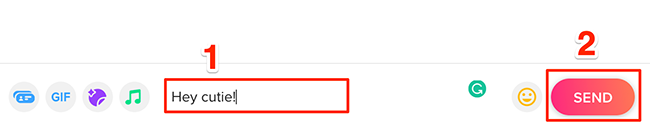Quick Links
Once you match with someone on Tinder, you can start making a connection by sending them messages. We'll show you how to send your first-ever message from both the Tinder site and the Tinder mobile app.
Table of Contents
- How Tinder Messaging Works
- How to Message with the Tinder Mobile App
- How to Message on the Tinder Website
How Tinder Messaging Works
Unlike with other messaging services, you can only send a message to a Tinder user if you match with them. Tinder doesn't allow users to send messages to just any user.
A match happens when you swipe right on a profile and that profile user also swipes right on your profile. You're then considered a match and can send messages to each other.
How to Message with the Tinder Mobile App
On an iPhone or Android phone, you can use the official Tinder app to message your matches.
To do so, launch the Tinder app on your phone.
In the app, from the bar at the bottom, select the chat tab (the bubbles icon).
Tinder's chat screen will open. Here, from the "New Matches" section, tap the profile that you'd like to send a message to.
A message screen with your selected user will open. Tap the text field at the bottom of this screen and type your message. Then, tap "Send" to send the message.
You can add emojis and GIFs as well to your Tinder messages. To add an emoji, access the emoji list on your phone's keyboard and tap the emoji to send it.
To send a GIF, tap the "GIF" option beside the text field on Tinder's chat screen.
Select the GIF that you'd like to send, and Tinder will send it to your selected user.
And that's how you commence your messaging journey on Tinder!
How to Message on the Tinder Website
On a Windows, Mac, Linux, or Chromebook computer, use the official Tinder website to send and receive messages from your matches.
To start, launch the Tinder site in a web browser on your computer. Log in to Tinder if you haven't already done so.
Then, from the sidebar to the left, select the "Matches" tab. Then, choose the user to send a message to.
On the right-hand pane, at the bottom, click the text field and type your message. Then, click "Send" to send the typed message.
You can attach GIFs and stickers to your Tinder messages if you want. To add these items, click the relevant icons beside the text field on the messages window.
And that's all there is to it.
On a related note, if you don't wish to receive messages from a certain Tinder user anymore, unmatch them, and they won't be able to contact you again.