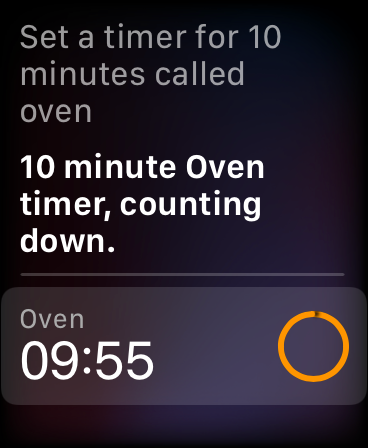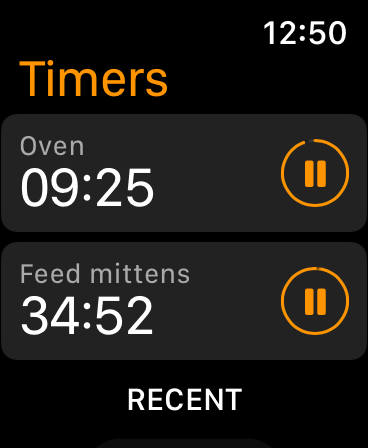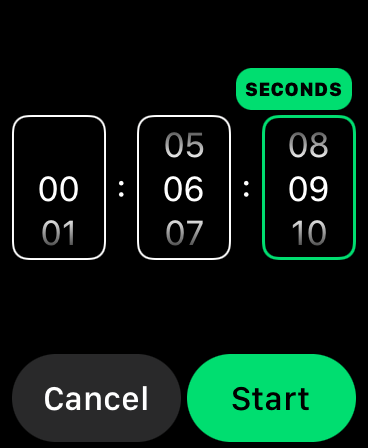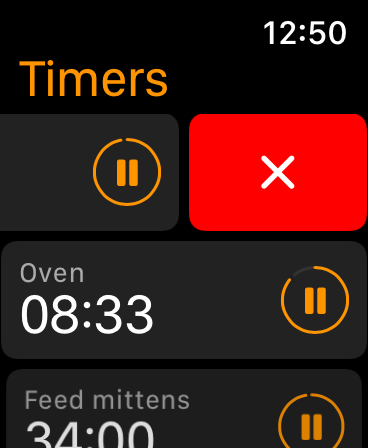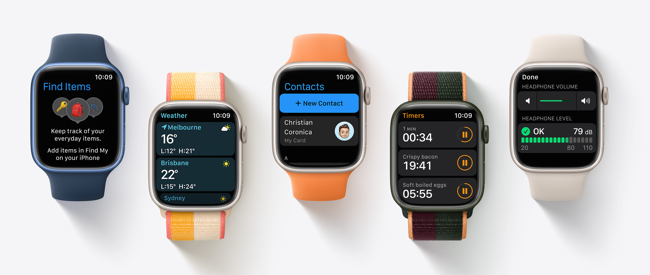Quick Links
It only took eight versions of Apple's smartwatch software to allow Apple Watch owners to set multiple timers on their wrist. The feature is finally here with the release of watchOS 8, so here's how to time all of the things (at the same time).
Setting Multiple Timers on Apple Watch
The easiest way to set a timer in watchOS 8 is to use Siri. You can activate Siri by raising your Watch to your face and speaking (assuming you have Raise to Speak enabled) or by tapping and holding the digital crown until the Siri icon appears. If you have "Hey, Siri" enabled, that will work too.
Simply tell Siri to "set a timer for ten minutes called oven" and a new timer with the label "Oven" will be started. You don't have to give Siri a label to use, but with multiple timers running at the same time it's highly recommended. You can now ask Siri again to "set a timer for 35 minutes called feed mittens" to have a "Feed mittens" timer added to your list.
If you aren't too worried about labels you can set timers directly in the Timer app instead. Launch the app then tap on a pre-designated timer or use the Custom button to set your own. When you hit "Start" your timer will begin and appear at the top of the screen in the Timer app. You can now set other timers which will also appear in the list.
There's no way of adding a label to your timers if you go this route (at least on older Watch models), so any countdowns you have set will be labeled as "35 min." for a 35-minute timer, for example.
You can tap on the pause icon next to a timer to pause it, or swipe left to reveal the red "X" and tap on it to delete the timer altogether. If you tap on a timer it will take up the whole screen and you can use the digital crown to scroll through the full list of currently-running timers.
Requires watchOS 8 (and iOS 15) or Later
If you've tried the above steps and things aren't working as expected, you should check to make sure that you have the required software. Multiple timers were added in the watchOS 8 update, which is available to owners of an Apple Watch Series 3 or greater, including the Apple Watch SE.
In addition to a compatible Watch, you'll also need an iPhone that can run iOS 15 or later. Any Apple device, from the iPhone 6S and newer, can install iOS 15, including both generations of iPhone SE.
You won't be able to install watchOS 8 until you've got iOS 15 or later installed, so head to Settings > General > Software Update on your iPhone to grab the latest version, then launch the Watch app on your iPhone and head to General > Software Update to update your Watch too.
Once everything has been installed you should be able to try the steps above again to get multiple timers working the way Apple intended.
Do More with Your Apple Watch
Despite waiting eight major software revisions for this rather basic feature, the Apple Watch is still one of the finest wearables on the market. The latest models have always-on displays that allow you to type on a full keyboard right on your wrist.
Even if you've had your wearable for a while there are probably a few top Apple Watch tips and tricks you don't yet know.