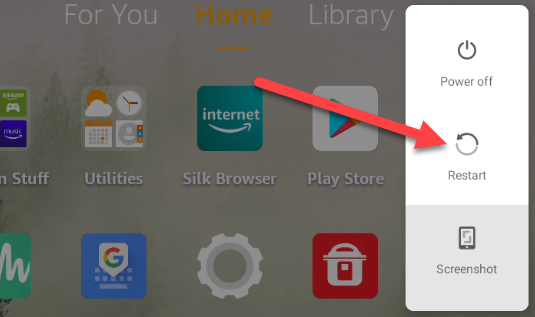Quick Links
It's not unusual for gadgets to occasionally act up. The same can be said for Amazon's affordable Fire Tablets. Sometimes all you need to do is simply restart the device. We'll show you how it works on a Fire tablet.
There are a lot of reasons why a device may need to be restarted, and it doesn't just apply to Fire Tablets. If your tablet seems slower than usual, isn't responding to touch, or just seems "off," try restarting before trying more advanced solutions.
How to Reboot a Fire Tablet With the Power Button
The first method is the easiest. First, locate the device's physical power button and hold it down until a menu appears on the screen.
You'll see options for "Power Off" and "Restart." The one we want right now is "Restart."
That's all there is to it.
But what if the touchscreen isn't working? That means you won't be able to tap the "Restart" option. In this case, we'll need to force a reboot.
How to Force a Reboot on a Fire Tablet
Locate the power button and hold it down for at least 20 seconds. Let go when the screen goes black.
Wait a few seconds, and then press and hold the power button to turn the tablet back on. The device should power on like normal.
That's it! Restarting is not always the magic cure, but it can solve a lot of little issues. Give it a try the next time things don't seem to be working quite right.