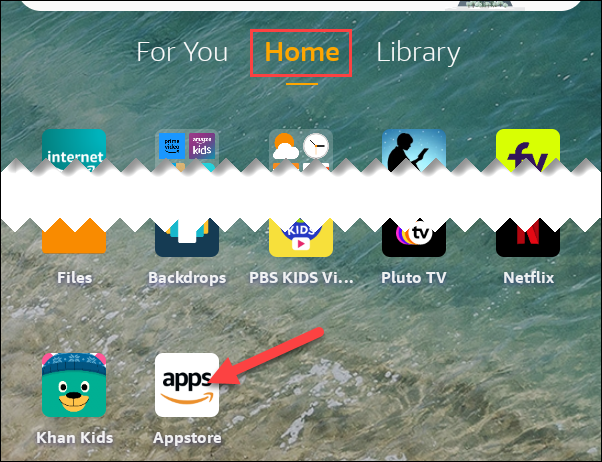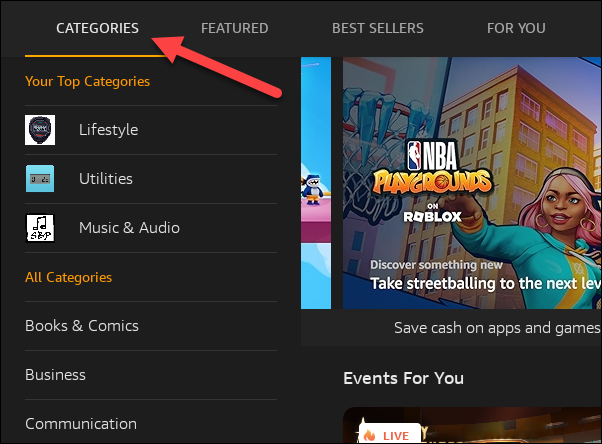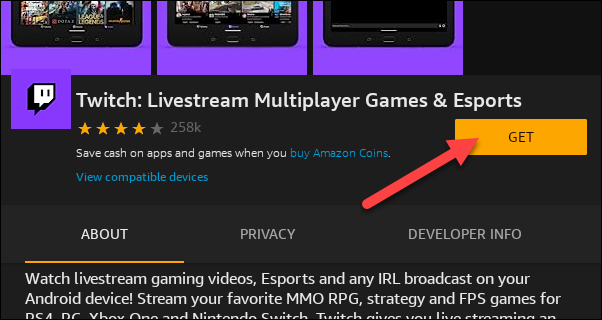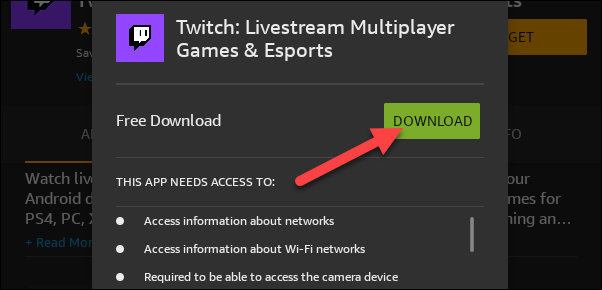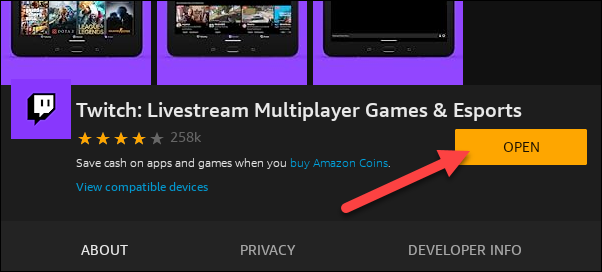Key Takeaways
- You can easily find and download apps on a Fire Tablet by searching for them in the Appstore and tapping "Get" to begin the download.
- If you prefer, you can also install the Google Play Store on a Fire Tablet to access even more apps and have the best of both worlds.
Amazon Fire Tablets are great, affordable devices, but the user interface is very different from that of other tablets. They're Amazon through and through, which even includes the Appstore. We'll show you how to download apps and games on a Fire Tablet.
Although Fire Tablets are technically Android tablets, they don't come with the Google Play Store on board. If you want, you can get the Play Store up and running on a Fire tablet. However, you can get many of the things that you need from the default app store, which is aptly named the Amazon Appstore.
First, find the "Appstore" on the home screen under the "Home" tab.
The Appstore is organized into several sections at the top. The main "Home" tab includes a bunch of suggestions. You can tap "Categories" to get more specific.
Select an app or a game to see more information about it. Here, you can tap "Get" to begin downloading.
A pop-up will tell you what the app needs to access. If you agree with the permissions, tap "Download."
When the app is done installing, you can tap "Open" to launch it. Apps are also automatically added to the home screen.
That's it! The Amazon Appstore might not be quite as big as the Google Play Store, but it does have most of the popular apps. With a little extra work, you can also get the Play Store and have the best of both worlds.