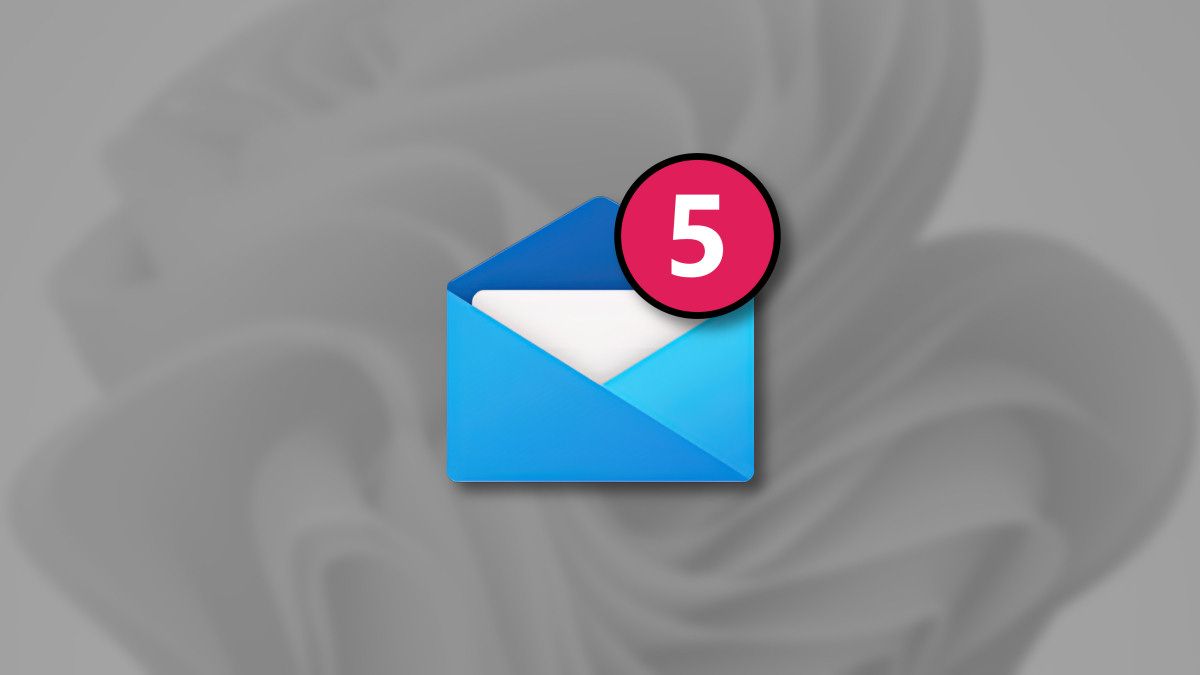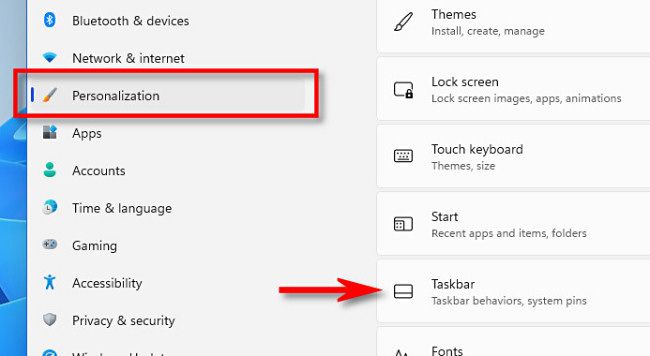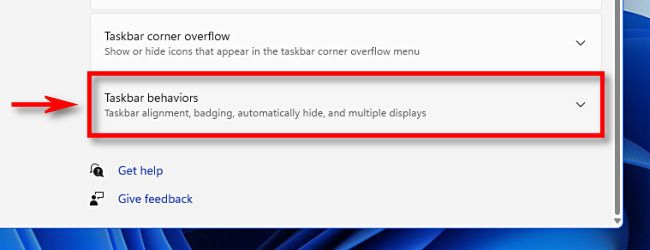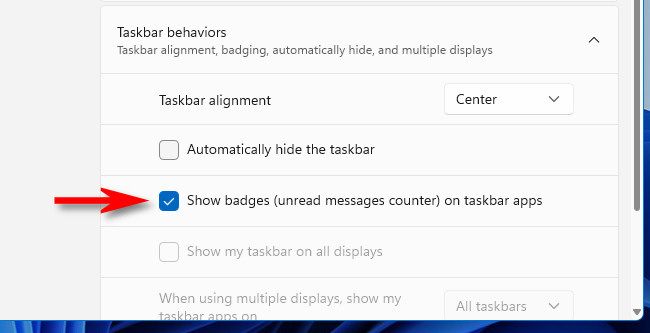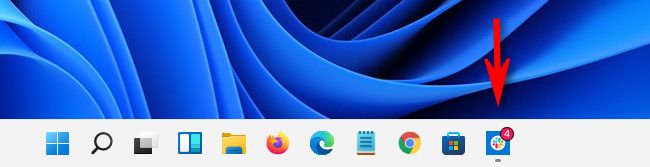In Windows 11, taskbar icons can include tiny red notification badges that show the number of unread messages in an app. By default, this might be disabled. Here's how to turn icon notification badges on.
First, open Windows Settings. You can use a link in the Quick Settings menu or press Windows+i on your keyboard, or you might find it pinned to the Start menu.
When Settings opens, select "Personalization" in the sidebar, and then click "Taskbar."
In Taskbar settings, select "Taskbar Behaviors."
When the list of options appears, check the box next to "Show badges (unread messages counter) on taskbar apps."
After that, close the Settings menu. The next time you open a messaging or social media app with unread messages or notifications, you'll see a red numbered badge right above its icon in the taskbar.
If you ever get tired of seeing the badges, just revisit Settings > Personalization > Taskbar > Taskbar Behaviors and uncheck "Show badges (unread messages counter) on taskbar apps" to turn them off.