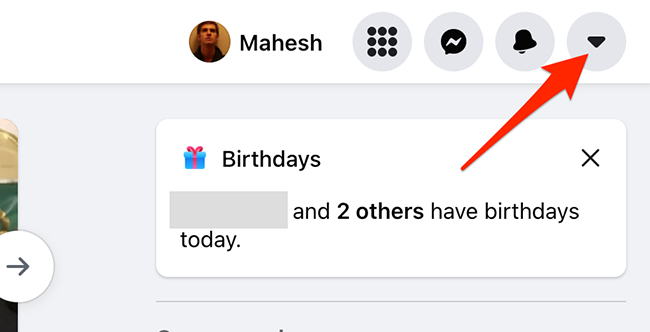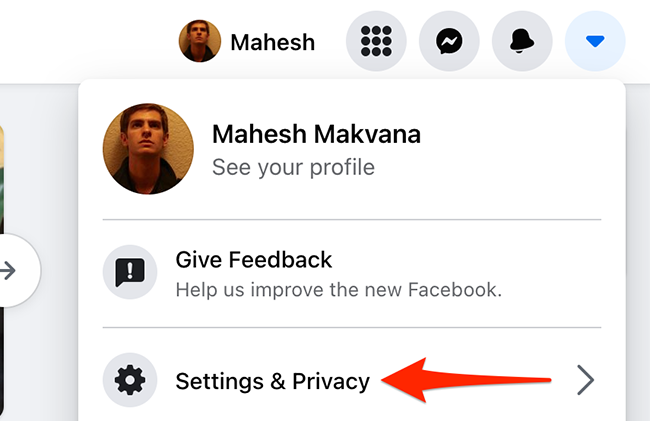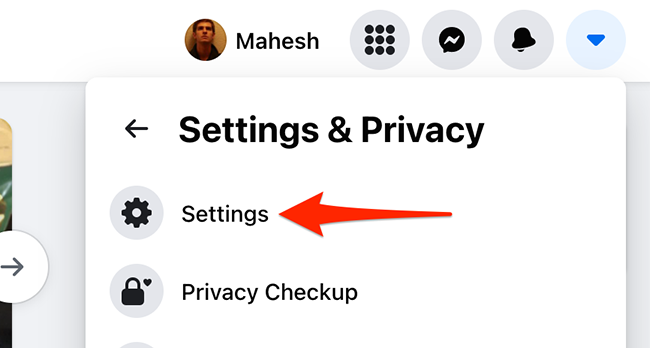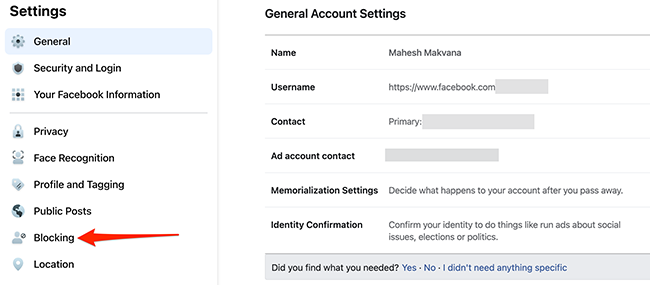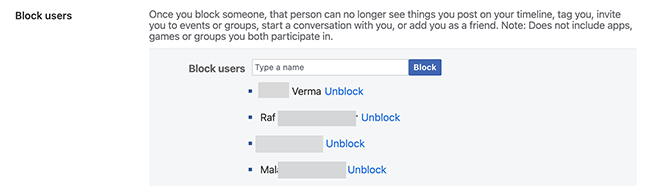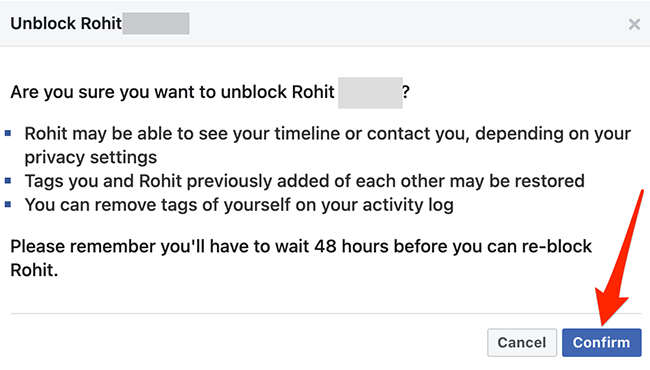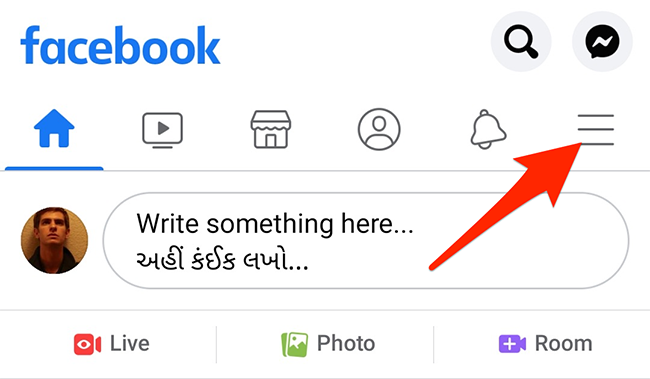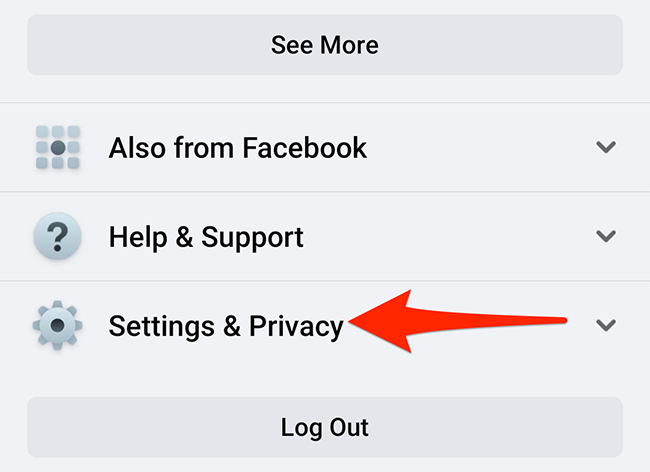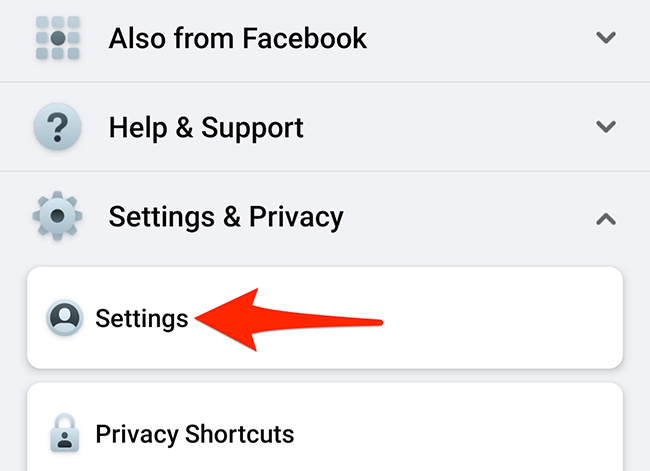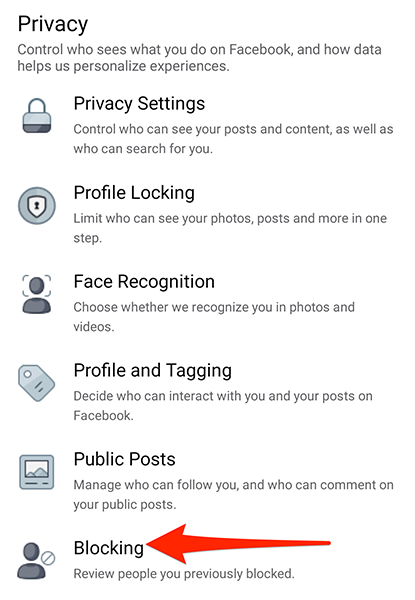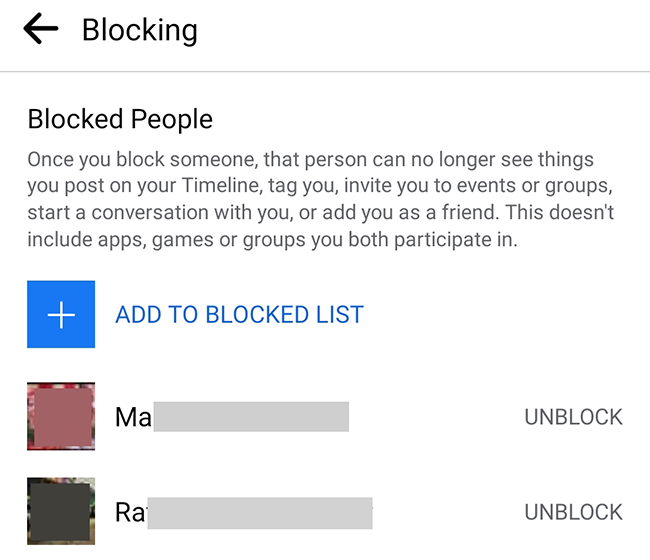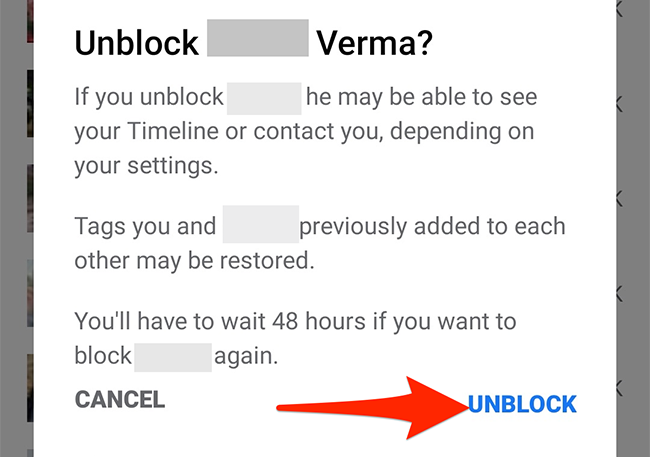Quick Links
Want to give someone a second chance and allow them to view your Facebook profile? It's easy to unblock someone you have blocked in your Facebook account. We'll show you how to do this on the Facebook site and the mobile app.
When you unblock someone, they can see your Facebook profile, find you on Facebook search, send you a friend request, and even message you on Facebook Messenger.
Later, if you change your mind, you can always re-block someone. However, you'll have to wait 48 hours before you can re-block a user.
Table of Contents
Unblock Someone on the Facebook Website
On a Windows, Mac, Linux, or Chromebook computer, use the official Facebook website to unblock someone in your Facebook account.
Start by launching Facebook in a web browser on your computer. On the site, in the top-right corner, click the down-arrow icon (which is the last icon in that row).
From the menu that opens, select "Settings & Privacy."
Choose "Settings" from the "Settings & Privacy" menu.
Facebook will take you to the "General Account Settings" page. Here, from the sidebar on the left, click "Blocking."
On the "Manage Blocking" page that opens, under the "Block Users" section, you'll see all the users that you've blocked.
Here, find the user to unblock and click "Unblock" next to their name.
In the "Unblock" pop-up that opens, select "Confirm" at the bottom to unblock your selected user.
And your selected user can now view your profile and interact with you on Facebook!
Unblock Someone in the Facebook Mobile App
If you're on an iPhone, iPad, or Android phone, use the official Facebook app to unblock someone in your account.
To start, launch the Facebook app on your phone.
In the app, tap the three horizontal lines menu. On an iPhone and iPad, this menu is in the bottom-right corner. On Android, the menu is in the top-right corner.
On the "Menu" screen that opens, scroll all the way to the bottom. Then, tap "Settings & Privacy."
From the expanded "Settings & Privacy" menu, choose "Settings."
Scroll down the "Settings" screen to the "Privacy" section. Then, tap "Blocking."
You can now see all your blocked users. To unblock someone, tap "Unblock" next to their name.
An "Unblock" prompt will appear. Tap "Unblock" in this prompt to confirm your choice.
And that's all.
Facebook makes it easy to block and unblock people, and you should use this feature to keep the people who annoy you out of your social life.