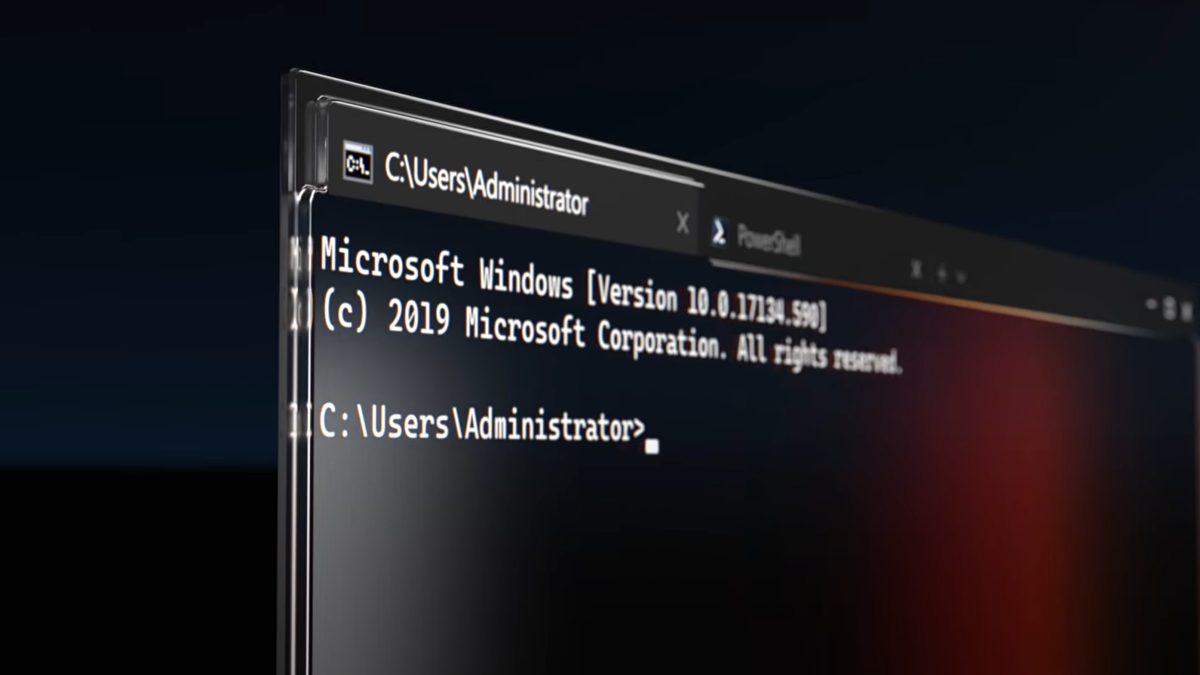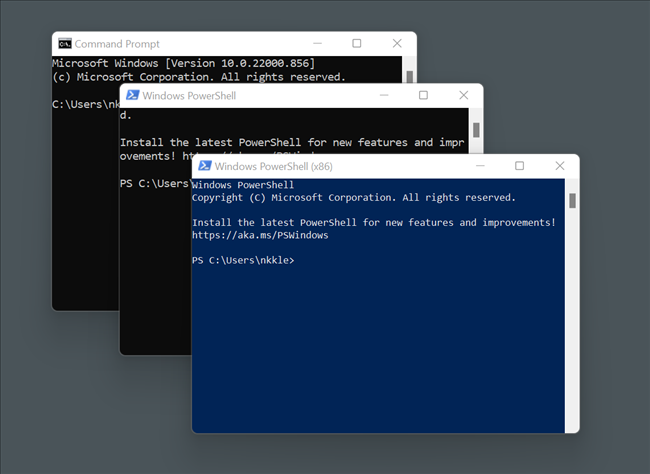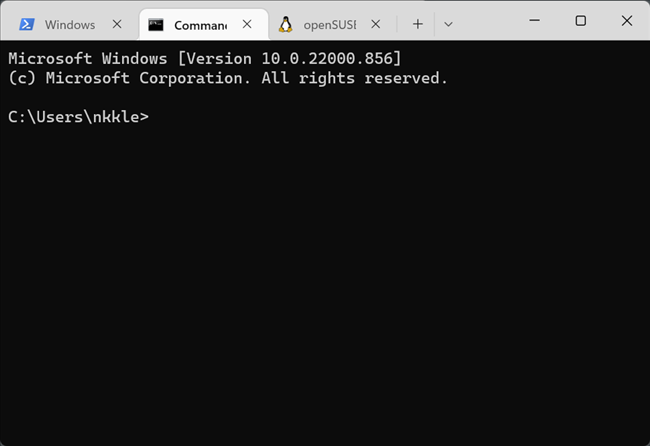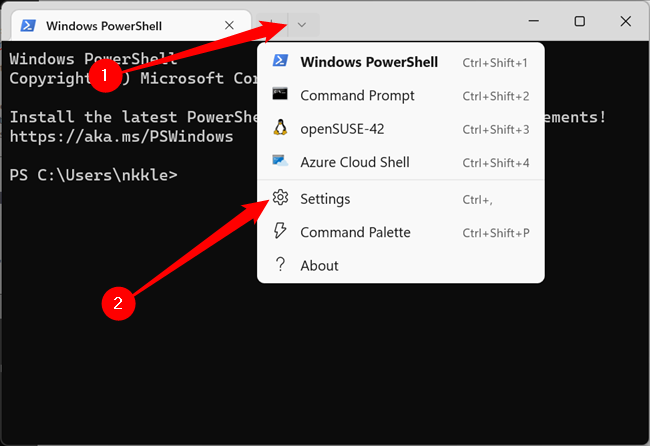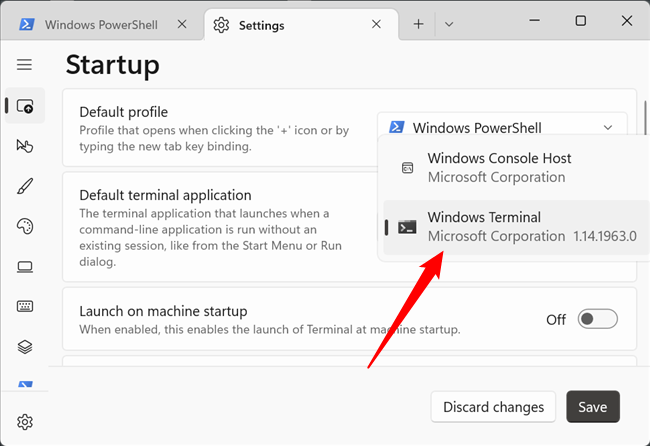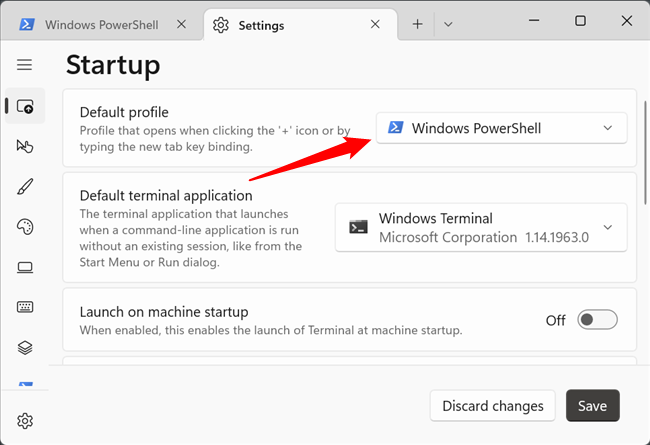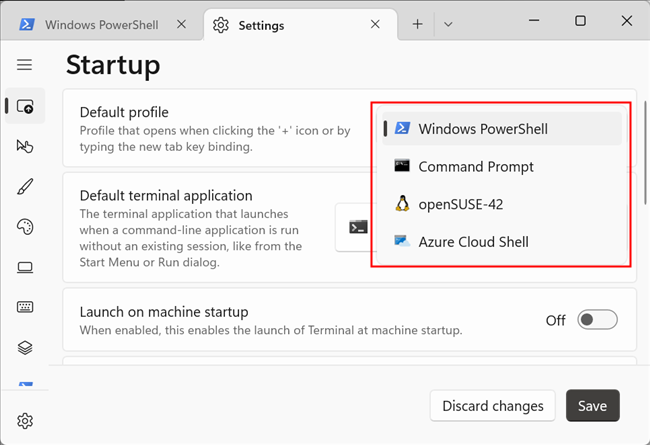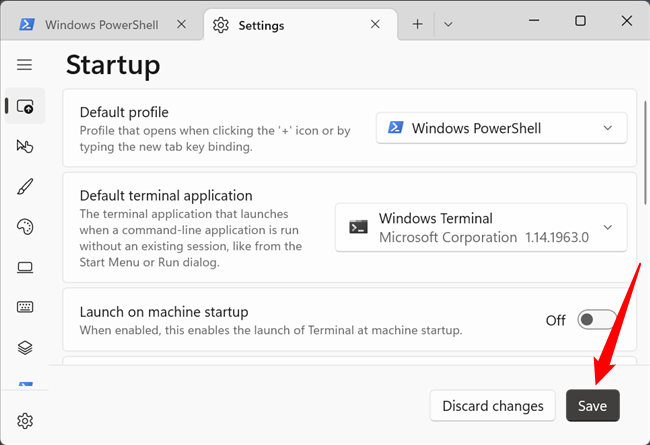Quick Links
Windows opens all command-line tools in the old Windows Console environment. However, you can make Windows Terminal your default Terminal app whenever you launch Command Prompt or PowerShell.
Why Should You Switch to Windows Terminal?
Windows 10 does not display the "Set as Default" option used here. As of August 2022, there isn't an easy way to switch over to Windows Terminal on Windows 10.
When you open a Command Prompt or PowerShell on Windows, each session begins in a separate window. Unfortunately, that means you'll end up shuffling between multiple open windows on your desktop.
Windows Terminal app opens in a tabbed view by default --- much like a browser does --- to help you manage several command-line windows at once. You can run multiple instances of PowerShell and Command Prompt (CMD) in separate tabs if you want.
Switching to the Windows Terminal app gives you access to other features like themes, emoji support, multiple sessions, split panes, GPU rendering, and many other customizations. Such features probably won't make it to the Windows Console.
Windows 11 uses the Windows Terminal app as the default command-line environment to open CMD, PowerShell, and Windows Subsystem for Linux (WSL).
How to Make Windows Terminal Your Default Terminal app
You need to download and install the Windows Terminal app if you don't have it on your computer already. Windows 11 should automatically make Windows Terminal the default terminal application when it is installed, but if it doesn't, you can change it manually.
Launch the Windows Terminal app, select the down-arrow menu, and click "Settings." Or, you can press Ctrl+, (comma) to open "Settings" directly.
Click on the drop-down for "Default Terminal application" and choose Windows Terminal from the list.
The Windows Terminal app uses the Windows PowerShell profile by default when you launch the app.
However, you can switch it to run a different shell profile instead. For that, click the drop-down for "Default profile" to choose between Command Prompt, Windows PowerShell, or Azure Cloud Shell.
There might be additional options available, depending on whether or not you have installed any extra utilities.
Click on the "Save" button to apply the changes you made.
That's it. After this, whenever you open the Command Prompt or PowerShell, Windows will run the Windows Terminal app. The Windows Terminal app isn't just a functional upgrade over the old Console Host --- you can customize how it looks, too.