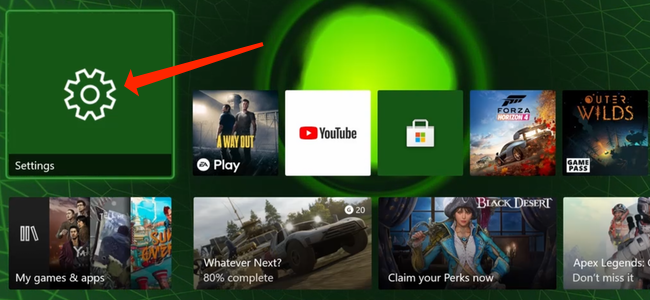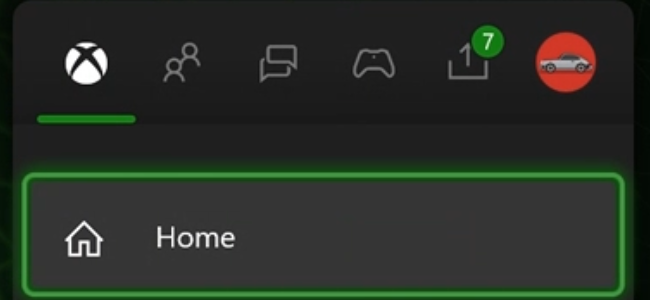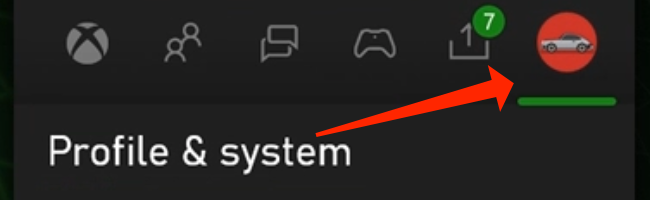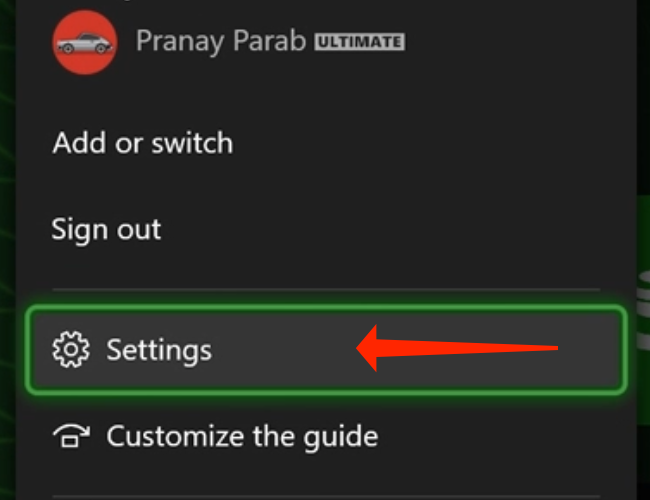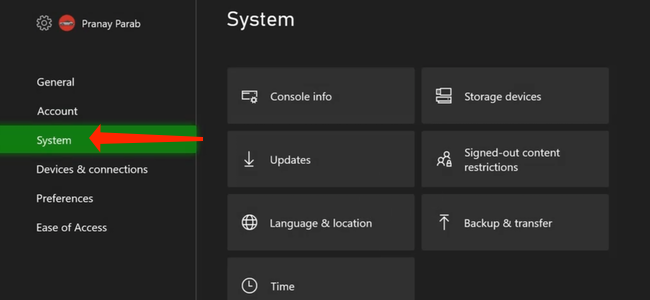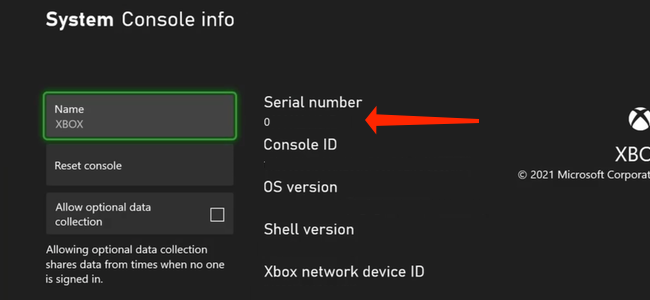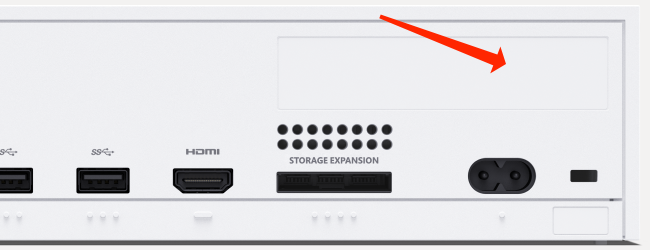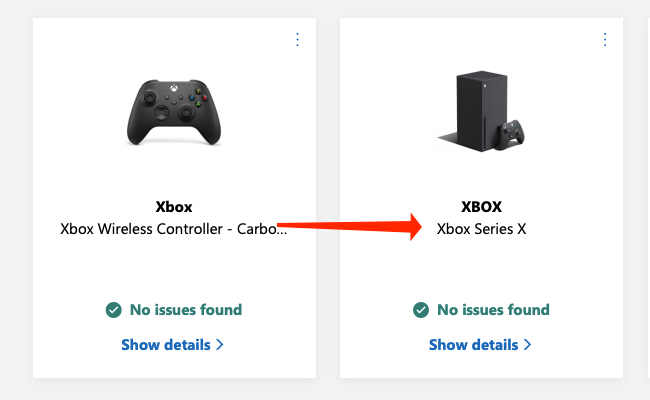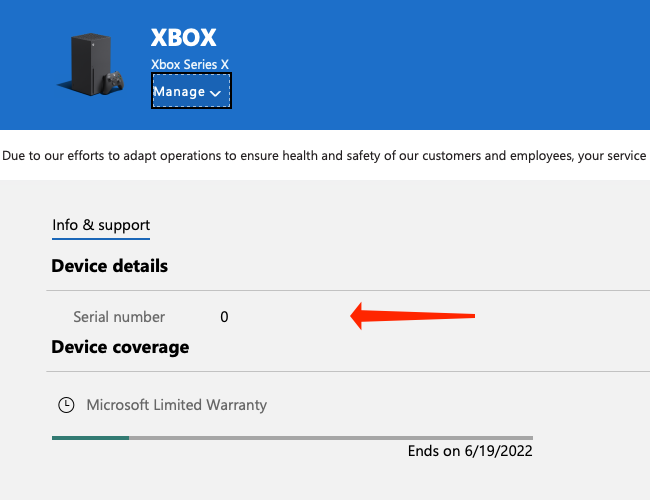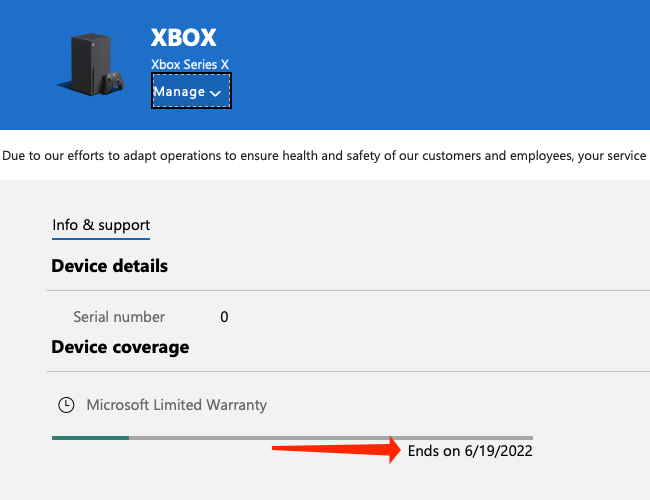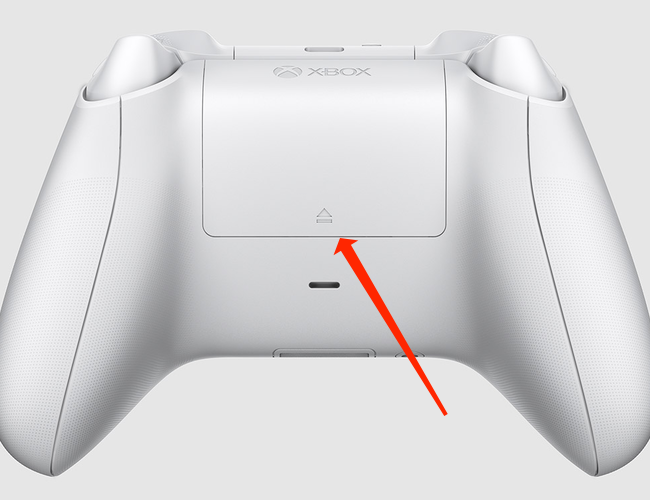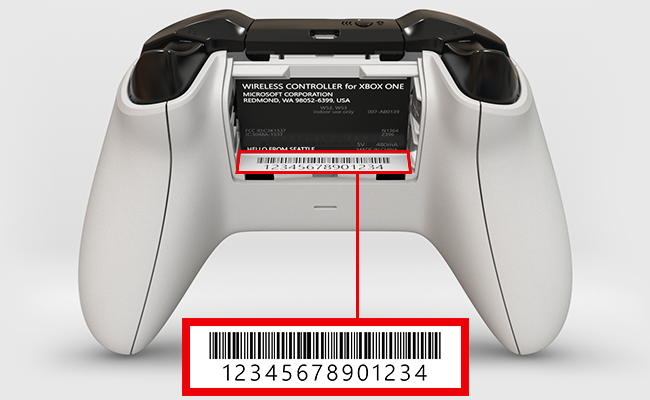Quick Links
You're going to need the Xbox Series X|S's serial number to check its warranty status or to create service requests. We'll make that easy by showing a few different ways to find the Xbox Series X|S serial number.
Table of Contents
- How to Find the Xbox Series X|S Serial Number Using the Console
- How to Find the Xbox Series X|S Serial Number Online
- How to Check the Warranty Status of Your Xbox Series X|S
- How to Find the Serial Number of Your Xbox Series X|S Controller
How to Find the Xbox Series X|S Serial Number Using the Console
If you have the Xbox Series X|S with you, there are two easy methods to check the serial number. The simplest way is through the software. So, go ahead and boot up your Xbox Series X|S and open "Settings" on the console.
In case you're not sure how to find Settings on your console, press the Xbox button on the controller to open the sidebar.
Once you've opened the Xbox sidebar, press the RB button on the controller to navigate to the last tab on the right. This will open the "Profile & System" section of the sidebar.
In the "Profile & System" section of the Xbox sidebar, scroll down and select "Settings."
When you've opened "Settings" on the Xbox Series X|S, you can select the "System" tab in the left pane.
Under the "System" page of the Xbox settings, select "Console Info."
On the Console Info page in Settings, the serial number of your Xbox Series X|S will appear right next to the name of the console. You can jot this down somewhere and use it to verify the warranty status of the console. We'll also show you how to check warranty information a little later.
If you can't boot your Xbox Series X|S, you can check the serial number on the back of the console (where you plug in the power cable). The location of the serial number varies slightly depending on which console you have. The Xbox Series X (the one that has a disc drive and is black in color) has the serial number on the black-and-white sticker above the USB ports at the back. You'll find the serial number below the barcode in the white part of the sticker.
The serial number of the Xbox Series S (the white color console that doesn't have a disc drive) is located above the power socket at the back. You'll find its serial number just below the bar code.
These methods are easy, but they both require physical access to your Xbox.
How to Find the Xbox Series X|S Serial Number Online
In case your Xbox isn't near you, there's another way to find its serial number. You can only use this method if you've signed in to your Xbox with your Microsoft account. Most people do this while setting up the console, so let's dive into the method needed to check the Xbox Series X|S serial number online.
Open Microsoft's Devices page and sign in. Remember that you need to sign in with the Microsoft account used to set up the console.
Click on your Xbox on the Microsoft Devices page. The name assigned to the console and its model name will be mentioned here, which makes it easy to find the Xbox.
When you've selected your Xbox on Microsoft's Devices page, you'll see the serial number under the "Device Details" section in the "Info & Support" tab.
The serial number is most useful to check the warranty status of your Xbox, so let's get right to that.
How to Check the Warranty Status of Your Xbox Series X|S
The steps to check the warranty status of your Xbox Series X|S are quite similar to those you followed to see its serial number online. You can go to Microsoft's Devices page, sign in, and click on your Xbox.
After selecting your Xbox on the Microsoft Devices page, you'll see more information about your console, including its warranty status. You'll find the warranty information for your Xbox Series X|S in the "Device Coverage" section, which is located below the serial number.
How to Find the Serial Number of Your Xbox Series X|S Controller
Having found the Xbox Series X|S serial number, there's just one more thing that you should know. The serial number of your Xbox's controller is different than your console's, so let's quickly find that as well.
If you have an Xbox Wireless Controller (the one that ships with Xbox Series X|S), the serial number is located inside the battery compartment on the base of the controller. Flip the controller around and gently slide the cover upward to open it.
You can now gently remove the batteries to reveal the serial number. You'll find the serial number on a sticker, printed just below the bar code.
Now that you have the serial number of your Xbox Series X|S and its controller, be sure to avoid posting it online to ensure that it's not misused.