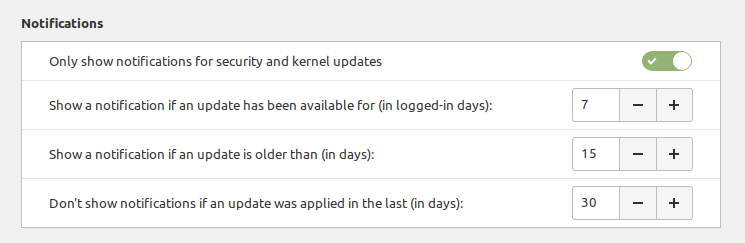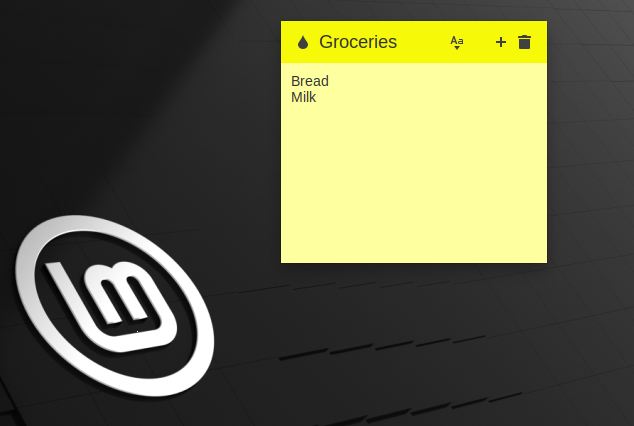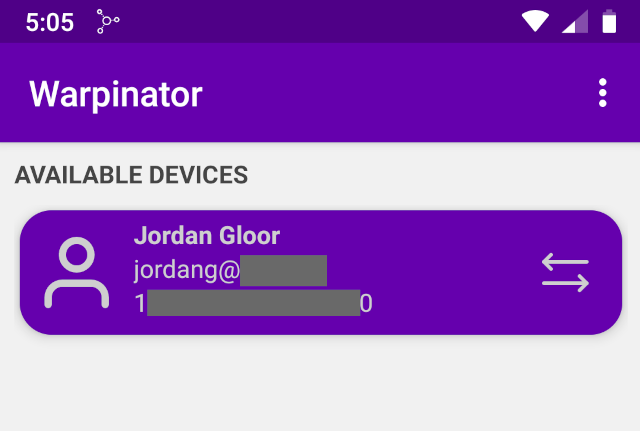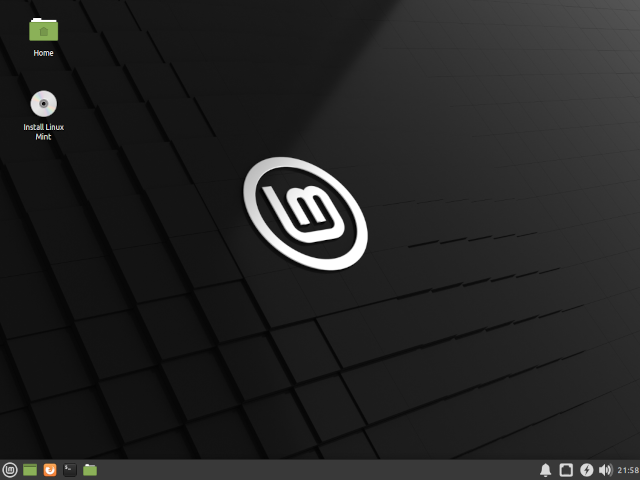Linux Mint, one of the more popular Linux distributions, has released version 20.2, nicknamed "Uma." It comes with new features, upgraded internals, and other changes. Today we're taking a closer look at what's new.
Changes and Upgrades in Mint 20.2
The Linux Mint operating system has long been known for its user-friendliness and stability. Uma maintains that legacy, bringing only a few changes to Mint's update manager and the stock app collection, in addition to several improvements under the hood. Below are the highlights.
New Update Notifications
The Mint team announced in March of 2021 that you'll start getting reminders on your Mint desktop when you don't update often enough. Uma is seeing the full implementation of that feature. Now, by default, Update Manager will remind you about available kernel and security-related updates if they sit in the queue for seven or more logged-in days (or 15 calendar days).
That announcement rubbed some readers the wrong way, with speculation arising that Linux Mint was imitating Microsoft's approach to operating system updates. Linux users love their freedom, and they felt that the update notifications feature would be too obtrusive and reminiscent of Windows 10's infamous forced updates.
Of course, we're talking about snoozable notifications, not forced updates and reboots. They're meant to simply ensure that you're not forgetting about critical upgrades. Additionally, as you can see in the above screenshot, the notifications are completely configurable. You can increase or decrease the number of days there, or, if you prefer, disable Update Manager entirely.
New Sticky Notes App
If you've come over to Mint from Windows, you'll find Uma's new Sticky Notes app to be a familiar sight. It allows you to create and save sticky notes that remain on your desktop as long as you allow Sticky Notes to run in the background.
One nice feature is that you can organize notes in collections that you can then hide and show whenever you need them. That means that you could have one collection for work while you're on the clock and another for off-duty personal notes.
The app replaces Gnote, so if you prefer that application, you'll have to install it yourself in Uma.
Warpinator for Android
While it's not technically a change to Mint itself, it's worth noting that with this release, the Mint team is promoting an Android port of Mint's popular Warpinator tool. The app is capable of speedy file transfers over the local network, and the Android edition means that you can copy files between your Linux and Android devices with ease.
How Do I Get Mint 20.2?
You can head over to the Linux Mint downloads page to download the official ISO. As usual, you can choose from three desktop environments: Cinnamon, MATE, and Xfce. After making your pick, write it to a USB drive and take a gander with a live boot before installing.
If you're already running Mint 20 or 20.1, you should also find the upgrade available in your Update Manager. Be sure to follow the Mint team's guide to upgrading safely. Mint 20 and above will see long-term support until April of 2025, however, so choosing not to upgrade shouldn't cause any problems.
If you're on Mint 19.x, it's possible to upgrade to 20 and then progress to 20.2. Be prepared for a long and complex process, however. You might be better off with a complete overwrite, and systems older than Mint 19 must go that route.
Finally, if you use the Debian-based edition of Mint, LMDE 4, you'll find all of the package changes for 20.2 ported to your system as well.