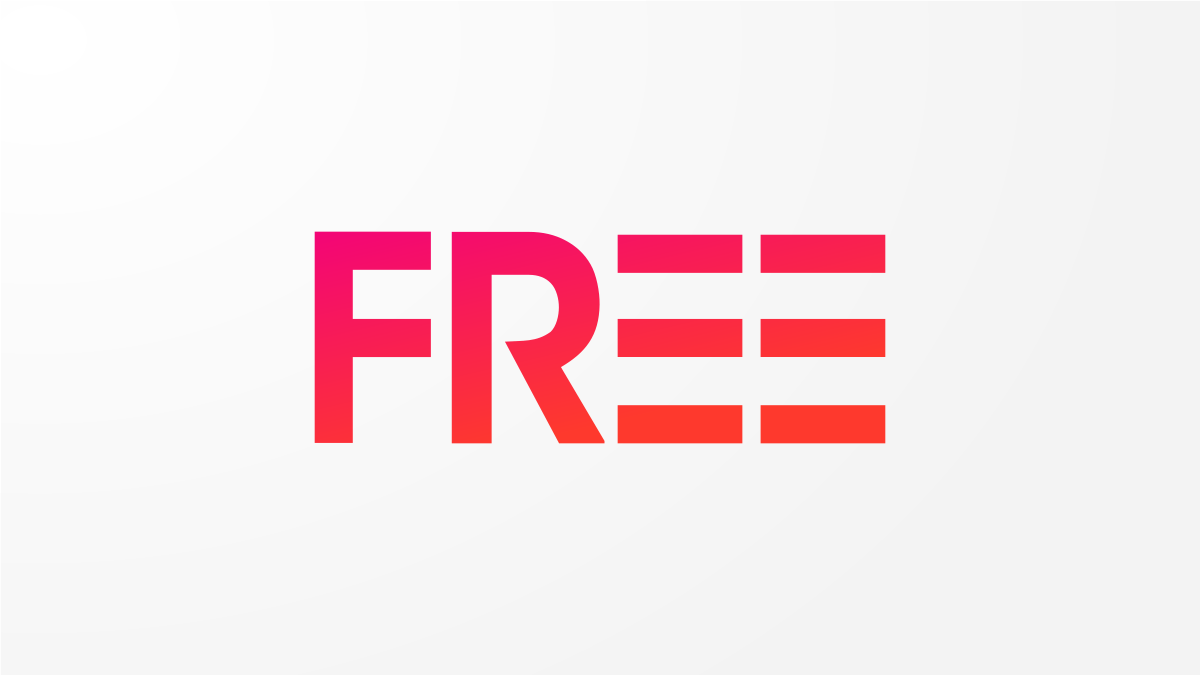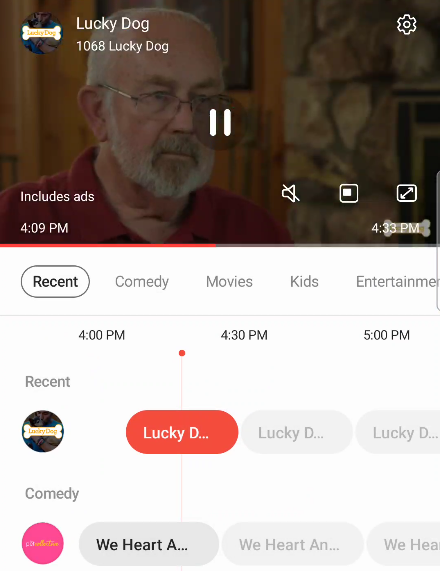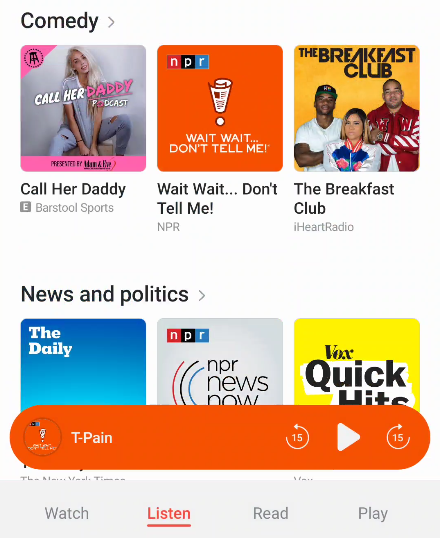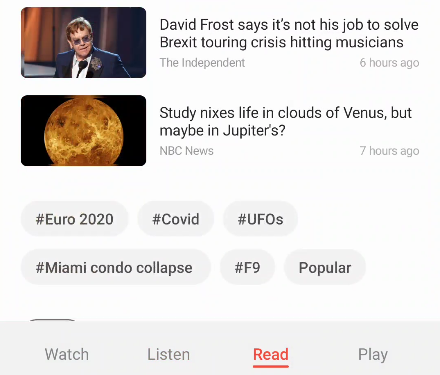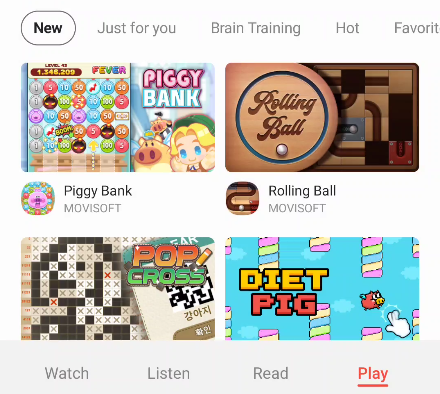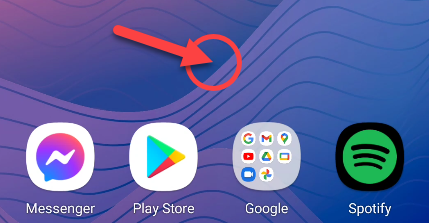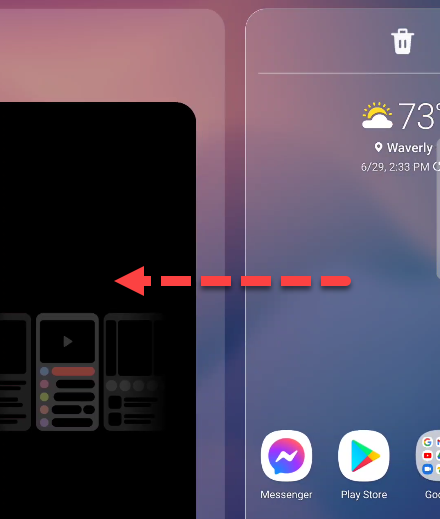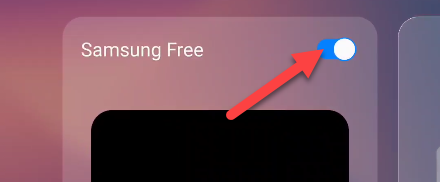Quick Links
Samsung loves to include its own apps and services on devices. This can lead to some confusion when you get a new Galaxy device and you're confronted with unfamiliar things. "Samsung Free" is a prominent one, so what is it?
The Artist Formerly Known as Bixby Home
If the name "Samsung Free" sounds unfamiliar to you, perhaps you'd recognize "Bixby Home" or "Samsung Daily." All of these services are more or less the same thing. "Samsung Free" is just the latest branding.
Bixby Home was introduced on the Samsung Galaxy S8 series. The concept is similar to the Google Discover panel on Pixel phones. It's essentially a news feed that lives on the left-most home screen panel in Samsung's default launcher.
Samsung Daily replaced Bixby Home in 2019, and it retained all of the same features. Samsung has been slowly dialing back its usage of the Bixby branding, and this move was part of that.
That brings us to the latest iteration, Samsung Free, which was introduced along with One UI 3.0 in late 2020. As with the other rebrands, the functionality is pretty much the same. It's just been given a fresh coat of paint.
What Is Samsung Free?
Samsung Free is best described as a content aggregator. The content includes news articles, podcasts, live TV, and even games. All of this lives in four tabs on the left-most home screen page.
Watch
The first tab is "Watch," and it showcases the free Samsung TV Plus service. This is the company's live TV service that comes on its smart TVs and mobile devices. It's a combination of typical cable TV channels and some proprietary channels just for streaming.
Listen
The "Listen" tab is all about podcasts. It's organized into a bunch of different categories with popular and recommended podcasts in each. The Listen tab also includes a built-in podcast player. You can even subscribe to podcasts, so you don't need an extra app.
Read
The "Read" tab is where you'll find articles found around the web. It's a similar concept to the Google Discover feed, but with fewer personalization options. You can view trending stories in a number of different categories.
Play
The last tab is "Play," and it's for games. The neat thing about these games is that you don't have to install anything to play them. All you need is the "Game Launcher," which is already on your Galaxy device. You can quickly browse games by category and jump into one to kill some time.
How to Remove Samsung Free
If all of this doesn't interest you, it can easily be turned off. That is, if you even want to use Samsung's built-in launcher. Using a third-party launcher is one way that you can avoid Samsung Free, but that's a little extreme if you otherwise like Samsung's launcher.
First, tap and hold a blank space on the home screen.
The home screen will zoom out, and you can swipe over to the left-most page, which is Samsung Free.
Simply toggle the switch at the top of the page off.
That's it! Samsung Free will no longer be on the left-most home screen page. You can bring it back to your Samsung Galaxy home screen at any time by following the same steps and toggling the switch back on.