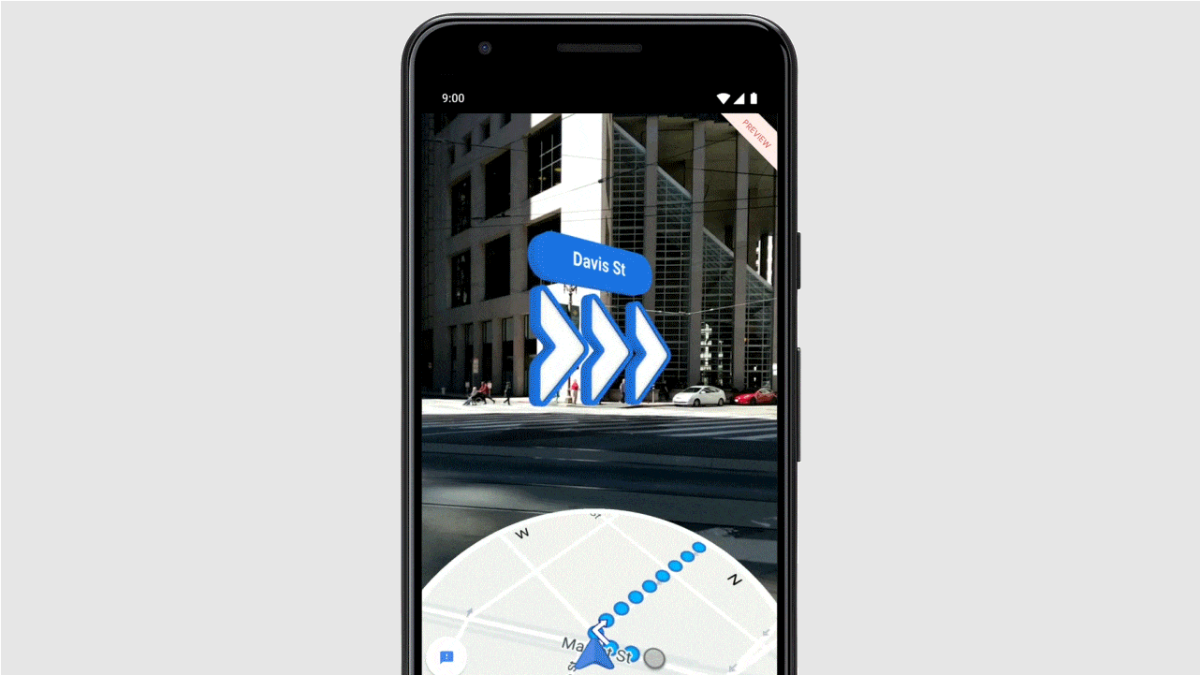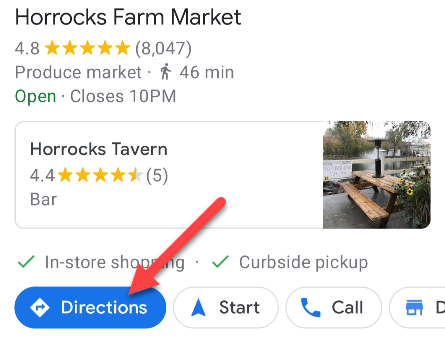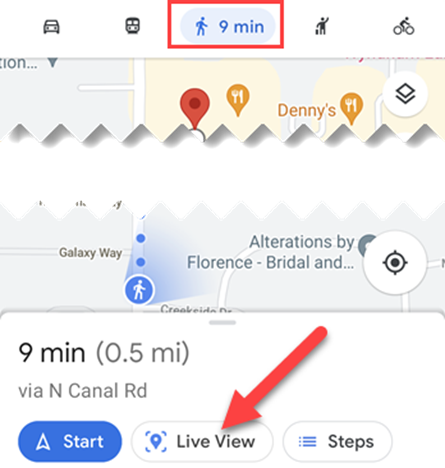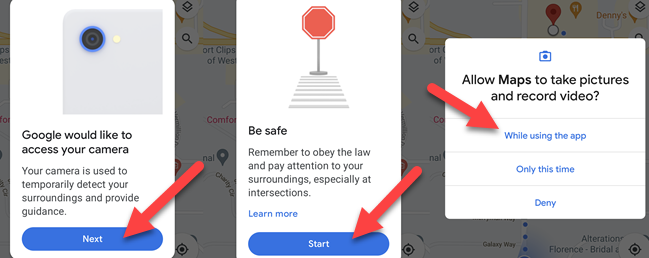The tricky thing with walking directions is that it's hard for your phone to know which direction you're looking. Google Maps solves this problem with handy 3D walking directions that overlay navigation instructions onto the real world.
What You'll Need
Google Maps' 3D walking directions use augmented reality to display directions in the real world as viewed through your camera. This means that you'll need a phone that supports Apple or Google's AR platforms. The full list can be found on Google's website.
The second thing that you'll need is an area with Google Maps Street View coverage. If you're walking somewhere that isn't covered by Street View, you won't see the "Live View" option.
How to Use Google Maps Live View
First, open Google Maps on your iPhone, iPad, or Android device and bring up the location that you want to walk to. Tap "Directions."
Next, make sure that you're in walking mode at the top and select "Live View" in the bottom toolbar. You'll only see this option if walking mode is enabled in an area with good Street View.
The first time that you use this, there will be a few messages about how it works and the permissions it needs. Follow the steps to grant permission for the camera.
Now, you'll see Google Maps in a circular section on the bottom of the screen and the real world displayed above it. Landmarks and roads will be displayed over the top, and you'll see big arrows that show when you need to do something.
That's all there is to it. You can use this to get a better idea of where you're supposed to go in the real world. Using a digital map while you're walking can be a little annoying, but Google Maps' Live View can help.