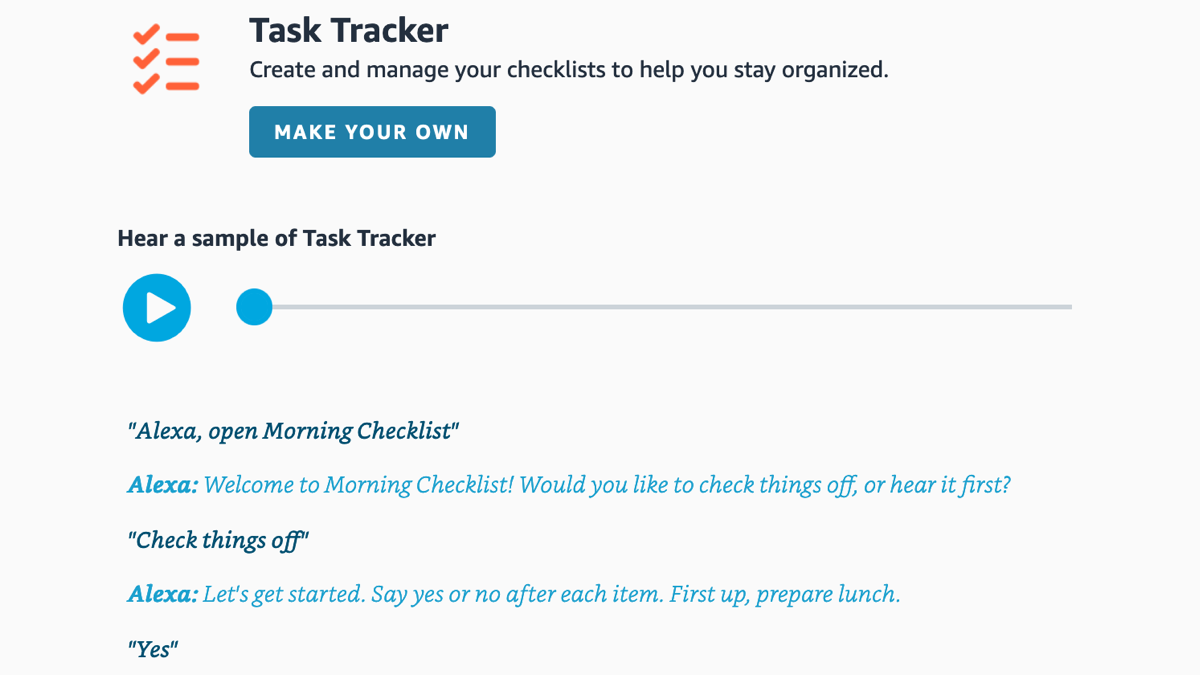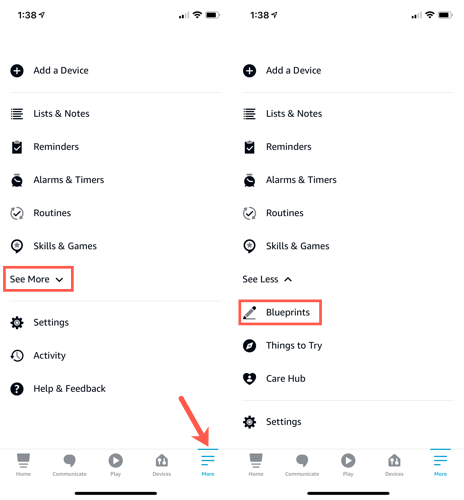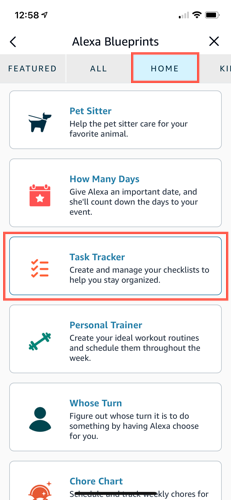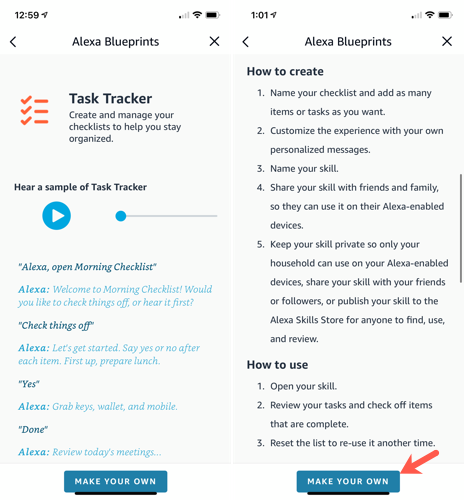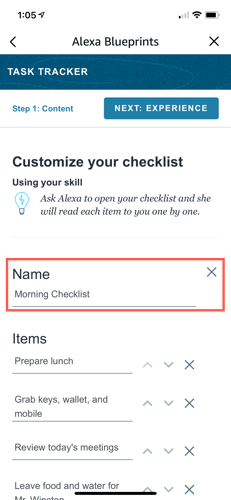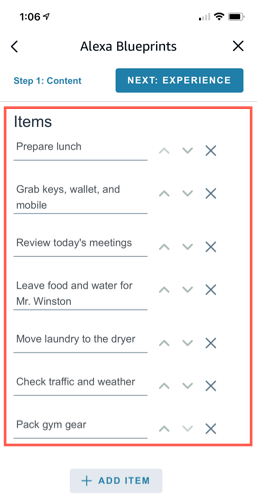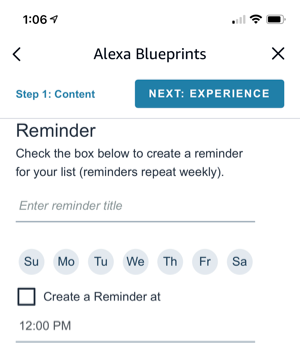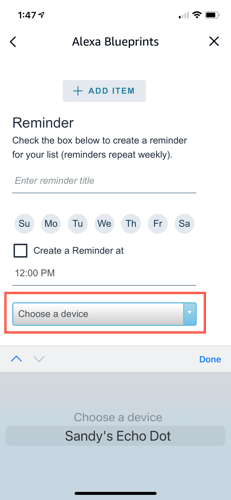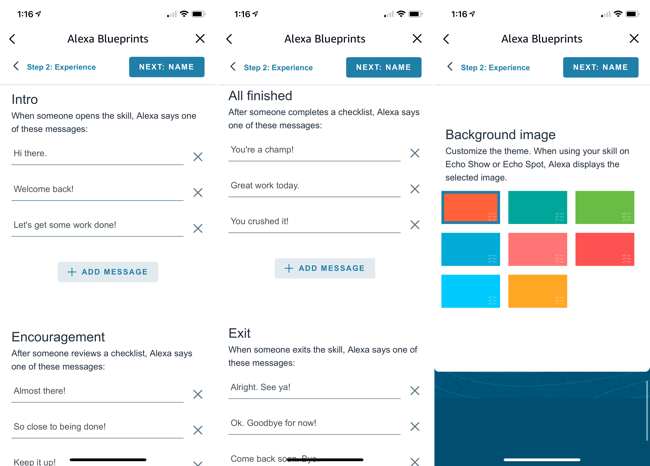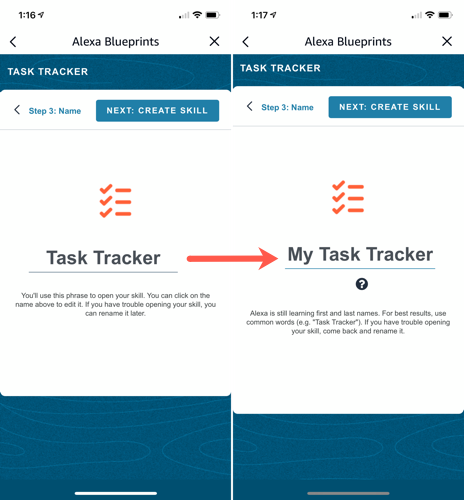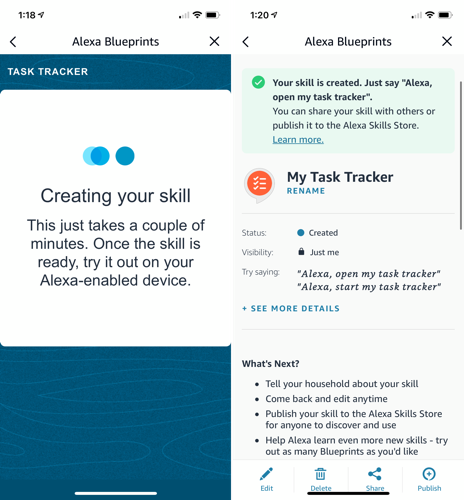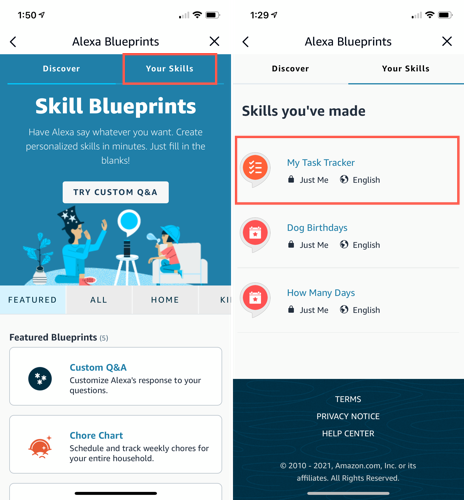Quick Links
When you're heading out the door for the office, school, or a trip, do you like that one last check to make sure you have everything? With the Task Tracker blueprint, just ask Alexa to run through your list.
You don't have to be a programmer or install a third-party skill to have Alexa do awesome things like this. Select the blueprint, add items to your list, and customize it. Then, have Alexa announce the items on your checklist. Whether a list of to-dos for the day, items you need for your trip, or both, it's up to you!
Locate the Task Tracker Blueprint
Open the Alexa app on your Android device, iPhone, or iPad, and tap "More" at the bottom. Expand the section near the top by tapping "See More" and select "Blueprints."
Go to either the Home or All tab on the Blueprints screen. When you see the Task Tracker blueprint, tap it.
On the details screen, tap the Play icon at the top to hear a sample of how it works with Alexa. Then, read the steps to create the skill, review how to use it, and check out available tips.
When you're ready to start, tap "Make Your Own" at the bottom.
Create and Customize Your Task Checklist
The first step is to add the content for your Task Tracker. You'll notice a sample named Morning Checklist with several items listed. You can give this checklist a try if you like, but to create your own, begin by typing in a name.
Next, add items to your list. If you want to use one of the samples, you can simply leave it or use the arrows to move it up or down in the arrangement. Tap the text for a sample to add your own and the "X" to remove one. If you have additional items, tap "Add Item" at the bottom for more space.
Next, you can set a reminder to check your list. It can spare you a headache in the chaos before you head off to campus each morning or get your child packed up for daycare.
Below your items, give your reminder a title, select the days of the week, and optionally, check the box and pick a time.
Finally, tap the drop-down box to pick the device that you'll be using to check your list. Then, tap "Next: Experience" at the top.
Customize the Skill
Now that you have the basics for your checklist, you can customize it. Have you ever needed the motivation to get to work on your list of tasks or maybe some praise when you've completed them? Now's your chance! You can personalize the phrases that Alexa uses for Task Tracker.
You have four sections for Intro, Encouragement, All Finished, and Exit. And like the initial setup, you have some samples to get you started. Tap the text to change one, the "X" to remove one, and "Add Message" to include another.
If you'll be using an Echo Show or Echo Spot, you can then choose a background color for your screen.
When you finish, tap "Next: Name" at the top and give your skill a name. Remember, this is the name that you'll give Alexa to open it.
Tap the text to add your name and tap "Next: Create Skill" at the top when you finish.
You'll see a brief message as your skill goes through the creation process. When it finishes, you can review the skill details, use the action items at the bottom to edit or share it, or tap the "X" at the top to close the screen.
You can create as many checklists as you want for anything you like!
Use the Skill
Now that your skill is ready to use, it's time to get to it! You can say, "Alexa, open [task name]" using whatever name you gave to the skill. Alexa will respond by asking whether you want to hear the items on your list or start marking things off.
If you need to stop working on your list before you finish it, you can ask Alexa to close it. Then, you can reopen it later to continue completing items and hear those words of praise.
Reopen the Skill in Alexa
To reopen your Task Tracker skill in the Alexa app, go back to the Blueprints section with More > See More > Blueprints. At the top, select "Your Skills" and choose it from the list.
This takes you back to the skill details screen, where you can review, edit, delete, share, or publish the skill.
Whether you decide to set up a task checklist for every day or set up packing for an upcoming vacation, it's certainly a handy skill. Mark items off your list hands-free with Alexa and your Amazon speaker!