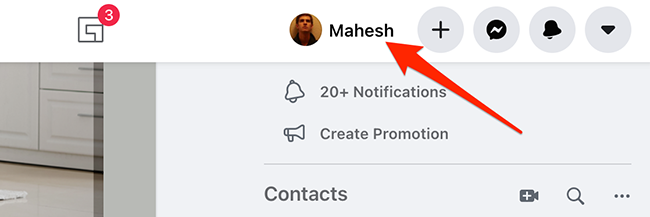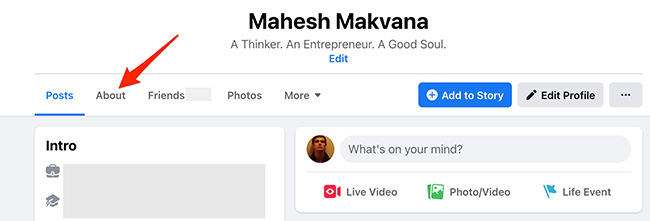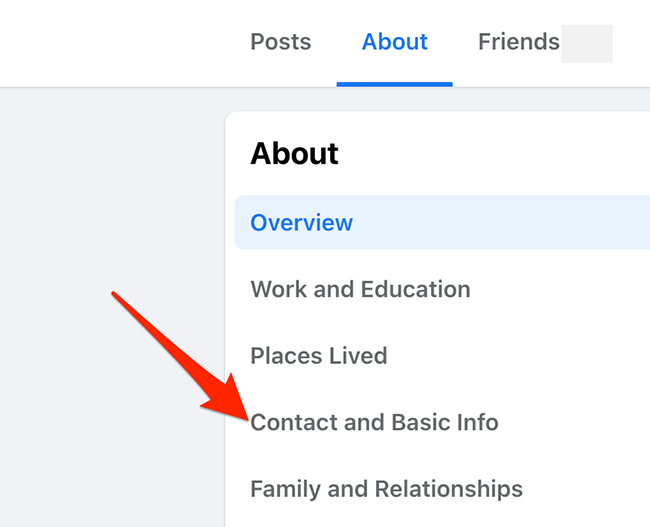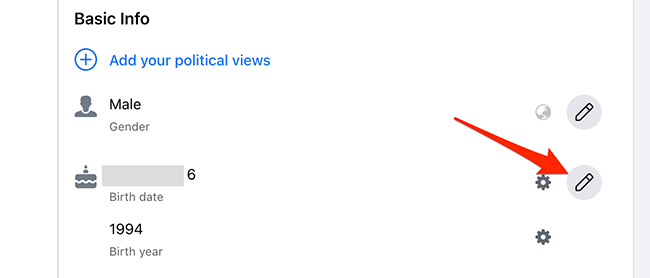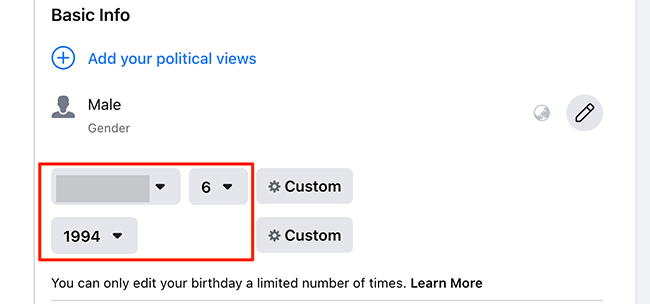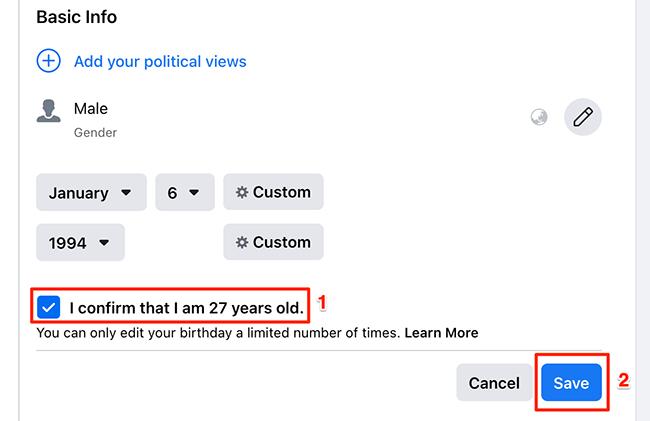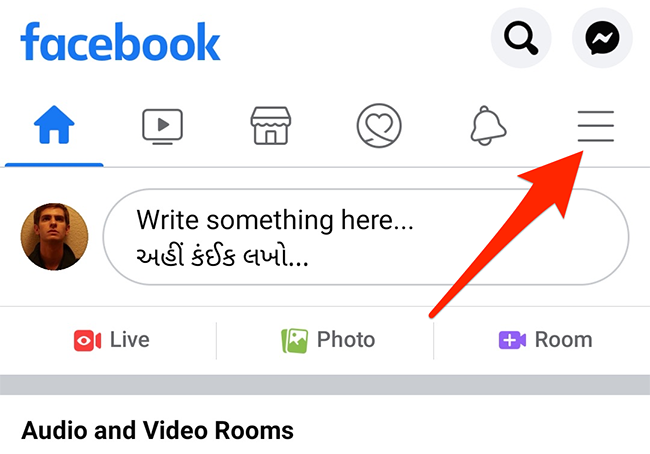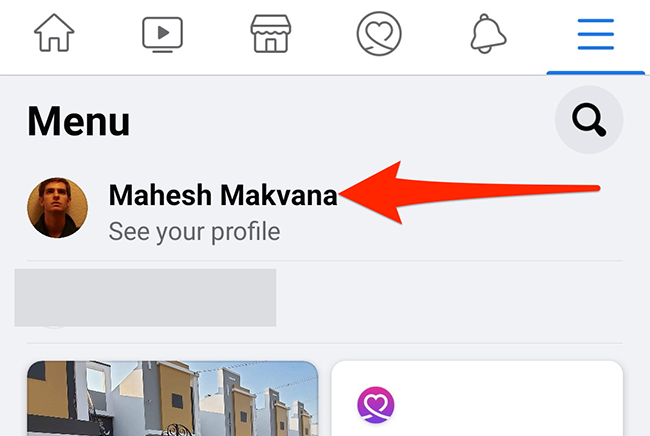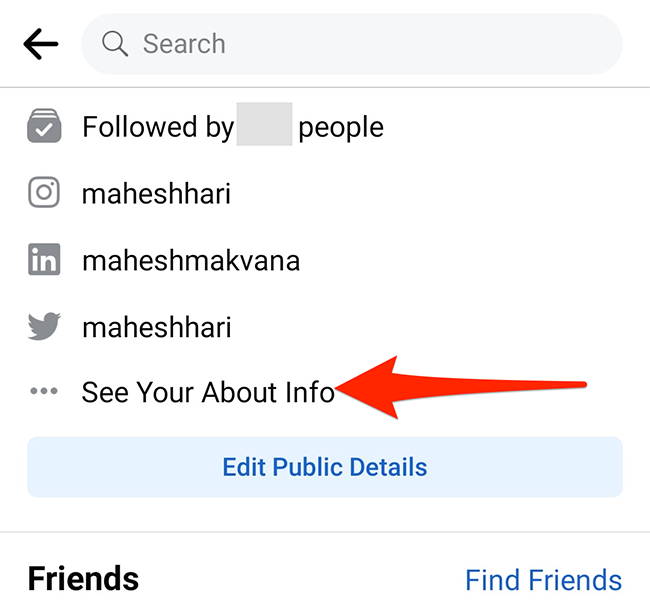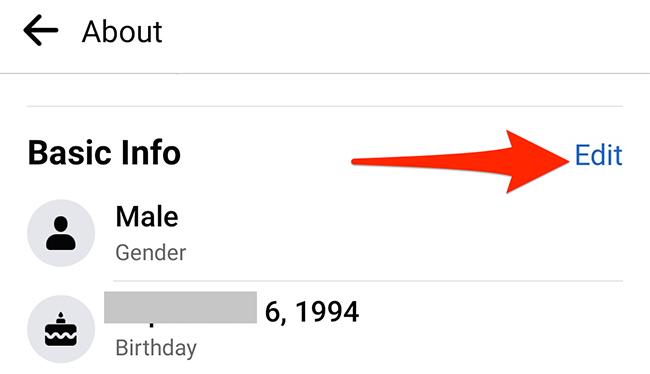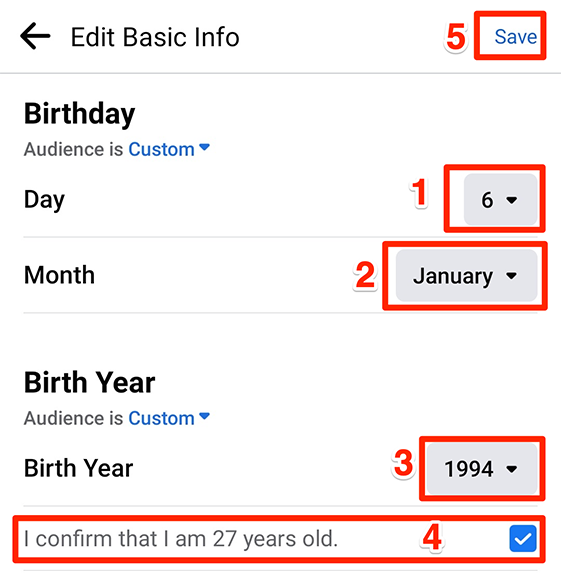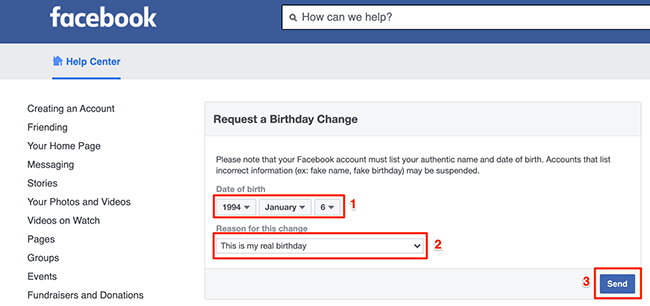Quick Links
If you entered the wrong birthday while creating your Facebook account, you can fix that by changing your birthday on Facebook at any time. We'll show you how to do this on Facebook's website and mobile apps.
When it comes to changing your date of birth on Facebook, know that you can only do this a few times. If you change your birthday too many times, Facebook will consider it suspicious activity. This can have unpleasant consequences, like Facebook blocking your account. However, even at this point, there's still a way that you can change it again, as we'll explain below.
Table of Contents
- How to Change Your Birthday in a Browser
- How to Change Your Birthday in the Mobile App
- How to Change Your Birthday After Exceeding the Change Limit
Change Your Birthday on the Facebook Website
If you're on a Windows, Mac, Linux, or Chromebook computer, use the official Facebook website to modify your birthday.
To start, open the Facebook site in a web browser on your computer. Log in to your account if you haven't already done so.
When Facebook loads, click your profile icon in the top-right corner of the site.
On your profile page, from the tabs bar beneath your name, select the "About" tab.
From the "About" tab options, select "Contact and Basic Info."
Scroll down the right pane to the "Basic Info" section. Here, next to your birthday, click the pencil icon to edit your birthday.
You can now select a new birthday from the available drop-down menus. Use these menus to specify a new day, month, or year.
When you've entered the new birthday options, activate the "I Confirm that I am N Years Old" (where N is your age) option. Then, click "Save."
Facebook has now updated your birthday information!
Change Your Birthday on an iPhone, iPad, or Android App
On handheld devices like iPhone, iPad, and Android, use Facebook's official app to change your birthday information.
To use this method, first, launch the Facebook app installed on your iPhone, iPad, or Android phone.
The steps below are for Facebook's Android app. The steps will slightly vary for iPhone and iPad.
In the Facebook app, in the top-right corner, tap the three horizontal lines.
Facebook will open a "Menu" screen. Here, tap your profile at the top.
Scroll down your profile screen, and right above your friend list, tap the "See Your About Info" option.
Scroll down the "About" screen to the "Basic Info" section. Then, tap "Edit" next to "Basic Info."
In the "Edit Basic Info" screen's "Birthday" section, enter your new birthday details. Tap the "Day," "Month," and "Birth Year" drop-down menus to enter these details.
Then, enable the "I Confirm that I am N Years Old" (where N is your age) option right beneath the drop-down menus. Finally, from the top-right corner of the app, select "Save."
Your Facebook birthday is now updated.
How to Change Your Facebook Birthday After Exceeding the Limit
If Facebook has blocked you from changing your birthday for attempting to do so too many times, there's still a way to request that the site change your birthday.
This is possible with a form that Facebook has put up on its site. Using this form, you can send Facebook a request to modify the birthday in your profile. It's then up to Facebook to accept or reject your request.
To put in a birthday change request, open a web browser on your Windows, Mac, Linux, or Chromebook computer and head over to the Request a Birthday Change web page on the Facebook site.
On that web page, use the drop-down menus under the "Date of Birth" section to specify your new birthday. Then, click the "Reason for This Change" drop-down menu and choose why you're changing your birthday.
Finally, hit "Send" at the bottom of this form to send your request to Facebook.
Facebook will consider your request and respond to you accordingly.
And that's all there is to changing your Facebook birthday. It's great that Facebook lets you fix your mistakenly entered birthday details!
Besides birthday details, people can find out a lot about you from your Facebook profile. To control this data sharing, consider changing certain Facebook privacy settings.