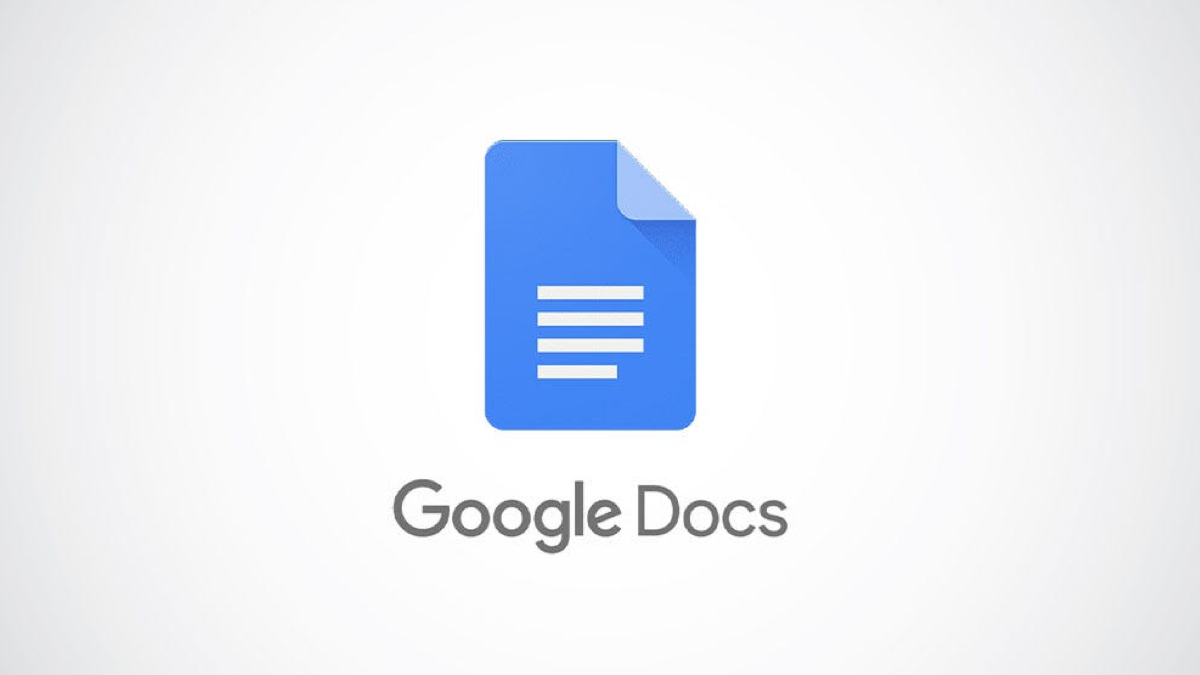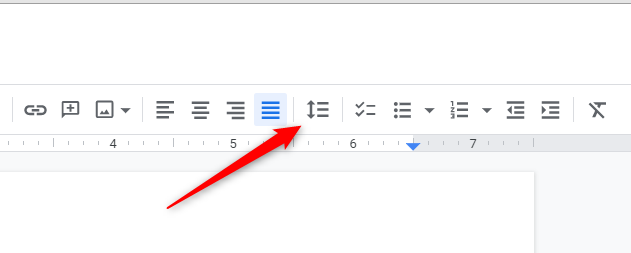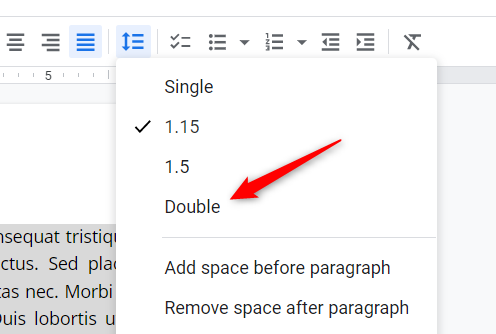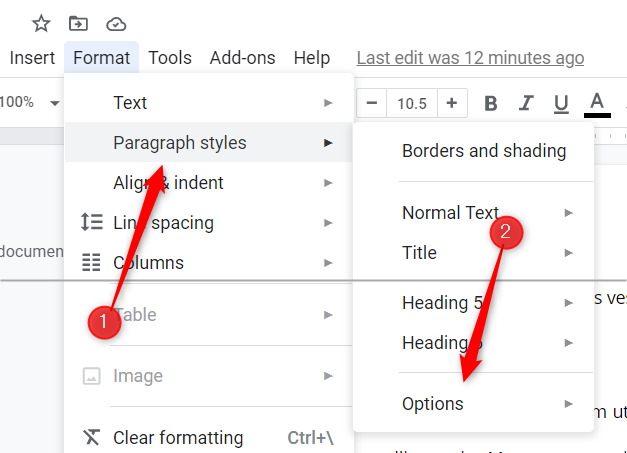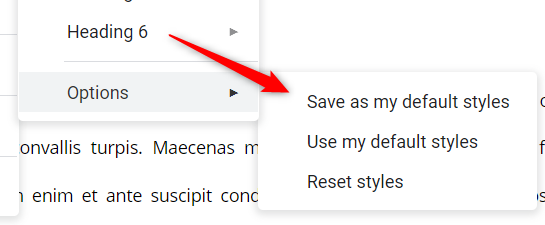Quick Links
If you're writing an essay using the APA guidelines, your text will need to be double-spaced. You can apply double-spacing to text in Google Docs (and save it as the default style) in just a few clicks.
Table of Contents
How to Double-Space the Current Google Doc
To apply double-spacing to the text in your current Google Docs document, first, select the text. You can do this by clicking and dragging your cursor over the text. To quickly select all text, use the "Ctrl+A" ("Command+A" on Mac) keyboard shortcut.
The text is highlighted blue when selected.
Next, click the "Line Spacing" icon (an arrow and three lines) in the toolbar.
In the drop-down menu that appears, click "Double."
The selected text is now double-spaced.
How to Set "Double Space" as the Default
If you frequently use double-spaced line spacing, you can set it as the default style for new documents in Google Docs. To do so, open a Google Doc file that already has double-spacing applied, or go ahead and apply it now.
Next, click "Format" in the menu bar.
A drop-down menu will appear. Hover your cursor over the "Paragraph Styles" option. A sub-menu will appear. Hover your cursor over "Options" at the bottom of the menu.
Another sub-menu will appear. Here, click "Save as my Default Styles."
Now, when you create a new document in Google Docs, the default line spacing will be double-spaced. For documents that already exist, however, you'll need to manually apply double-spacing.
That's all there is to it. Whether for an essay in APA style, for a teacher who insists on double-spacing, or for personal preference alone, your document is now double-spaced. All that's left to do now is share it!