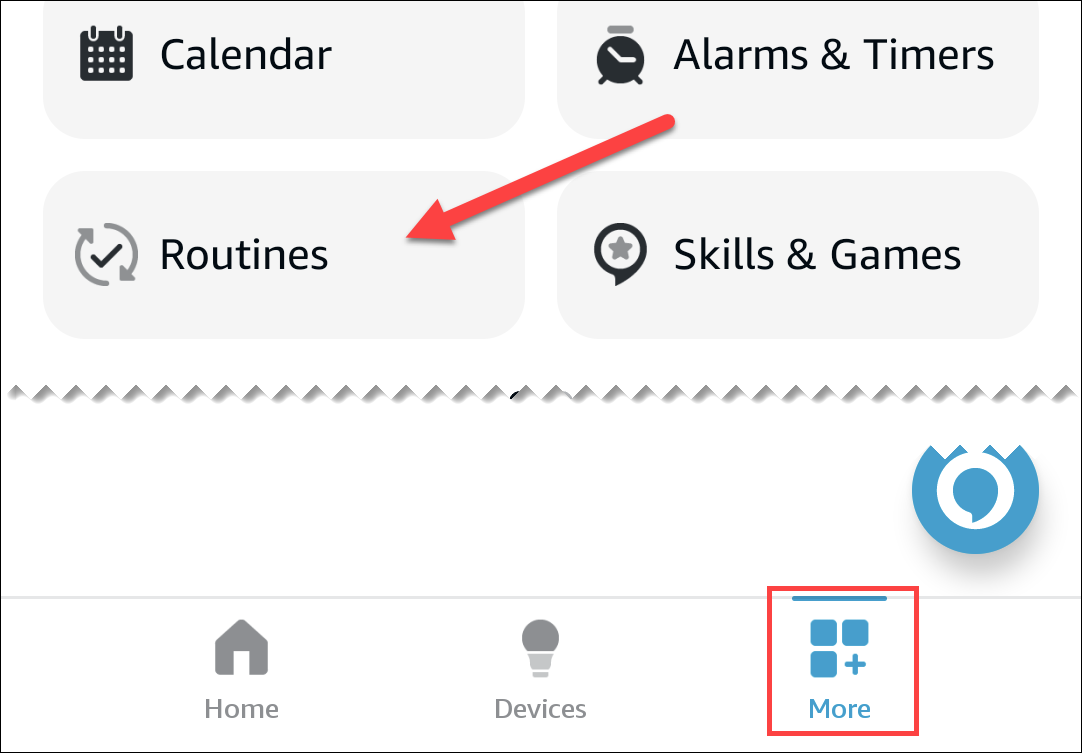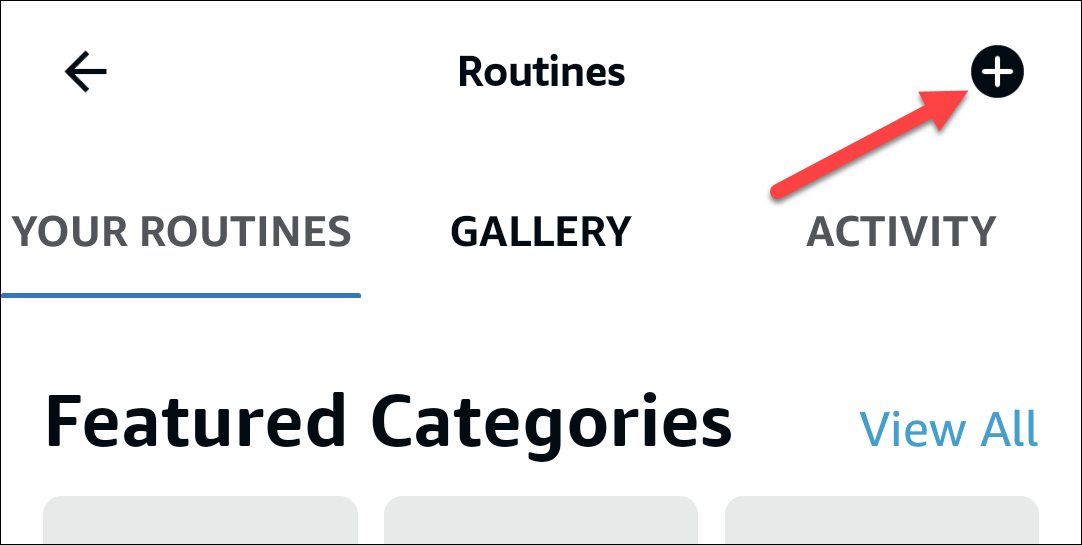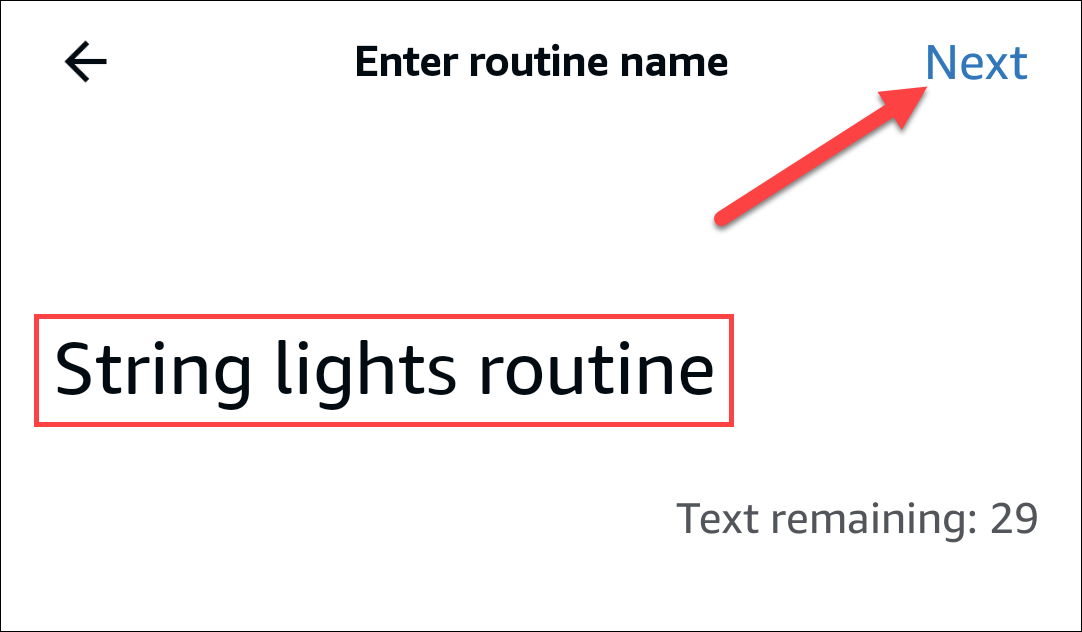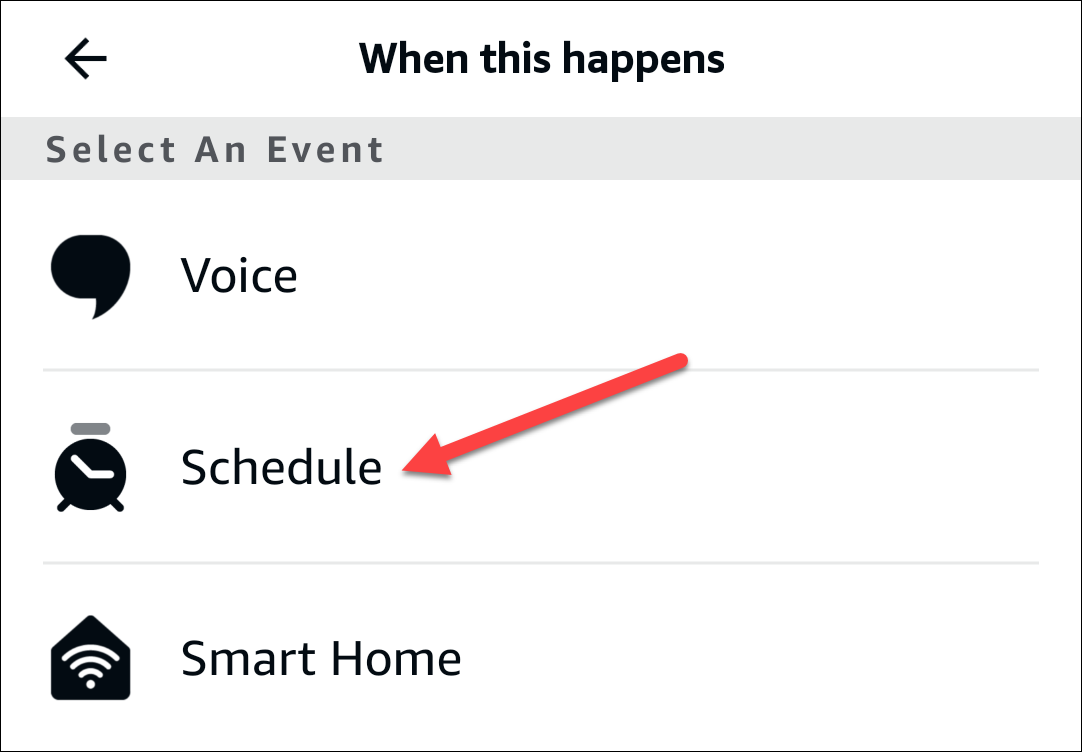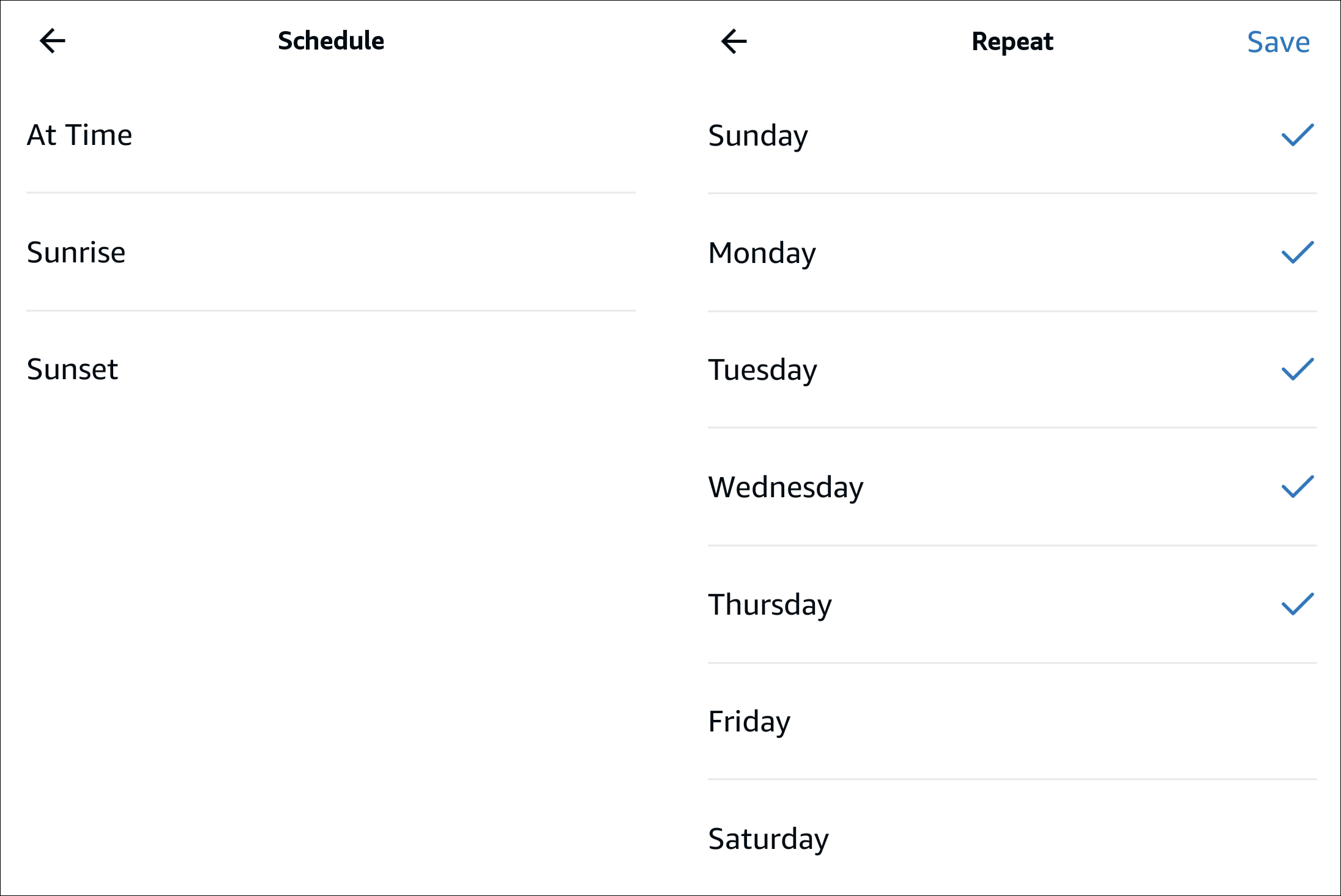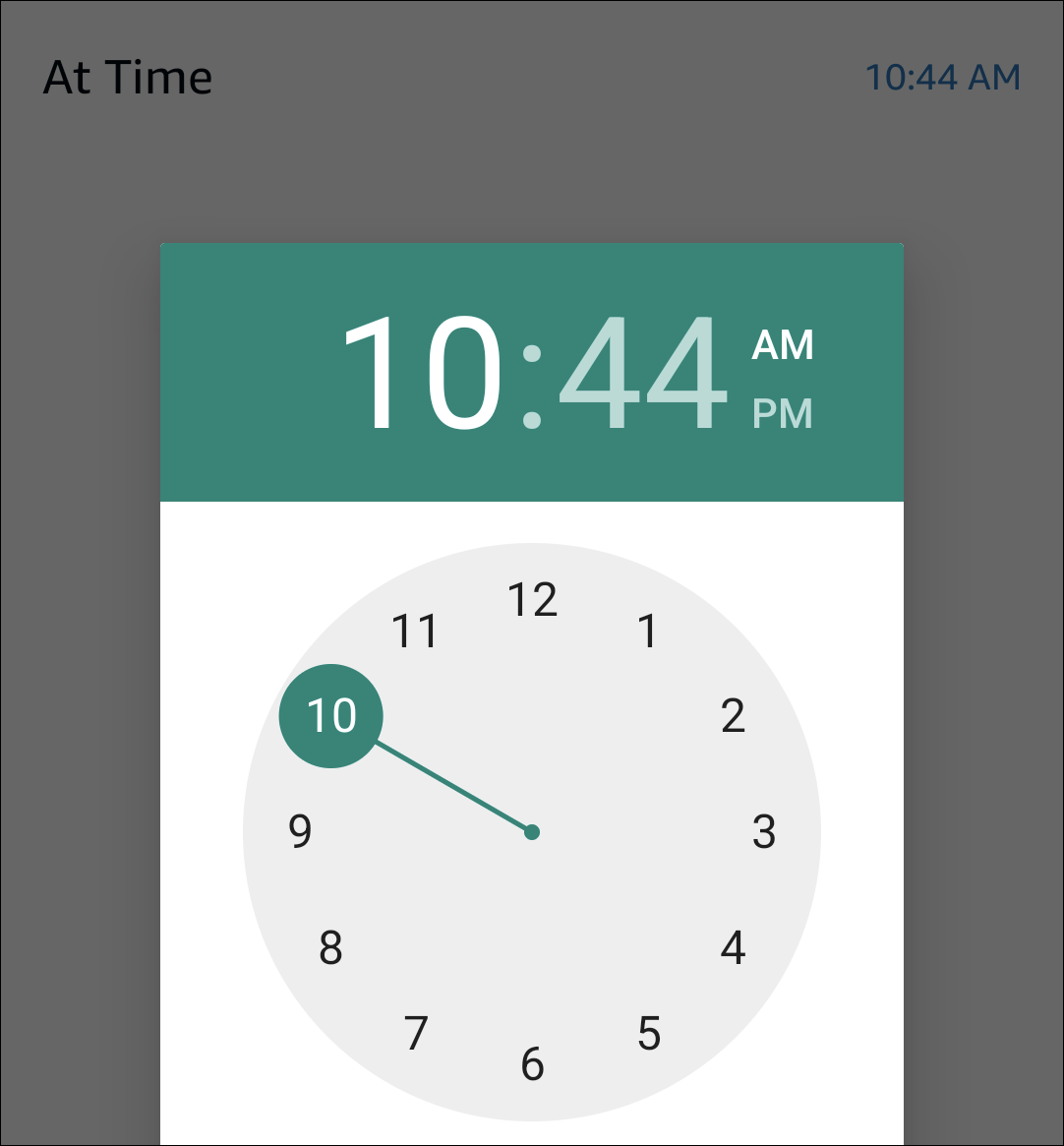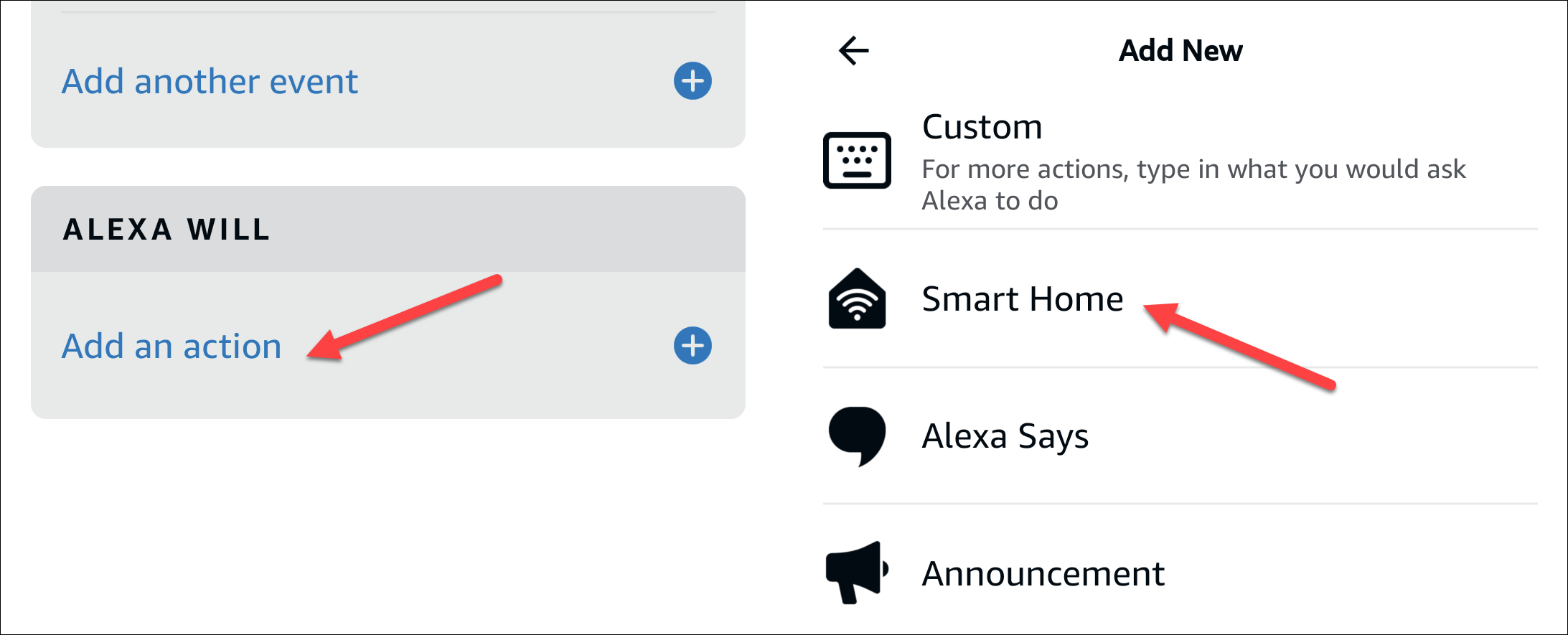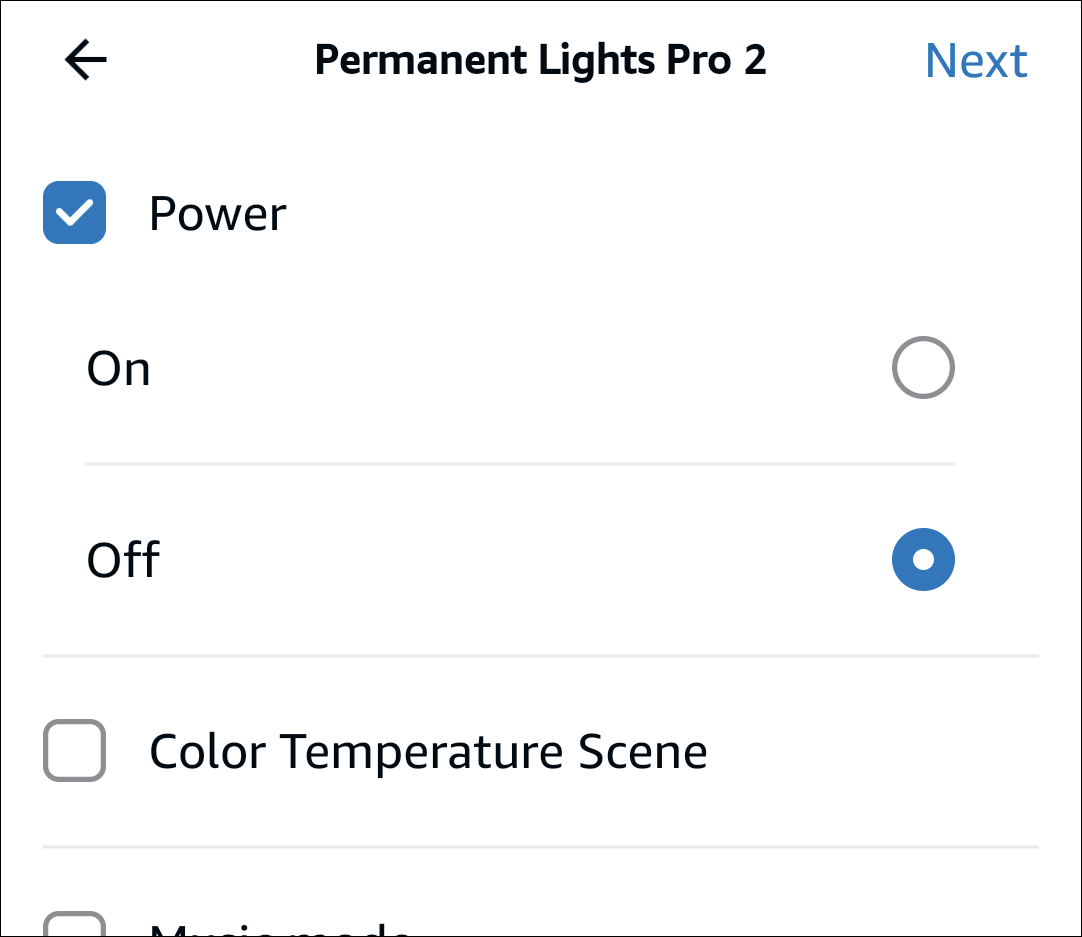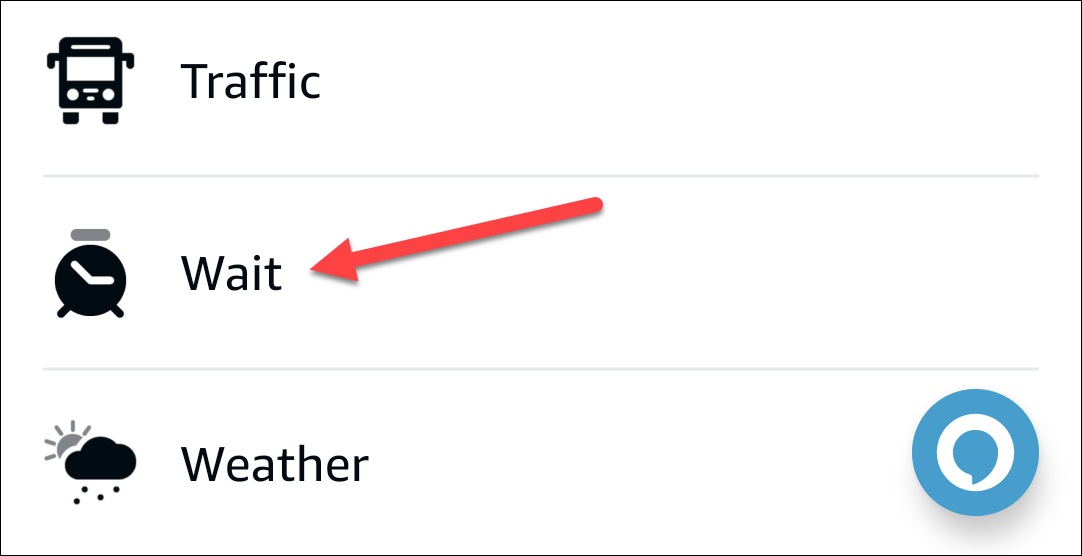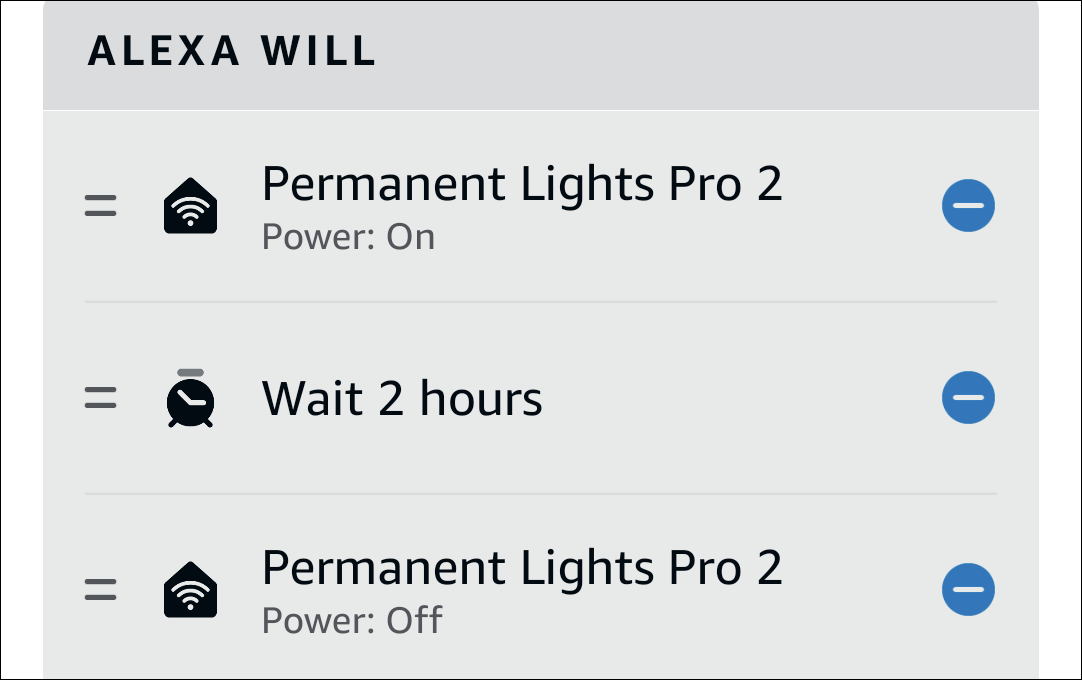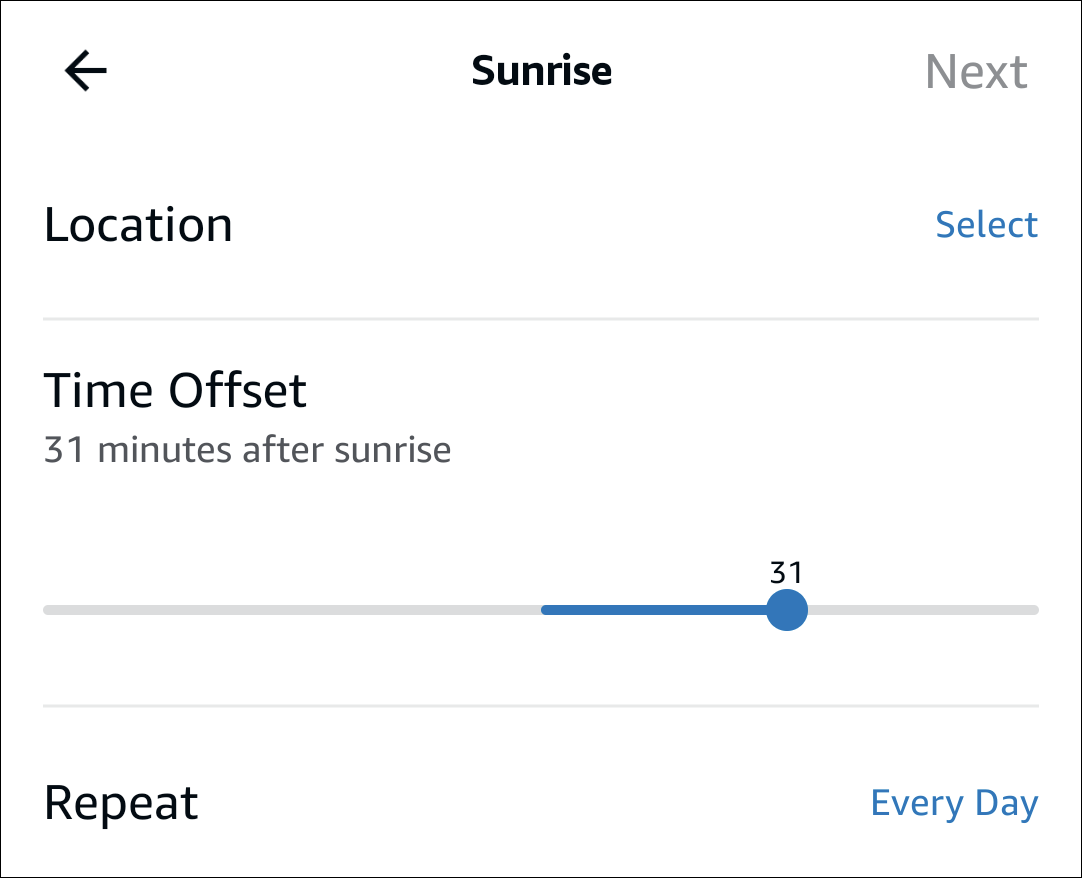Quick Links
With Alexa Routines, you can schedule your lights to turn on and off, change brightness, and change colors. You can even create schedules for your lights to run on specific days and times. Today, we'll show you how.
Which Lights Can You Schedule with Alexa?
Not sure whether your lights will work with Alexa? You can, in fact, schedule any lights with Alexa, even if they're not smart devices. This includes strip lights and bulb lights.
If your lights aren't smart devices, you'll need to plug them into a smart plug that's connected to Alexa. You'll then need to schedule the smart plug with Alexa or an Alexa-powered device such as the Amazon Echo.
If your lights are smart devices, see whether they support Alexa. You'll know that a smart light supports Alexa if you find "Alexa compatible," "Supports Alexa," "Works with Alexa," or something similar on the packaging or product description. You can then follow the steps in the next section to schedule your lights.
Unlike with regular lights, you can often schedule your smart lights without Alexa or an Alexa-powered device. Instead, when you purchase smart lights, you can use the manufacturer's app to set up schedules. However, you'll need to check the app to confirm that scheduling is supported.
How to Schedule Lights with Alexa
To schedule your lights with Alexa, make sure that they're connected in the Alexa app on your smartphone or tablet. Make sure that you can find them by tapping "Devices" at the bottom of the app.
To start scheduling, head to the Alexa app and tap the "More" tab at the bottom of the screen. Then, select "Routines."
Head to the New Routine page by tapping the plus (+) icon in the upper-right corner.
Select "Rename" and type a name for your light routine. Consider using a simple name like "String lights routine" or "Bulb light routine." Once you're done entering a routine name, tap "Next" in the upper-right corner.
The app will lead you back to the New Routine page. From here, select "Add an Event," and then tap "Schedule."
Scheduling at a Set Time of Day
To schedule your lights to turn on at a specific time, use the "At Time" option. You can choose the days on which you want to schedule your lights under "Repeat." All the days will be selected in by default. You can tap on a day to unselect it.
Now, select a specific time to turn your lights on by tapping "At Time."
Once you're done, tap "Next" in the upper-right corner. Then, tap "Add an Action" and scroll down to select "Smart Home."
To find your lights, tap "Lights." Look for the lights that you wish to schedule and tap on the name. Your lights might have various features, including:
- Power: Turns your lights on or off.
- Brightness: Changes the brightness of your lights.
- Set color: Changes the color of your lights.
Tap "Next" in the upper-right corner when you're done, which will lead you back to the New Routine page.
Now, tap the "Add Action" option again. Scroll to the bottom and select the "Wait" action. The Wait action sets delays between your actions. You need this to schedule your lights to turn on and off in a single routine.
Let's say, for example, that you set your lights to turn on at 7:00 a.m., and you want them turned off at 10:00 a.m. You can add a delay of two hours and then add another action to turn your lights off.
The longest delay that you can add is four hours in a single Wait action. For longer delays, add multiple Wait actions. Once you're done creating your routine, tap "Save" in the upper-right corner.
Scheduling at Sunrise or Sunset
To schedule your lights to turn on at sunrise or sunset, use either the "Sunrise" or "Sunset" options instead of the "Set Time" option. Your sunrise and sunset times will depend on where you're located.
From here, you can follow the same steps that are listed in the above section. The only differing feature is the "Time Offset" option, which allows you to offset your lights' schedule up to one hour before or after the sun rises or sets.
That's how you schedule your lights with Alexa. Why not create schedules for all of your lights? Just remember that you'll need to get yourself some smart plugs if you plan on scheduling regular lights.