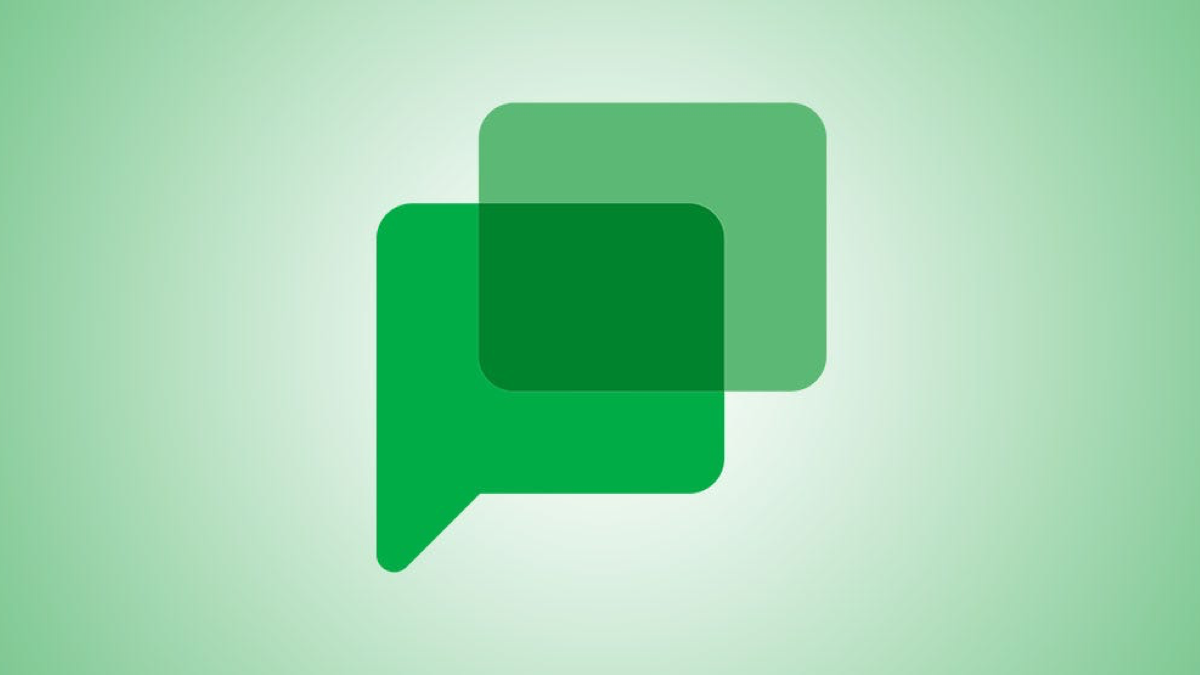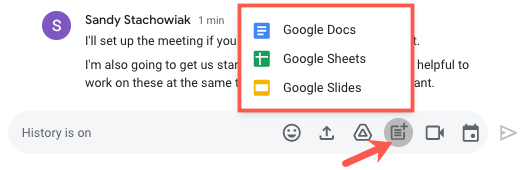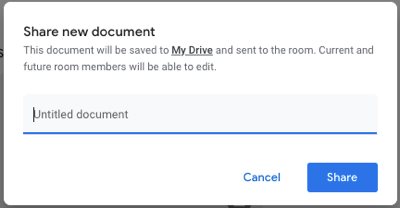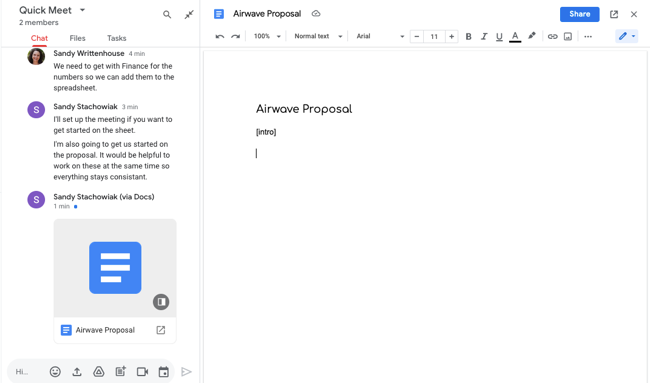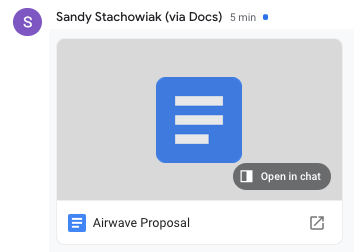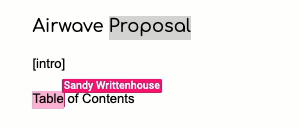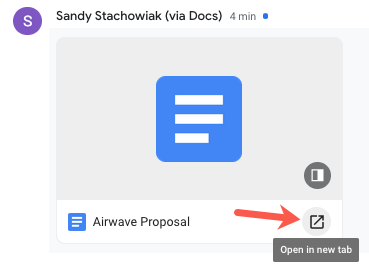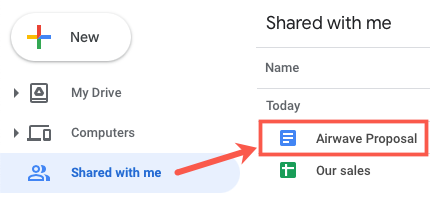Quick Links
Collaborating on a document in Google Chat saves you time and a couple of steps. With a simple click, you can create a Docs, Sheets, or Slides document and work on it together right in a Google Chat room.
Create a Document in Google Chat
You can use either the Google Chat website or Google Chat in Gmail to create your document. Head to one of these websites and visit the Chat room where you want to collaborate.
To the right of the message box, click the Create New Document icon. Choose Google Docs, Google Sheets, or Google Slides.
In the pop-up window, give your document a name and click "Share." Remember, you'll be sharing this document with everyone in the room.
Make note of the statement in the window, which explains that the document will be saved to Google Drive, sent to the room, and made available for editing by room members.
Next, you'll see the Google Chat room slide over to make room for the Docs or Sheets document on the right. If you create a Google Slides document, this will open in a new tab.
Others in the room will see the document almost instantly. They can then click to open it right within the chat.
You can work on the document in real-time with the other room members. Move your cursor over the colored areas to see who's working on what.
Changes are saved automatically, just like when you work with a document on the Google Docs, Sheets, and Slides websites.
To close the document, click the "X" at the top right, and you'll return to your full Google Chat room window.
Reopen the Google Chat Document
If you exit Google Chat and want to reopen that document, there are a few easy ways to do so.
Head back to the room containing the document. You can click the document to open it in the chat just like before. You can also open it in a new tab, which takes you to the document on the Docs, Sheets, or Slides site.
Alternatively, you can open the document in Google Drive. If you're the one who created the document, you'll find it in My Drive. If someone else created the document, you'll find it in the Shared With Me section of Google Drive.
Regardless of where you open the document, all edits will be saved like with any other Google Docs, Sheets, or Slides document.
Access the Chat Document on Your Mobile Device
You can't create a document in the Google Chat or Gmail mobile apps (as of this writing in June of 2021), but you can open a document that was created in a room.
Open either Google Chat or Gmail (with Chat enabled) on your device. Visit the room and tap the document. It will then open in the Google Docs, Sheets, or Slides app.
If you have Google Drive on your mobile device, you'll find the document there, too, as described above.
Want to meet with your team later to work on those documents? Get everyone together by scheduling a Google Calendar meeting right from Google Chat.