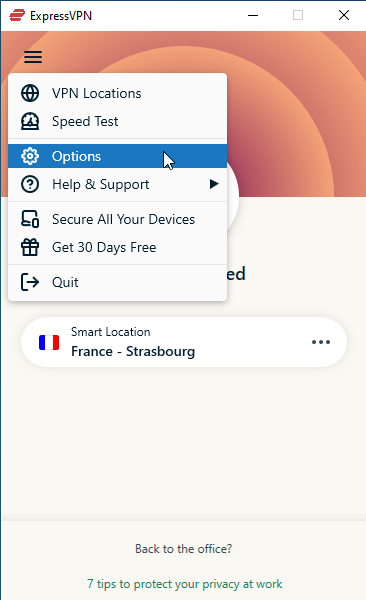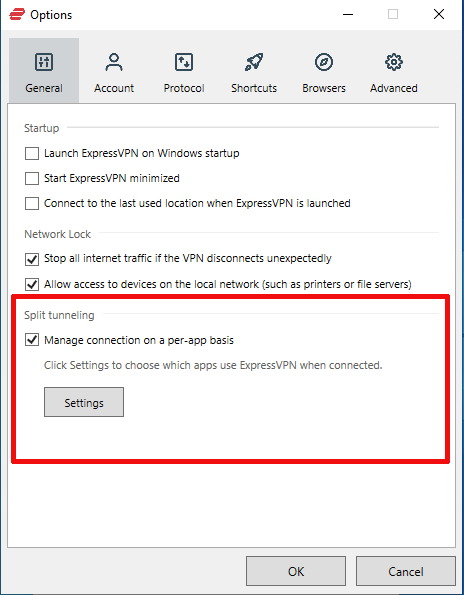Split tunneling is one of the handier features a VPN can offer, allowing you to use your VPN for things you want to keep secure while leaving the connection unprotected for less vital traffic. Let's take a look at how it works.
How VPNs Work
To explain split tunneling, we first need to go over how a VPN works. Right now, you're reading this article on our site because your computer, through its browser, connected to your ISP's (internet service provider) server, which in turn requested the How-To Geek server for this article.
It's not quite that simple, but for our purposes, it will work. Check out our article on how the internet works for the details.
However, when you look at a site, the site also looks back: It can tell where you're connecting from, for example. This is because your ISP is telling it your IP address, which corresponds to a rough physical location. If you prefer that this information not be sent, you need to find a way to broadcast a "fake" IP address. There are several ways to do so, but one of the most secure is a virtual private network (VPN).
When you use a VPN, instead of going directly from your ISP's server to the server of the site that you want, you first go through a server owned by the service. The VPN then connects to the site through what's called a secure tunnel. This effectively replaces your IP address with that of the VPN's server, making it look like you're in that location rather than your own. You can make it look like you're in the next town, the other side of the country, or a different continent altogether.
This is great if you want to get past regional restrictions or circumvent censorship (like getting past China's Great Firewall). Besides rerouting your connection, a good VPN will also secure your connection, making it so that a third party, like your ISP, can't see what you're doing. They're a great way to add security to your browsing, although VPNs aren't a bulletproof privacy solution.
What Is VPN Split Tunneling?
However, there is one major drawback to using a VPN: They decrease your connection speed. VPNs can slow down your connection for a few reasons---most importantly, based on how far the VPN server is from you. For example, if you're in the United States, a Canadian server will be faster than one in India---all other things being equal.
Although there are ways to speed up your VPN connection, you'll always end up with some speed loss. It's just a question of how much slower you'll be.
This can be a problem if you need a lot of speed for one task, while you need the security of a VPN for another. One example is somebody who wants to watch a show outside of their Netflix region, but who is also uploading a backup of their hard drive. While you need a VPN to watch that show, the VPN is also slowing down your backup, probably even considerably.
This is where split tunneling comes in. In effect, it turns your connection into two connections. One goes through the tunnel, while the other goes on as normal---hence, "split tunneling." The Netflix connection goes through the secure tunnel, which is slow, but also comes with the hidden IP, while your files are backed up through your regular internet connection at a good clip through broadcasting your location.
It's a great solution for people who need the VPN for some things, but need speed for others.
How Do You Use Split Tunneling?
The most surprising thing about split tunneling is how few VPN services offer this handy feature. The list is pretty short, and if you exclude ones with limited functionality, the big ones left standing are NordVPN and ExpressVPN. Our favorite of these two is ExpressVPN, mainly because it makes setting up split tunneling so simple.
All you need to do to set up ExpressVPN's split tunneling is to go to the options menu by using the three-line button in the top left of the app and selecting "Options."
A new menu will appear. In the "general" tab, select "manage connections on a per-app basis" by clicking on the checkbox. Next, click on the "settings" button below the text.
Here, you need to pick whether you want to exclude or include apps to the VPN's connection.
If you "exclude" apps (In ExpressVPN, select "Do not allow selected apps to use the VPN."), all apps will automatically use the VPNs except those you add to the list here.
If you "include" apps (In ExpressVPN, select "Only allow selected apps to use the VPN."), no apps will use the VPN except for the apps that you list here.
For maximum security and privacy, the wiser choice is to exclude specific apps, like a backup client that regularly uploads a large amount of data, and to make sure that everything else goes through the VPN.
That's about it. Split tunneling is a simple feature to set up, but it can be a huge timesaver for some people. If you'd like to mess with it yourself, check out ExpressVPN and its generous 30-day money-back guarantee for yourself.

ExpressVPN
Our top VPN pick comes with Split Tunneling features and a 30-day money-back guarantee if you're not happy for whatever reason. Many of us at How-To Geek have trusted and used it for years.