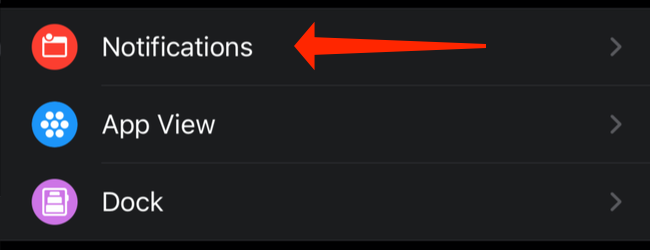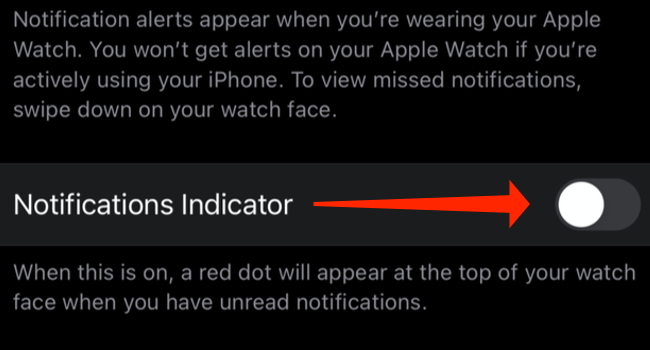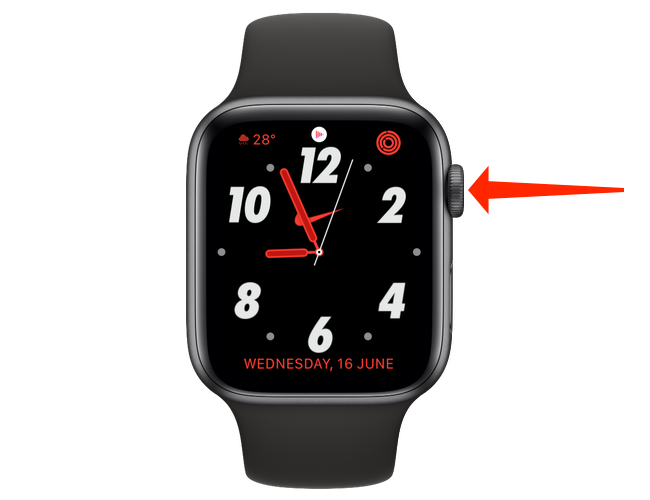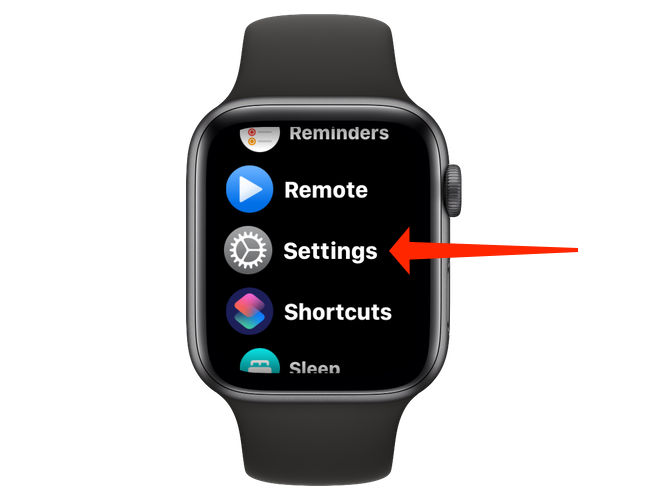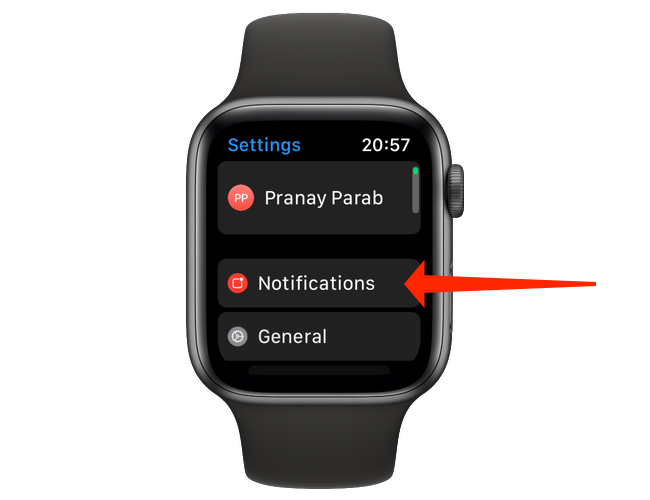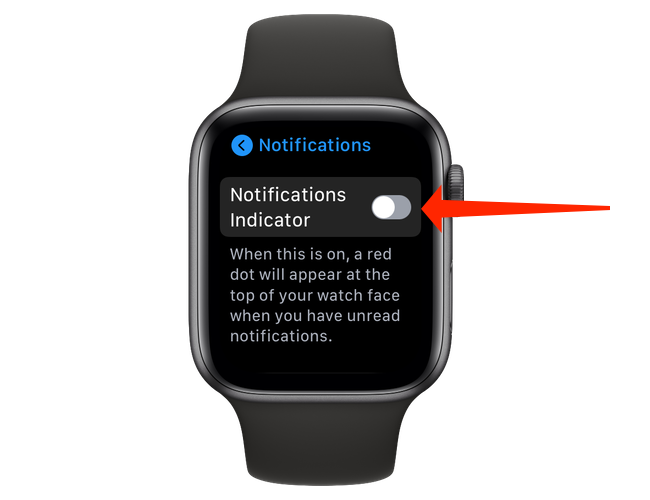Quick Links
Whenever you have unread notifications on your Apple Watch, you'll see a red dot at the top of the watch face. If you want a clean look, you can hide the red dot, and we'll show you how.
Table of Contents
- Why the Red Dot?
- Hide the Apple Watch Red Dot Using Your iPhone
- Hide the Apple Watch Red Dot from Your Apple Watch
Why the Red Dot?
The red dot is Apple Watch's equivalent of iPhone's badge notifications. It works well when you get few notifications, but that isn't the case for some people. If you get a lot of notifications, the red dot remains on the watch face pretty much all the time. If disabling Apple Watch notifications isn't an option, you could consider hiding the red dot, which is what we'll do below.
Hide the Apple Watch Red Dot Using Your iPhone
There are two ways to hide the red dot---referred to as the "Notifications Indicator" by Apple---on your Apple Watch. We'll show you how to hide the red dot using your iPhone first.
On your iPhone, open the Watch app and tap "Notifications."
The first option in Apple Watch notification settings is called "Notifications Indicator." Tap the switch next to "Notifications Indicator" to hide the red dot on your Apple Watch. Remember that if the switch is green, it's on. If it isn't green, it's off.
And that's all it takes. Exit Settings and the red dot will no longer show up.
Hide the Apple Watch Red Dot from Your Apple Watch
You can also hide the red dot directly from your Apple Watch. To do this, wake the screen on your Watch by tapping the display once. Next, press the Digital Crown, which is the large circular button on the side of the Apple Watch.
Pressing the Digital Crown opens the list or grid of apps on your Apple Watch. Tap the gear icon to open Settings.
Under Apple Watch settings, open "Notifications."
Toggle the switch next to "Notifications Indicator" to off. Once again, you can tell that the switch is off by checking its color. If it's green, it's enabled. If it's gray, it's disabled.
After that, exit Settings. With the red dot hidden on the Apple Watch, you can finally enjoy the new clean look on your watch face. Say, does anybody have the time?