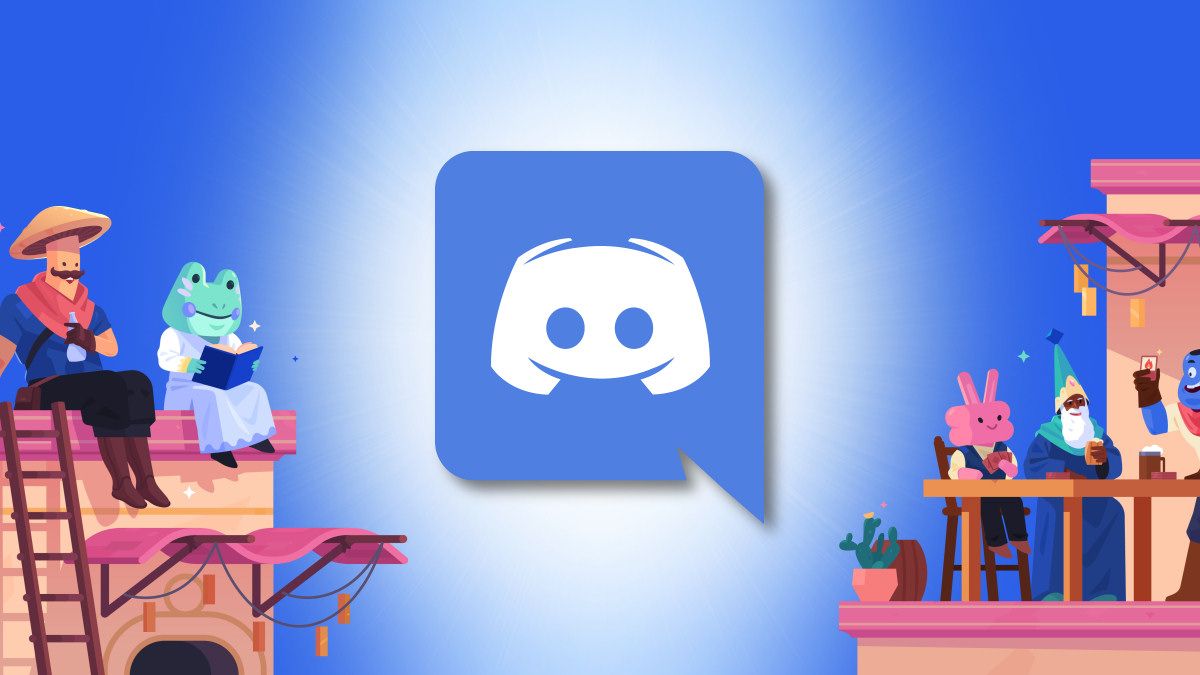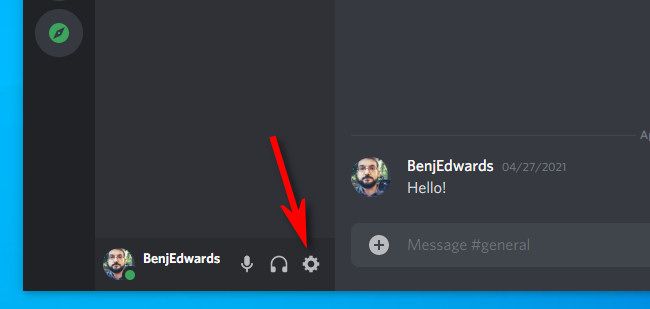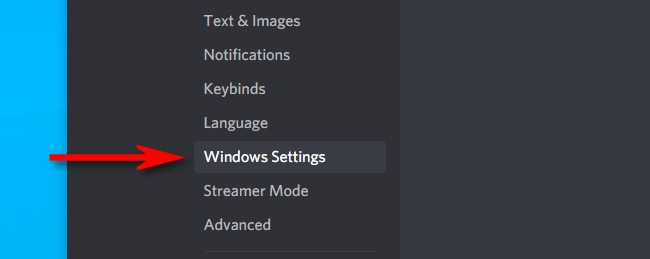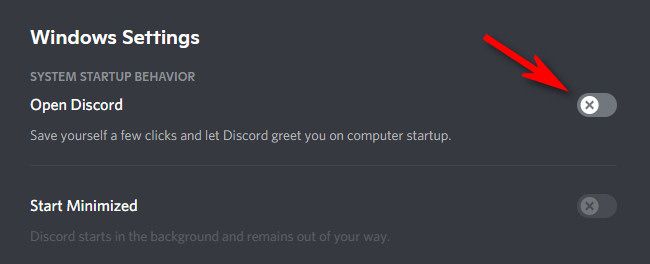Discord is a handy collaboration and chat service, but by default, the Discord client loads itself on startup in Windows 10. Here's how to prevent Discord from launching after a restart or at boot.
First, open the Discord app and log in to your account (if necessary). Click the gear icon in the lower-left corner of the Discord app window to open User Settings.
In User Settings, click "Windows Settings" in the sidebar.
On the Windows Settings page, click the switch beside "Open Discord" to turn it off. This will prevent Discord from opening at startup.
After that, click the "X" in the upper-right corner or hit Escape to exit User Settings, and you're good to go. The next time that you restart or start up Windows, Discord will no longer launch.
When you're ready to start up Discord voluntarily, just click the Start menu, search for "Discord," and hit Enter. Happy chatting!