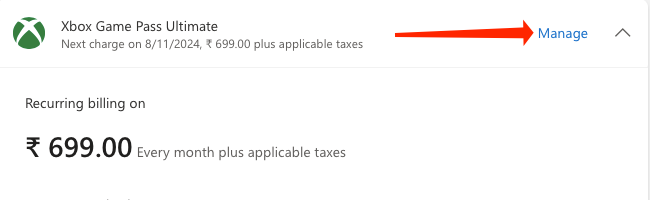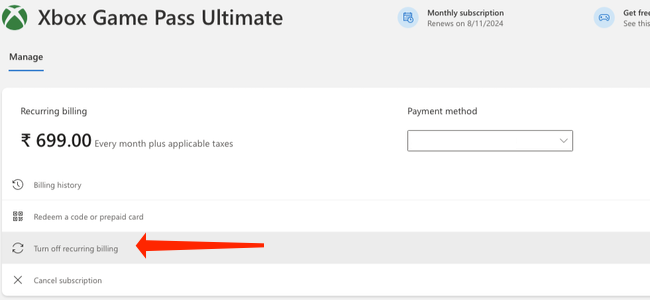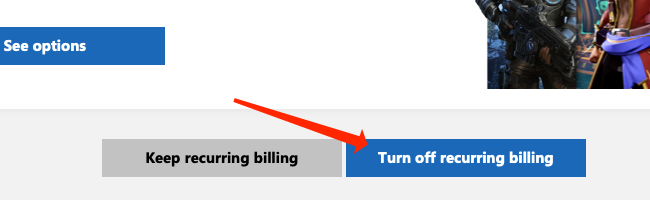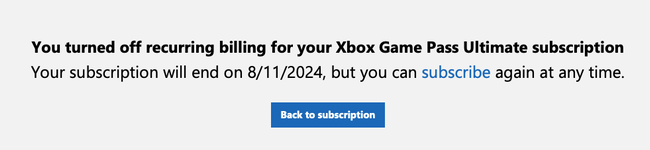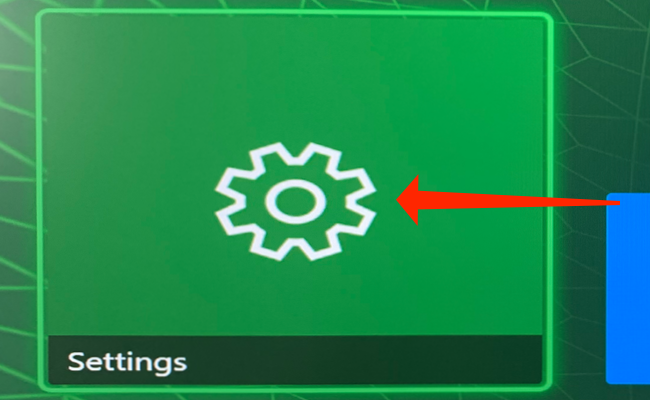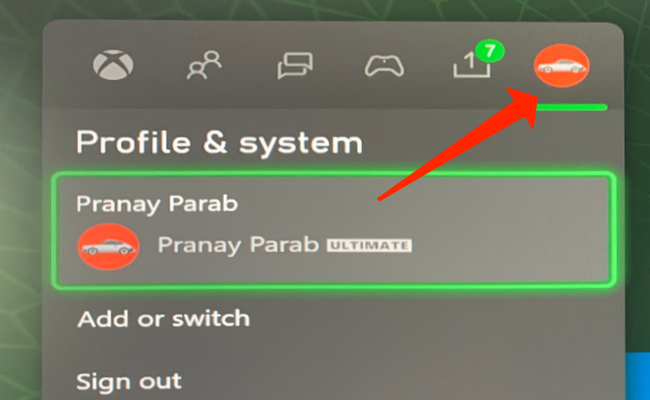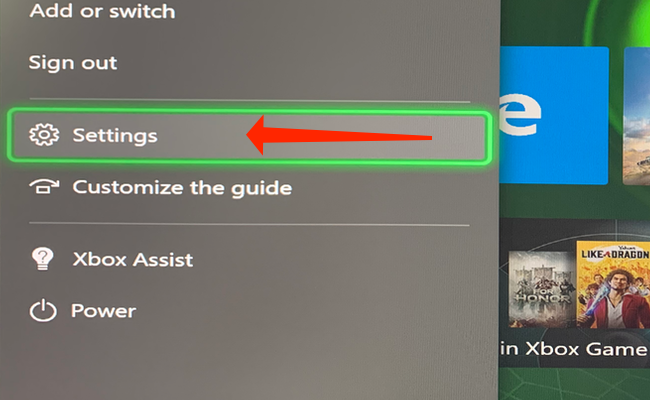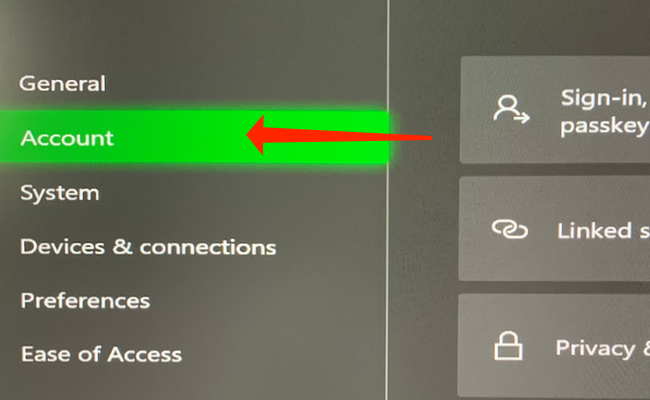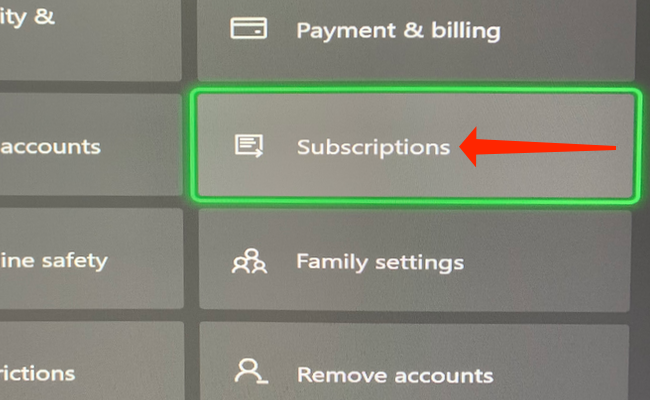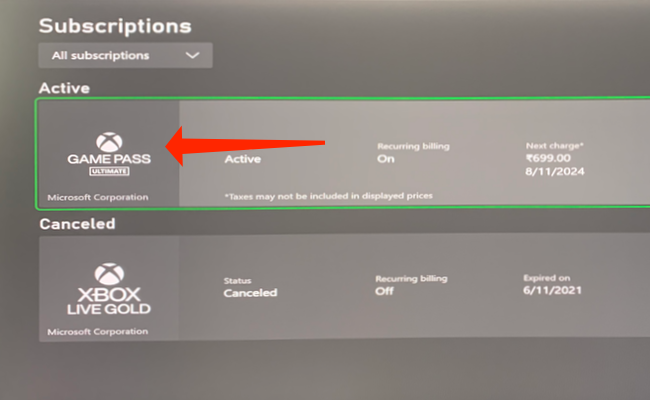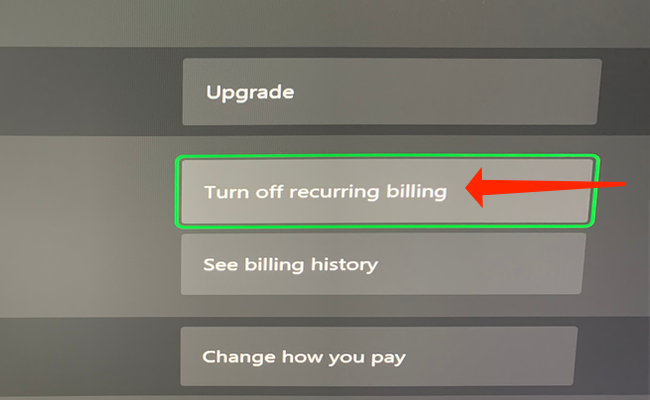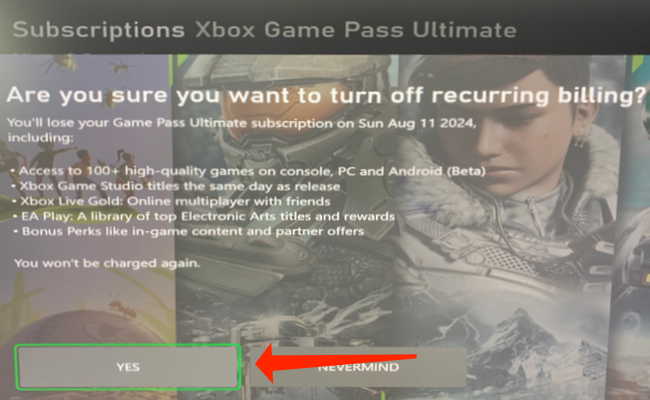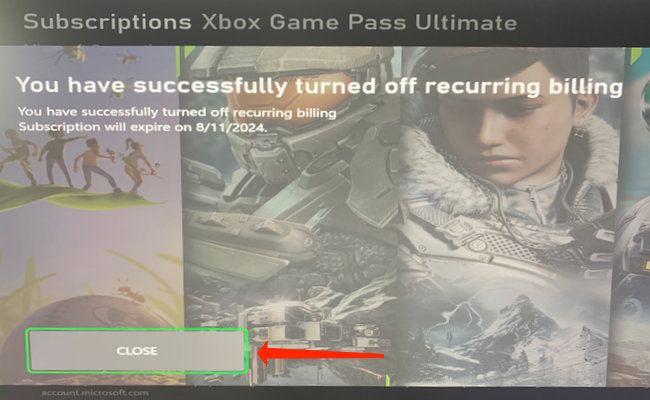Quick Links
Microsoft's Xbox Game Pass lets you play as many games as you'd like for a monthly fee. If you've decided against renewing your Game Pass subscription, we'll show you how to turn off recurring billing.
Table of Contents
- How to Turn Off Recurring Billing for Xbox Game Pass from a Browser
- How to Turn Off Recurring Billing for Xbox Game Pass from an Xbox
How to Turn Off Recurring Billing for Xbox Game Pass from a Browser
To stop automatic recurring payments for Xbox Game Pass, open your browser and visit the Microsoft Account Services page. Next, sign in with the account used for Game Pass.
This will take you to the Services & Subscriptions page. Scroll down and click the "Manage" button to the right of "Xbox Game Pass."
You will now see billing options for Xbox Game Pass. Select "Turn Off Recurring Billing."
Microsoft will prompt you to reconsider your decision by highlighting all the benefits of Xbox Game Pass, which you'll lose once your subscription lapses. Scroll down and select "Turn Off Recurring Billing."
That's it! You have now stopped recurring payments for Xbox Game Pass. On the screen, you will see when your subscription expires, and you can continue enjoying Xbox Game Pass until then.
After that, it's safe to close the Xbox web page.
How to Turn Off Recurring Billing for Xbox Game Pass from an Xbox
You can also disable recurring billing for Xbox Game Pass directly from your Xbox. To do this, power up your Xbox console and open "Settings" by selecting the gear icon.
In case you can't find Settings on the dashboard, press the Xbox button on your controller once to open the sidebar. In the Xbox sidebar, hit the RB button to scroll to the last tab, which is called "Profile & System."
You can access "Settings" from the "Profile & System" tab in the sidebar.
In Settings, select "Account" from the sidebar.
On the Account screen, select "Subscriptions."
Once you open Subscriptions preferences on your Xbox, select "Game Pass."
Finally, select "Turn Off Recurring Billing" to stop paying for Game Pass every month.
Your Xbox will show a prompt asking you to confirm that you want to turn off recurring billing. This prompt also shows you when you're scheduled to be charged for Game Pass. Select "Yes" to confirm that you want to stop automatic payments for Xbox Game Pass.
When you're done, select "Close."
If you want to stop your Xbox Game Pass account immediately, consider canceling your subscription instead. Happy gaming!