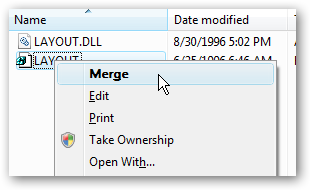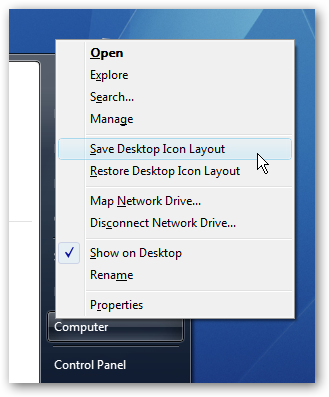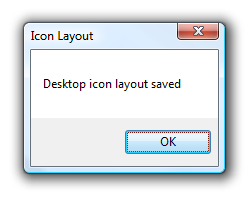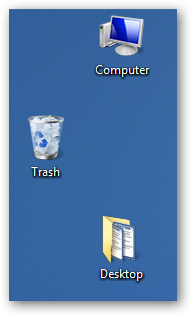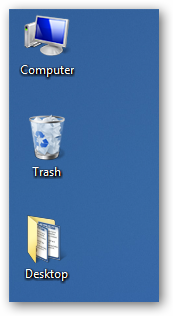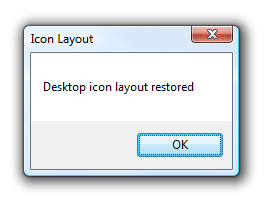If you switch resolutions a lot you've probably experienced the problem with Windows moving your icons around every time it switches to a lower resolution, such as when playing a video game or hooking up your laptop to an external display. With a little tweak that originally came from the resource kit, we can add a menu that will let us save and restore the desktop icon positions by right-clicking on the Computer item on the start menu (or desktop icon). Install Download and extract the zip file, and then copy Layout.dll into your C:\Windows\System32\ directory, assuming you've installed Vista on your C: drive. Next, you'll need to double-click on the Layout.reg file, which will add the contents to the registry. Now when you right-click on the Computer entry in the start menu, you'll see two new items for "Save Desktop Icon Layout" and "Restore Desktop Icon Layout". Arrange your icons the way you'd like them, and then click the Save layout menu item.
To prove that it works, move your icons around and jumble them up...
Now when you choose the Restore option, your icons will go right back to where they were when you saved them:
Extremely handy!
Download Install
Download Layout.zip and follow the instructions above. Note that this version does not work for 64bit.
Installer for 64-bit Windows
Download setup.exe from amip.tools-for.net. Note that this is a different install than layout.zip.
Uninstall
Download UninstallDesktopLayout.zip, extract and double-click on the registry file. You'll have to logout and back in to see the change. You should also delete layout.dll manually.
This tweak should also work on Windows XP