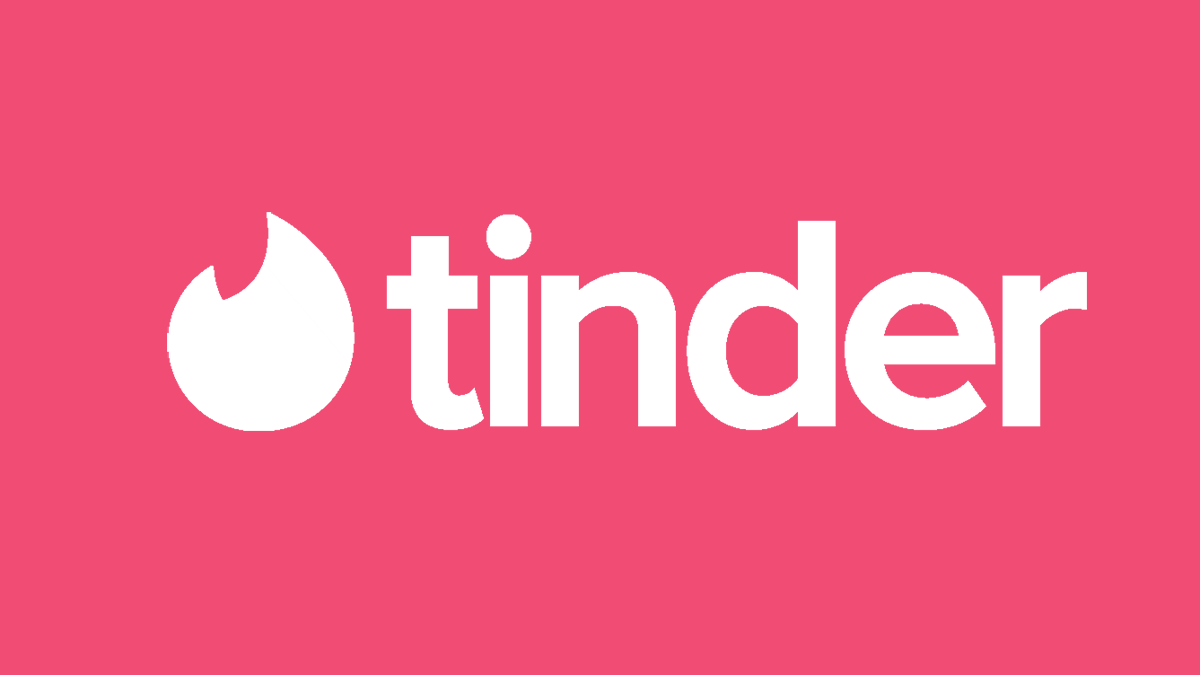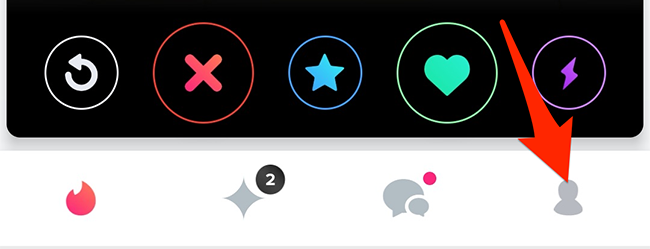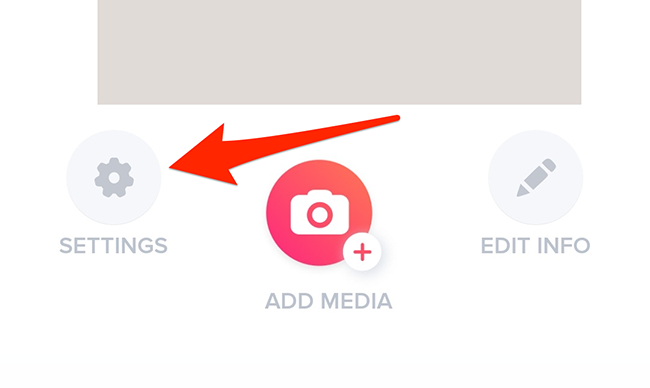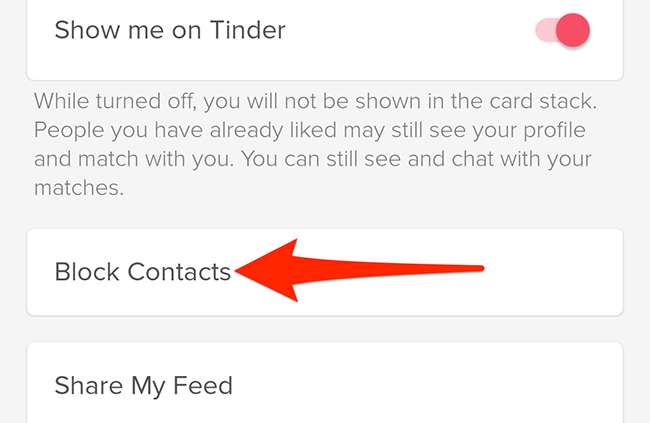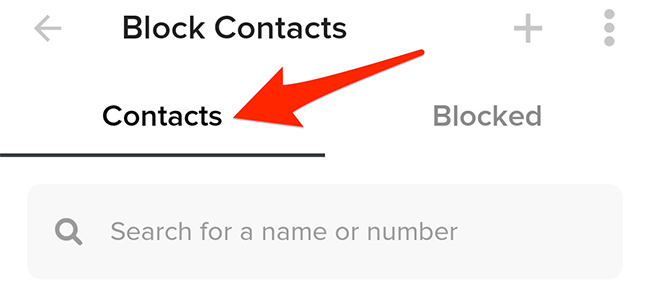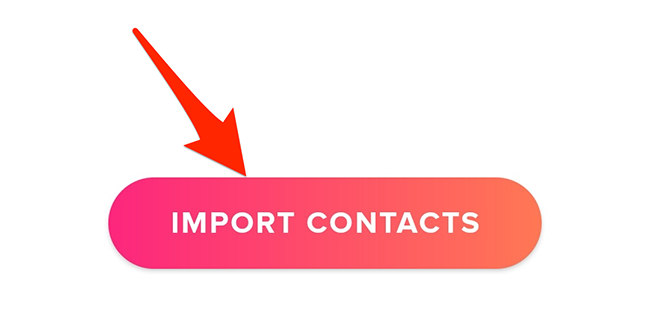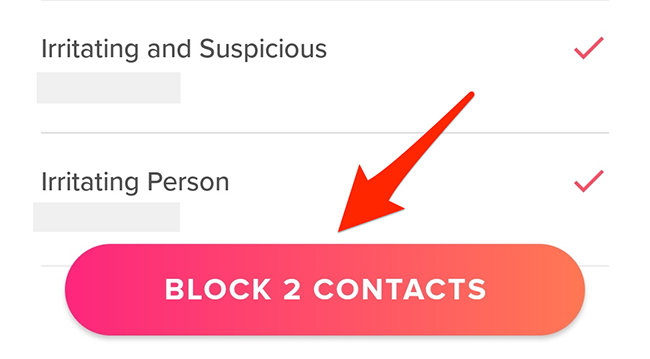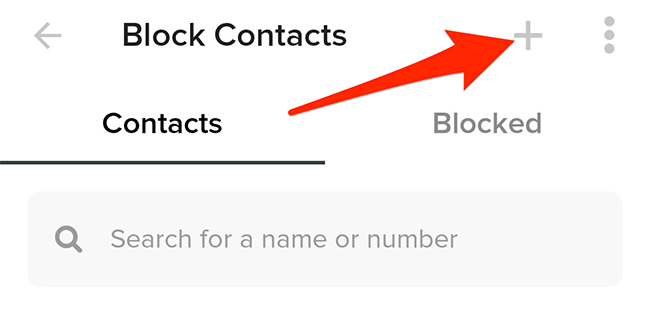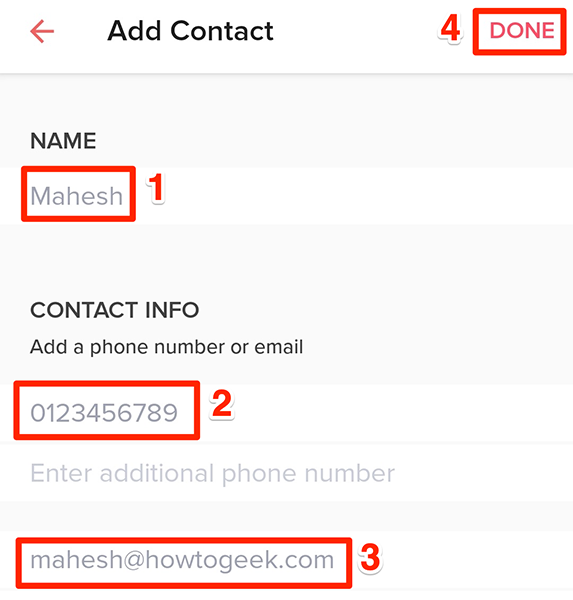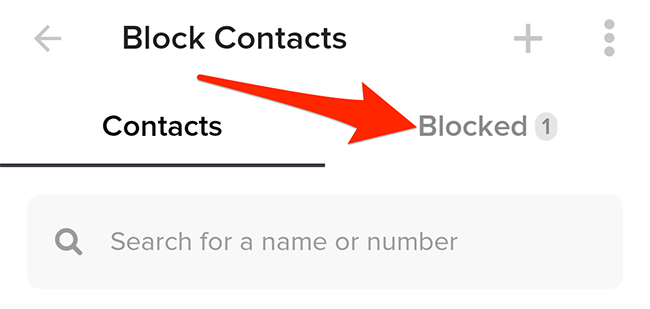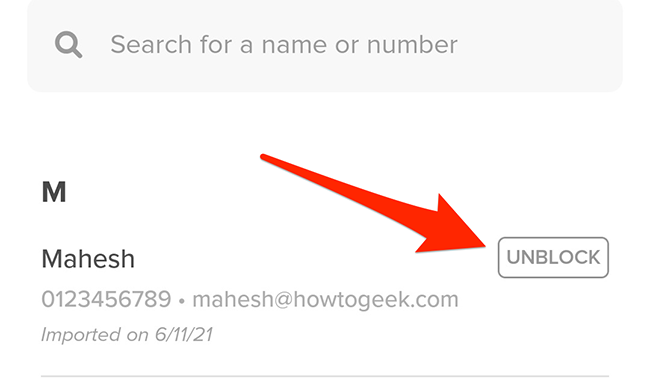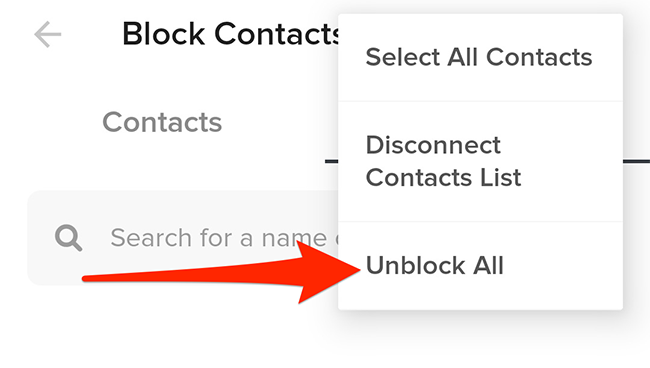Quick Links
You can block people on Tinder so that they don't see your profile and you don't see them while swiping through in the app. We'll show you how to block and unblock users in the Tinder app.
What It Means to Block Someone on Tinder
When you block someone on Tinder, that person can't see your profile anymore, nor can you see theirs. Basically, Tinder prevents both of you from coming across each other's profiles in the app.
This is a great way to prevent certain people (like your ex or your relatives) from finding you on this dating app. Tinder doesn't notify a user when you block them.
There are two ways to block someone on Tinder: either by loading the person's contact details from your phone's address book or by manually entering the person's contact information. We'll show you both ways.
Block Someone on Tinder from Your Contacts
If you want to block someone who's saved as a contact on your iPhone or Android device, load your contacts in the Tinder app and select the person to block.
To do this, open the Tinder app on your iPhone or Android phone. Tap the profile icon on the bottom bar.
On the profile screen, tap the "Settings" option.
Scroll down the "Settings" page and tap "Block Contacts."
On the "Block Contacts" screen, tap the "Contacts" tab at the top.
Tap "Import Contacts" in the middle of the screen to load your phone's contacts in the app.
Select "Yes" when your phone asks whether you want to give Tinder access to your contacts. Then, select the contacts that you want to block and tap "Block Contacts" at the bottom of the app.
Tinder has now blocked your selected users.
Block Someone on Tinder by Manually Adding Their Details
If you don't want to load your entire contacts list in Tinder, you can manually enter a person's contact information to block them in your Tinder account.
To do this, open the Tinder app on your Android phone or iPhone. On the bar at the bottom, tap the profile icon (the last icon in the row).
Tap "Settings" on the profile screen.
Scroll down the "Settings" page and tap "Block Contacts."
On the "Block Contacts" screen, from the top-right corner, select the "+" (plus) sign.
On the "Add Contact" page that opens, tap the "Name" field and enter the name of the person you want to block. Tap the "Add phone number" field and type the person's phone number. Then, tap "Add email" to enter the person's email address.
Finally, at the top-right corner of the app, tap "Done."
If you don't know the person's email address or phone number, leave the field blank, but you must provide one of these to proceed.
Tinder will now match your provided information with its database. If a user is found with this information, they will be blocked from your account. If no user is found, nothing will happen.
How to Unblock People on Tinder
If you change your mind, you can unblock a blocked user in Tinder.
To unblock someone, first, launch the Tinder app on your Android phone or iPhone. Tap the profile icon in the app's bottom bar.
Select "Settings."
Scroll down "Settings" and tap "Block Contacts."
On the "Block Contacts" screen, tap "Blocked" at the top.
Find the person to unblock, and then tap "Unblock" next to their name.
To unblock all of your blocked users, tap the three-dot menu in the top-right corner of the app and select "Unblock All."
And that's all there is to keeping annoyance out of your Tinder experience!
You might also want to block those users on social sites like Facebook so that they'll be completely out of your social media experience.