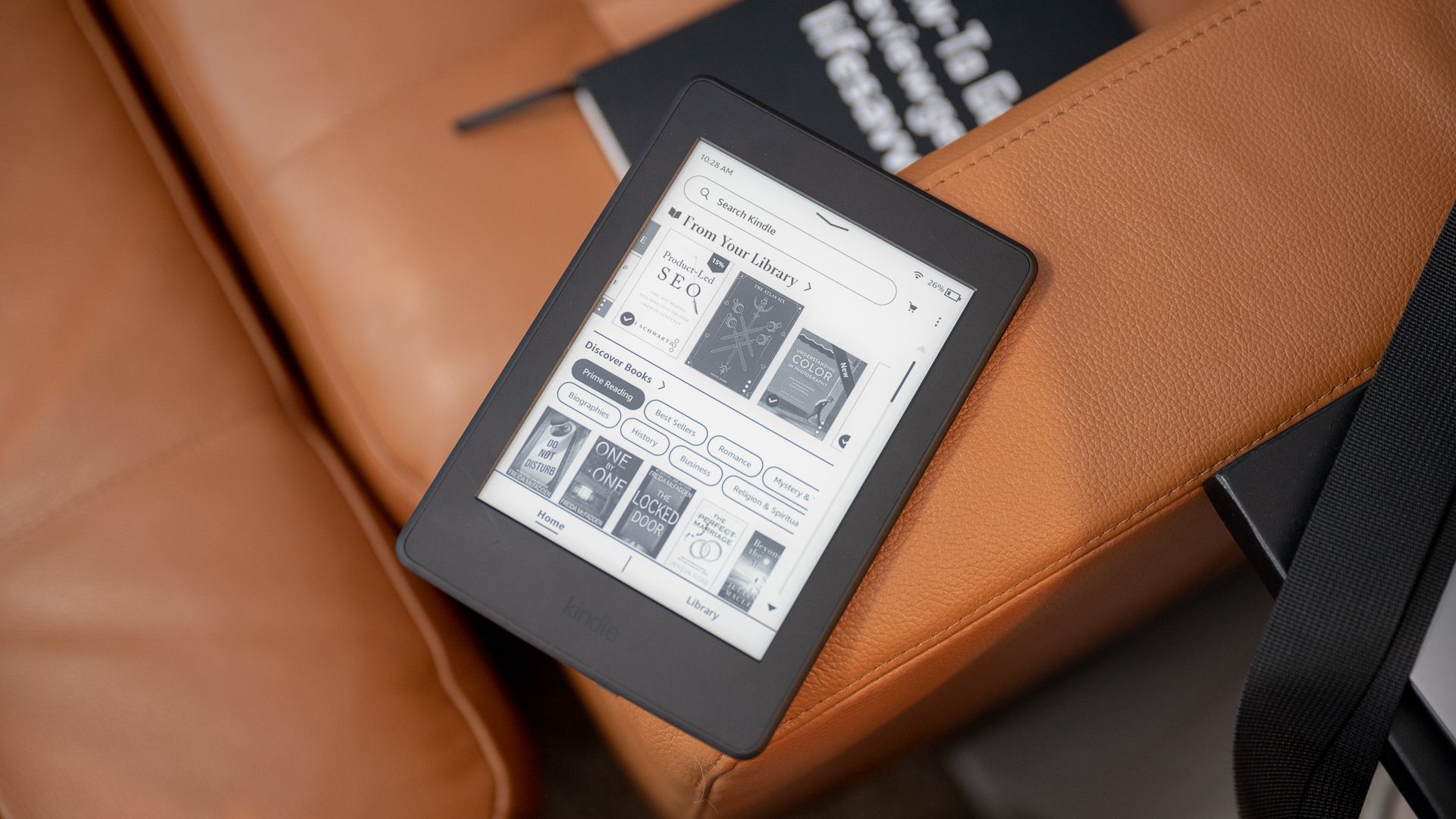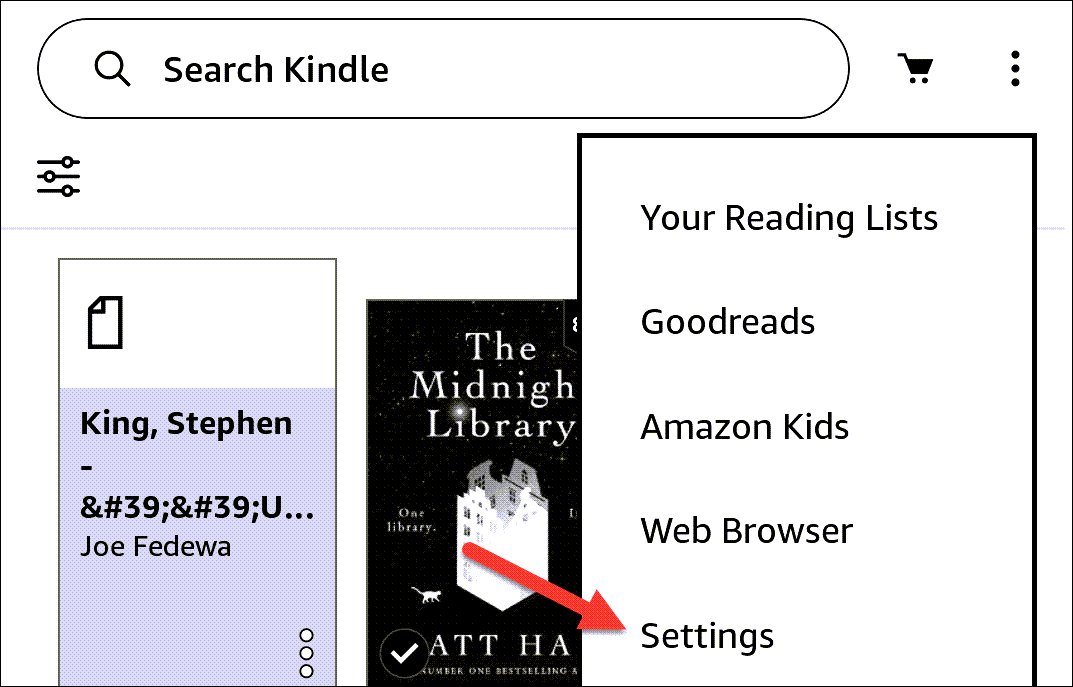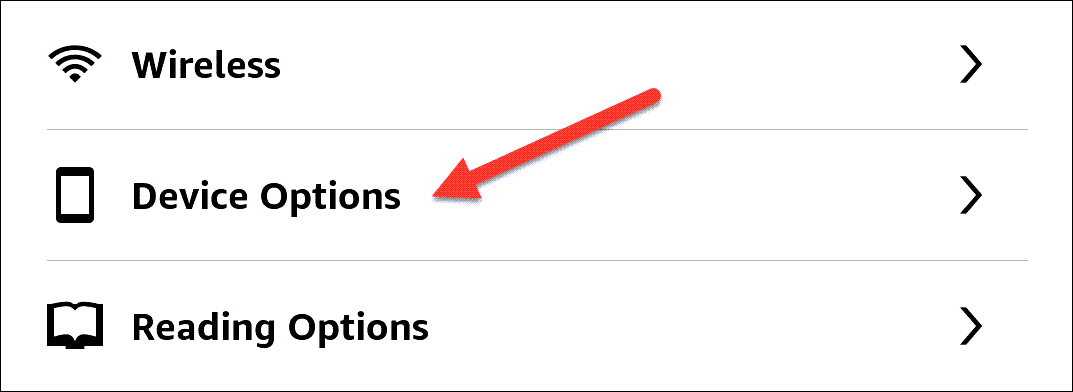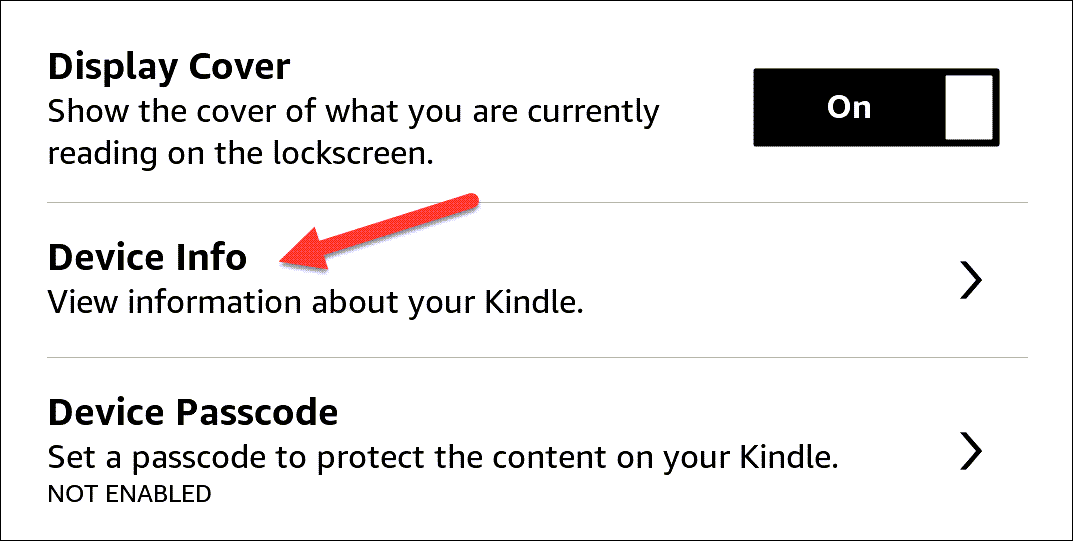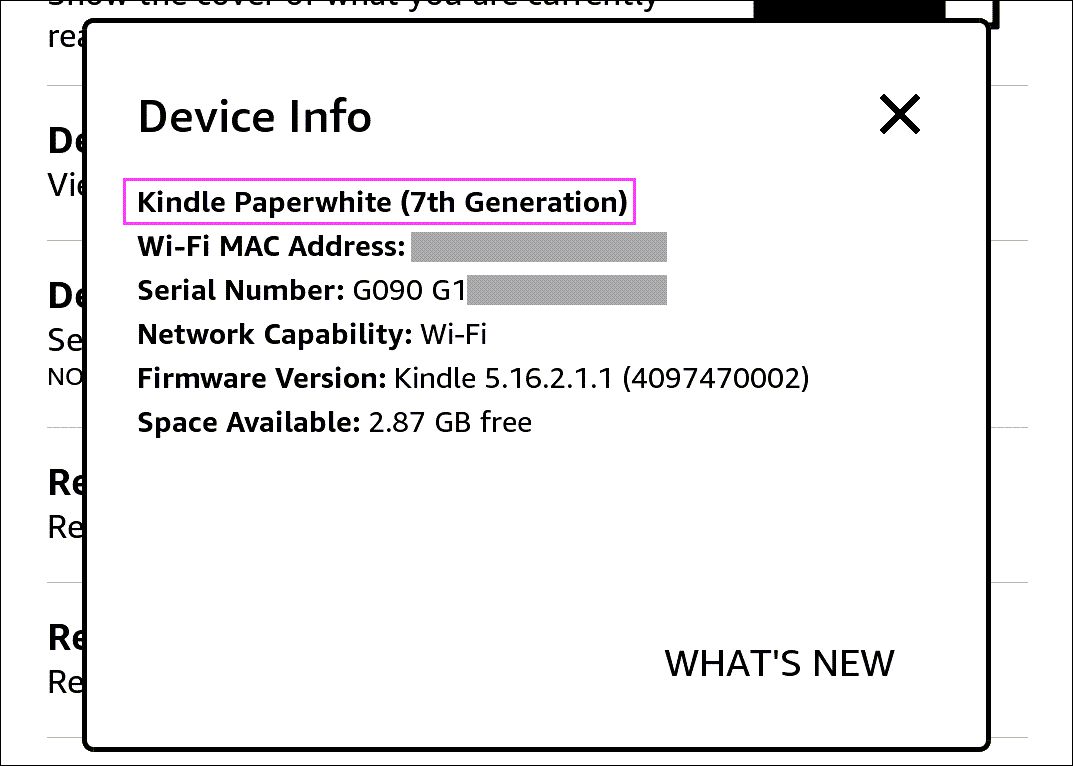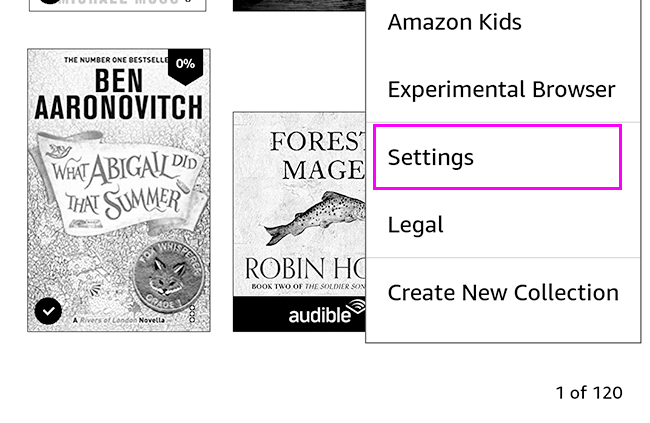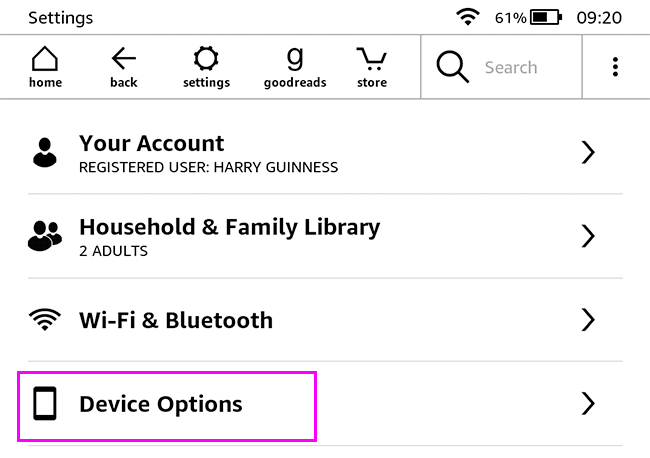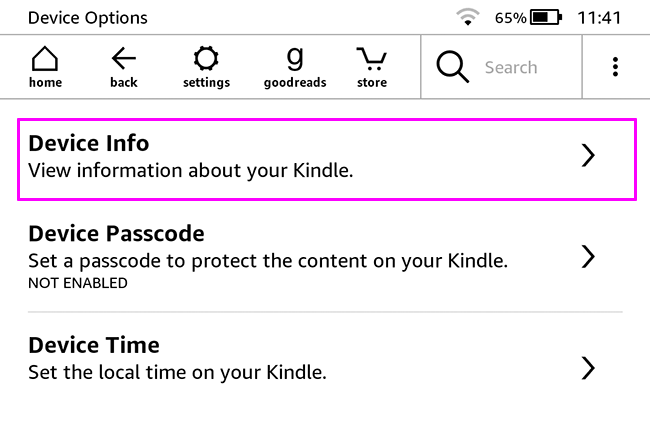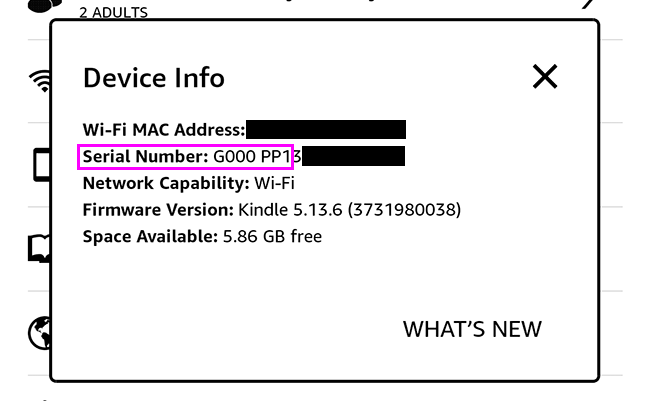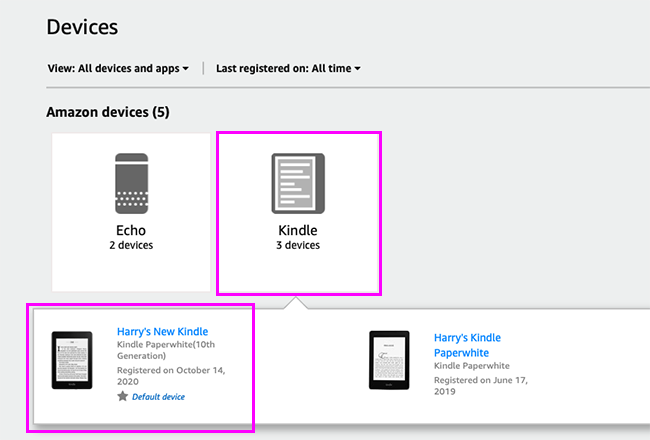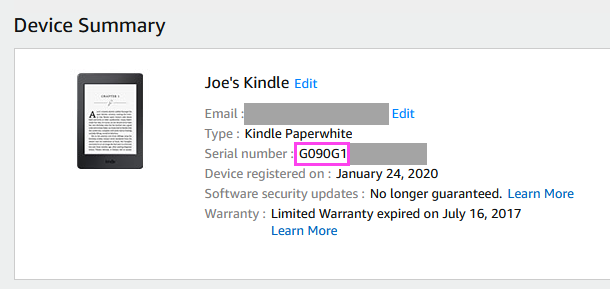Key Takeaways
- Look in Settings > Device Options > Device Info to easily find which Kindle model you have.
- If the device name is not displayed, use the serial number to determine the Kindle model.
- If you can't find the serial number on the device, check the "Manage Devices" page on Amazon's website.
Over the past 10+ years, Amazon has released a lot of very slightly different Kindle eReaders. If you're stuck wondering whether you've got a Paperwhite 2, a Paperwhite 3, an original Kindle, or anything else, we'll show you how to tell them apart.
How to Tell Which Kindle You Have
The easiest way to find which Kindle model you have is by looking in Settings > Device Options > Device Info. In the past, this menu didn't show the full device name, and you'd need to look up the serial number to find that out. Thankfully, Amazon made the process easier.
First, select the three-dot menu icon in the top right corner of the home screen and select "Settings" from the drop-down menu.
Now go to "Device Options" in the Settings.
Select "Device Info."
A pop-up will appear on the screen with the name of your Kindle at the top.
How to Find Your Device Serial Number
If, for some reason, your Kindle does not show its name on the "Device Info" pop-up, you can use the serial number to figure it out.
To check the serial number on the device itself, go to your Kindle's home page and tap the three-dot menu in the top right to open the menu. Select "Settings" in the menu.
Tap "Device Options" on the Settings screen.
Tap "Device Info."
Under "Serial Number," you'll see a string of letters and numbers. You only need to look for the first chunk of digits, which corresponds to the Kindle model.
In this case, the part we need is "G000PP." So we can take that number and do a quick web search for "Kindle G000" to find out the full model name, which happens to be the Kindle Paperwhite 4th Edition.
If you have an older Kindle (or are using an old version of the Kindle software), the menus might look a little different. You're still looking for "Device Info."
Find Your Kindle Serial Number Through Amazon
If your Kindle won't turn on—or you can't find the option in the menu—you can check the serial number on the Amazon website.
Log in to your Amazon account through a web browser and go to the Manage Devices page. (You can also use the Amazon menu system to get there: Go to Account & Lists > Devices)
Select "Kindle," and then click the Kindle that you want to find the serial number of.
In "Device Summary," you'll see it next to "Serial Number."
Amazon's naming scheme for Kindle eReaders and Fire tablets is cumbersome, to say the least. It's not easy to tell them apart by looks alone. Hopefully, with these tips, you can get to the bottom of which model you have.