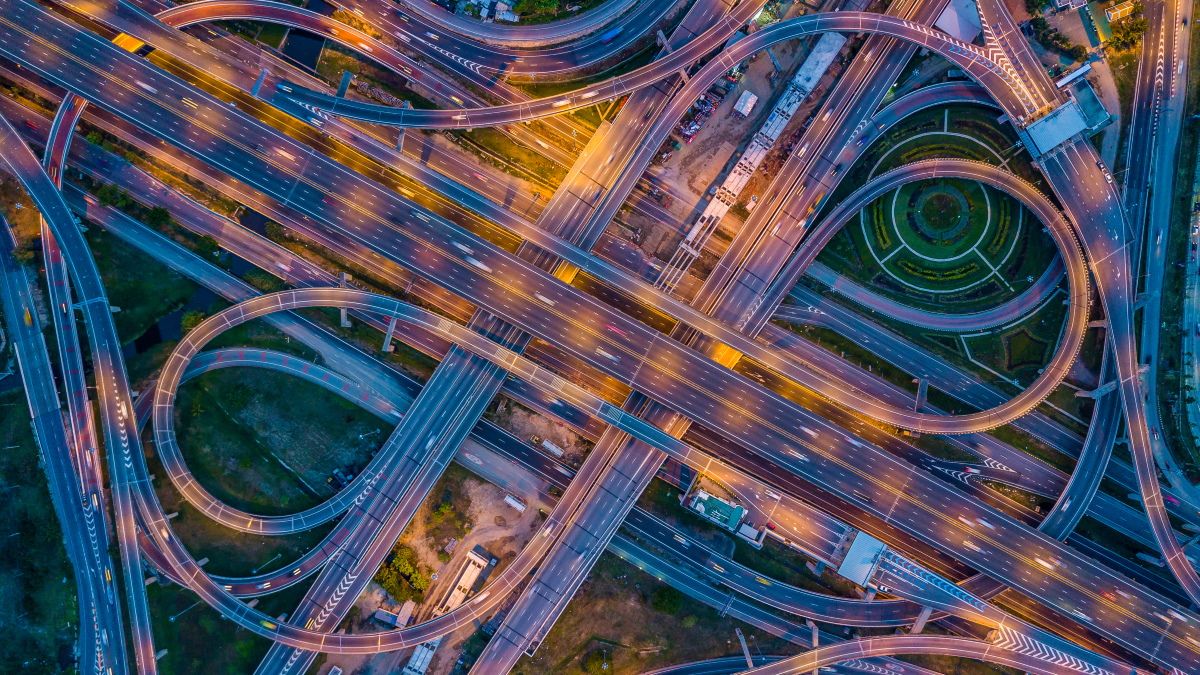Quick Links
Congestion is never good. Whether it's on the roads, in your lungs, or plaguing your home's internet connection, it's best eliminated. Here's what you need to know about network congestion and what you can do to deal with it.
What Is Network Congestion?
Put simply, network congestion involves too many transmissions traveling over the internet at once. Doubtless, you've heard the internet referred to as "the information superhighway," and this is a common (and handy) way to think of its functionality. So, network congestion is like a traffic jam.
When you do something on the internet, like Google a fact, read the news, or buy something from an online retailer, the data involved in the transaction gets divided into packets---think of these like cars on a highway. Those packets zip along the most efficient routes on the internet to reach their destination. Then, the computer or server receiving the data reassembles the packets into a cohesive message and responds appropriately.
To route all of this traffic, a system known as TCP/IP (Transmission Control Protocol/Internet Protocol) is used. This system establishes a connection between the transmitting and receiving computers or servers known as a handshake. Once the handshake is established, data packets can begin flowing. The TCP/IP protocol has an in-built error detection mechanism so that if one end of the connection detects an error in one of the transmission packets, it will request a replacement packet.
So, if you think of each packet as a car on the information superhighway, you can begin to understand how at peak times, internet traffic can lead to congestion. Not only do initial transmissions involve packets, but also, errors lead to more packets being transmitted, which increases traffic even more.
Why Congested Networks Are Slower
Again, just like traffic on a road, all of those packets traveling along the various routes that comprise the internet can lead to slowdowns in your surfing speed. Your internet service provider (ISP) only has so much bandwidth that it can offer customers. When it's all being used at once, those data packets simply take longer to make their way to and from their destination, so your connection will begin to lag.
You might have noticed that your internet speed occasionally slows down between the hours of about 6 and 11 p.m. In keeping with the traffic analogy, this is known as "internet rush hour," and is the time when people are getting home from work, hopping online, and beginning to place a big demand on the internet. Emails are checked, shopping is done, and bandwidth-intensive activities like gaming and streaming video content get underway.
Of course, now that more and more people are learning and working from home, congestion can really take place at just about any time of the day.
Congestion at Home
Network congestion doesn't only happen at the ISP level, but at your home level as well. If you have too many devices in your home using your bandwidth, you could experience slowdowns as well. If the internet is a superhighway, then the bandwidth pipeline to your home is like your driveway. If too many people are trying to pull in or out at the same time, congestion is bound to happen.
What You Can Do About Network Congestion
If you're noticing reduced internet speeds due to congestion on your home network, there are a few things that you can try.
The first step is to check what speed you're actually getting by using a free speed-test service like fast.com. Try the test a few times a day, write down the numbers that you get, and take the average. Then, check with your ISP plan and see whether the values match up with the speed that you're paying for. If they don't, call your provider and let them know. They might tell you that you have an older router or modem that needs to be upgraded. If the numbers do match up, though, you might need to increase the bandwidth coming into your home. This will cost you more each month, but it could open the data hose wide enough that you no longer experience lags. Going back to the traffic analogy, it would be like putting in a big, circular driveway where cars could get past each other and flow better.
Another option for helping to alleviate slowdowns from network congestion is to connect important devices directly to your router using an ethernet cable, which delivers the fastest and most stable connection to your devices. Even if your computer doesn't have an ethernet port, it's possible to buy USB adaptors that facilitate the connection.
Also, most modern routers are now broadcasting in two different bandwidths: 2.4 GHz and 5 GHz. The 2.4 GHz bandwidth is slower than the 5 GHz spectrum, but it can travel further. Yet, most common Wi-Fi devices still operate over the 2.4 GHz bandwidth, so it can simply get more crowded. So, if you have any devices that are in range of your router and can pick up a reliable 5 GHz signal, you can log in to your router and assign these devices that section of bandwidth. You'll need to follow the specific instructions for your modem, but the process isn't complicated and can usually be found by searching online, using your modem's app, or checking out the user manual if you still have it.
Finally, if you're still seeing slowdowns, you can create an internet schedule for your home outlining who can use your connection for different activities at different times. By spreading out the demand for data-intensive tasks, you might just experience a speed improvement. Also, while some family members might have to wait to hop online until it's their turn, if you have a good cellular connection at your home, they can use that to surf, chat, and stream, taking even more pressure off of your home's bandwidth pipeline.
Your Router Can Help, Too
Want to skip the negotiation and tell your router which devices should be slower? The best routers have "quality of service" (QoS) features that let you prioritize specific devices and applications on your local network. For example, you might want to prioritize a work PC over a gaming PC---or a gaming PC over a work PC.