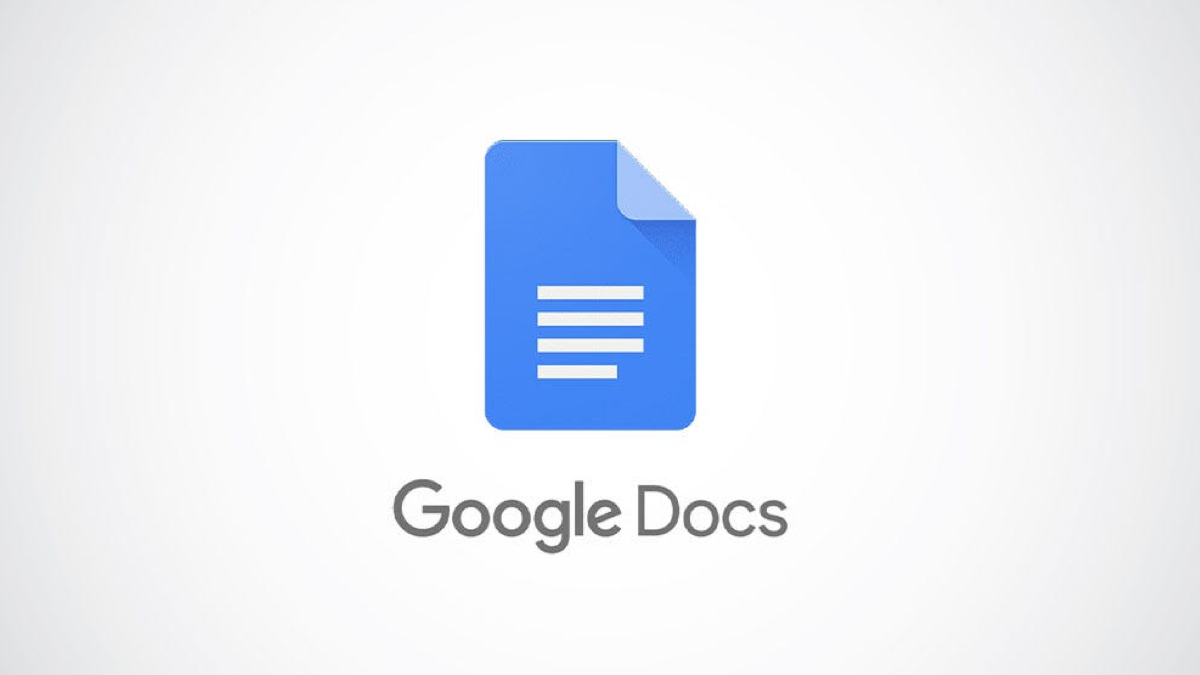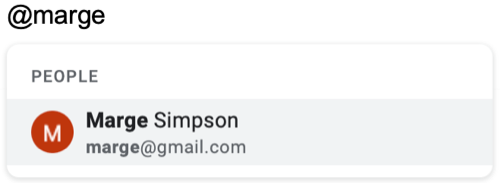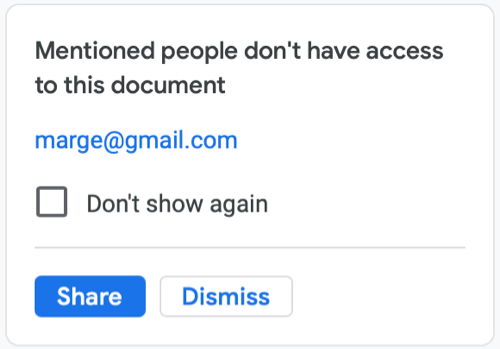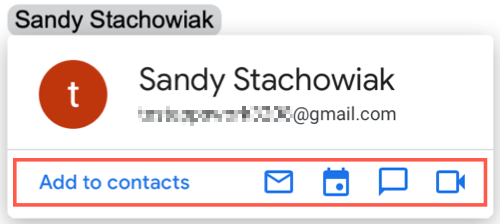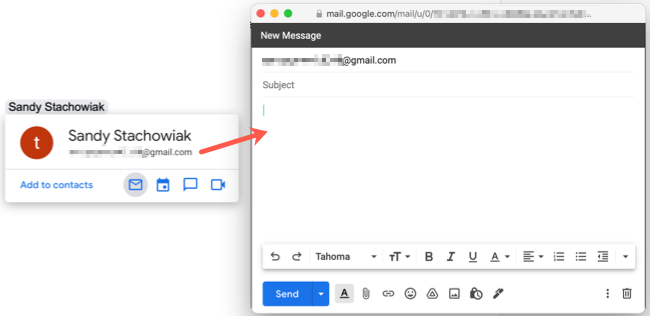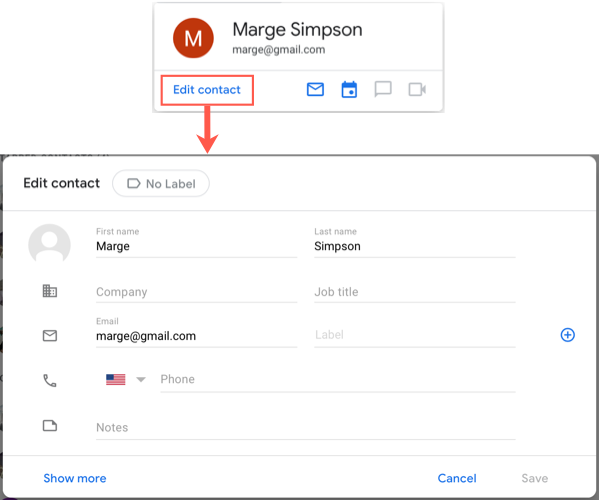Quick Links
Previously, you could only add a contact card to the document comments in Google Docs. Now, you can mention a contact directly in a Google Docs document to embed the contact card there. This gives others quick ways to interact with that person.
You might have a private document that you share on your intranet or a business document that you share publicly. Rather than listing names, email addresses, and phone numbers to provide contact information to your readers, just use a mention in Google Docs. This gives everyone a fast and easy way to send an email, schedule a meeting, or start a chat.
How to Insert a Contact in a Google Docs Document
Google has made it super simple to embed a person's contact details into your document. All you have to do is use a mention. You've seen this type of thing on social media and on communications apps.
Type in the @ (at) symbol, followed by the person's name. As you begin typing the name, you'll see a drop-down list of people to pick from. Choose the one that you want and their name (or in some cases, their email address) will pop into the content.
Optionally Share the Document
You don't have to share the Google Docs document with the person you're mentioning, but Google Docs will prompt you to do so when you first mention someone.
The prompt comes in the form of a small pop-up message. If you want to share the document with them, click "Share," and then follow the subsequent sharing prompts. If you don't want to share the document with them, tap "Dismiss."
What You Can Do with a Contact Card in Google Docs
Once you mention and select someone, you and other document users can hover your cursor over the person's name to see their contact details. Google is calling this tiny window a Smart Chip.
But you can do much more than just see their information. You can also add them to your own contact list, send them an email, schedule an event, start a chat, or begin a video call.
Move your cursor to the bottom of the card to select one of these options. Note that depending on the contact's details, some options might not be available.
Each interaction option will open in the corresponding Google app: Gmail, Google Calendar, Google Hangouts or Chat, and Google Meet.
If the person mentioned is already in your Google Contacts, you also have the option to edit their card. Click "Edit Contact" at the bottom of their smart chip. This will open Google Contacts in a new browser tab and display that contact's card.
The next time you're creating a document with contact details for your support staff, customer service department, or IT experts, remember to use the Google Docs mention feature. This saves you from manually adding all those contact details and provides your readers with various ways to interact with them at the same time.