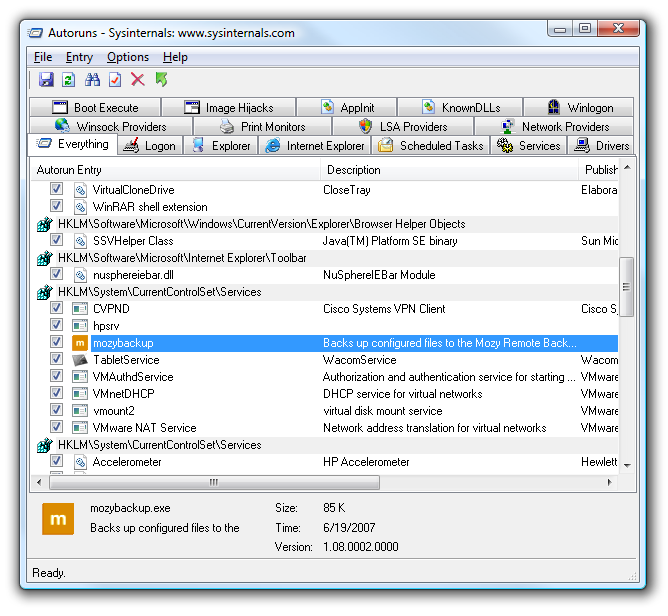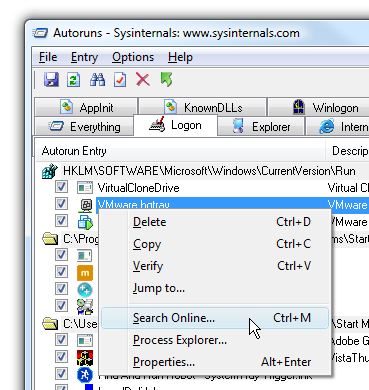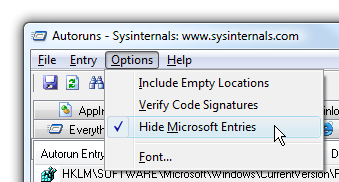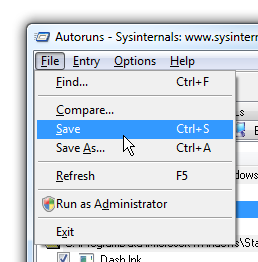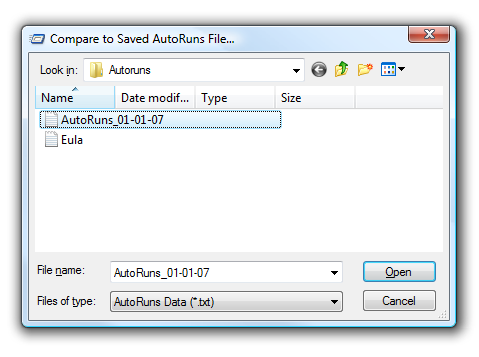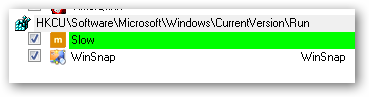As you install ever more software on your computer, your startup entries become littered with applications that slow down your boot time and typically waste your computer's memory.
The Autoruns tool from Sysinternals lets you see pretty much every single startup item at a glance: applications, services, explorer add-ons, services, drivers, and even scheduled tasks. This tool is phenomenal for managing everything at once, but it also has another interesting use.
Overview
Here's the default window that shows up when you launch the application, showing you loads of data.
If you right-click on an entry, you can choose to search online to find out what it is, delete it (be careful) or even use the Jump to option to launch regedit focused on that item in the registry.
If you are having an issue that you believe is 3rd-party component related, you can choose to Hide Microsoft Entries so you'll only see the non-Microsoft software in the list. This is an excellent tool for troubleshooting problems with Internet Explorer not working, because you can easily see all 3rd party explorer add-ons at once.
Using Compare
Here's where it gets really interesting, because there is a Compare option that you can use to track items being added to your computer and making it slower.
First you'll have to save the current Autoruns file, preferably when you first get your computer and it's running perfectly.
Now you can use the Compare option on the same menu after you install software, or a few months later when you notice your computer is getting slower. Just click Compare, and then select your saved file (saving the file with a dated filename is very useful in this case)
Now Autoruns will update the list with bright green anywhere there is a new entry in the list. It doesn't show items that no longer exist in the current configuration, but that's fine because we only care about the new items that are making our computer really slow.
Note: The icon shown is clearly the Mozy icon, and this is a contrived example for the purposes of this article. Mozy provides an excellent automated internet backup service, well recommended by the Geeks.
I'd recommend running this tool right after you do a clean install of Windows Vista, so you have a reference point to go back to when you notice your computer is getting slow.
Download Autoruns from Microsoft.com
Mysticgeek also wrote an article about Autoruns last week.