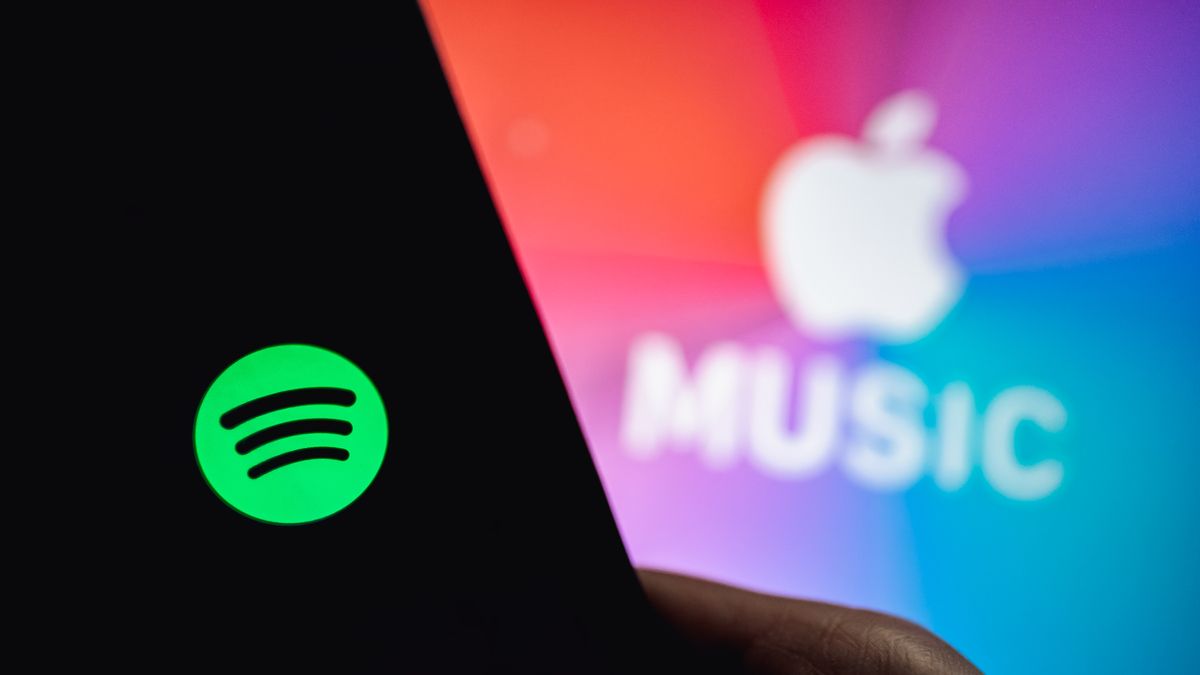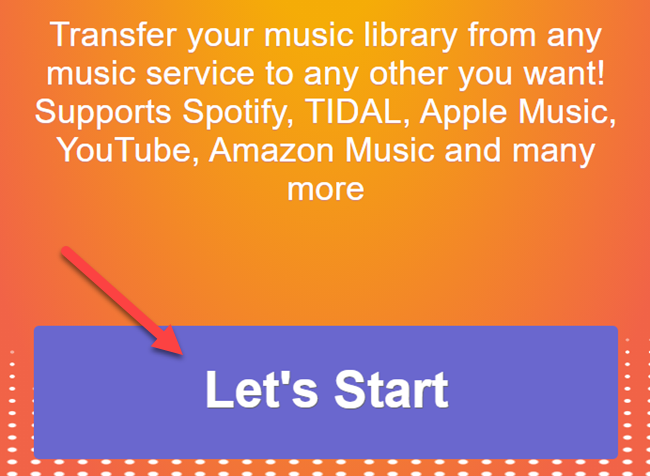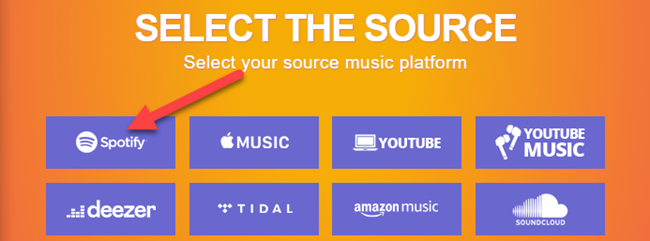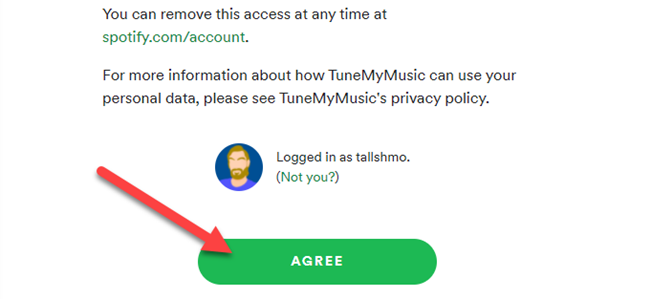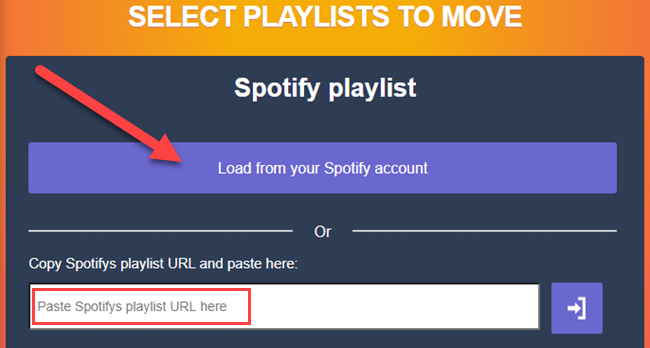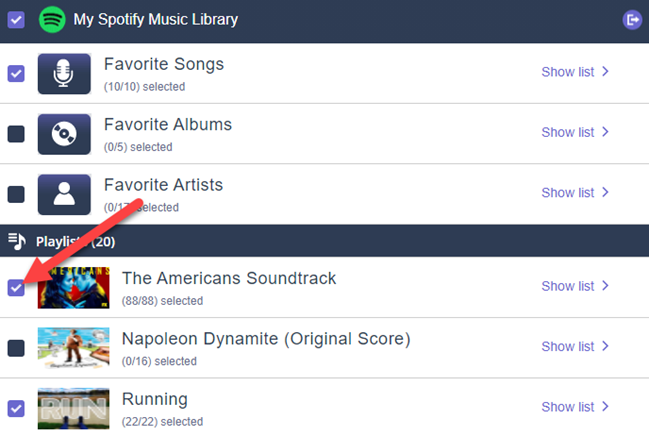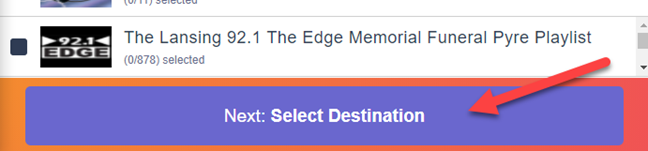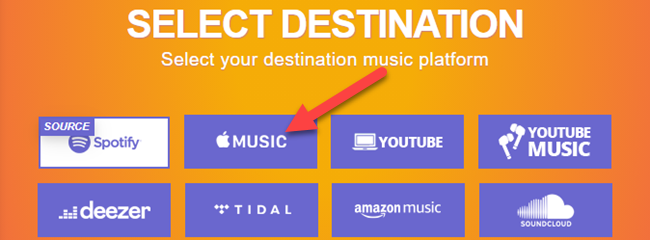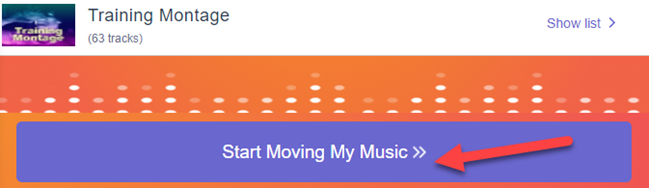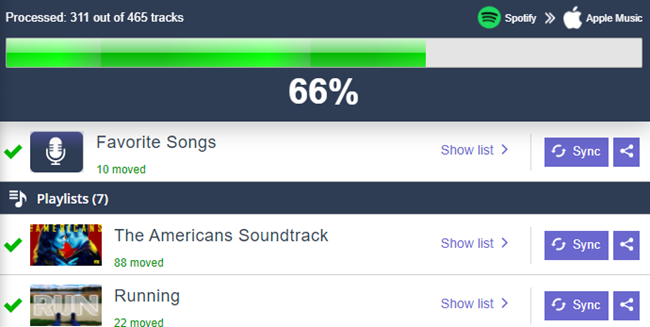There are several great music streaming apps out there, but carrying all your stuff over to a new service can be a pain. We'll show you how to move your music from Spotify to Apple Music with all your playlists intact.
Unfortunately, transferring playlists between services is not something that can be done natively. We'll need to use a third-party service to bridge the gap between Spotify and Apple Music. The good news is that you won't need to make an account on yet another service, and it's completely free.
The service we'll be using in this guide is called "Tune My Music," and it actually works with other services beyond Spotify and Apple Music. Before we get started, you'll need to have accounts on both Spotify and Apple Music.
First, head over to the Tune My Music website in a desktop web browser such as Google Chrome. Next, click the big "Let's Start" button.
Now, select the source music service (the app that you'll be transferring playlists from). In this case, we're using Spotify.
A new window will open and ask you to sign in to Spotify (if you aren't already). Click "Agree" to give Tune My Music access to your account.
Next, you have two choices. You can load Spotify playlists from your account or paste the URL of a specific playlist into the text box.
If you load songs from your account, you'll be greeted with a list of your saved playlists. Select all of the playlists that you want to move over to Apple Music. You can click "Show List" to select or deselect individual songs.
To use the website for free, you can only transfer 1,000 tracks at a time. You can repeat the process as many times as it takes to move over your entire Spotify library to Apple Music.
Click "Next: Select Destination" when you're done.
Now, select Apple Music as the destination source. You'll be asked to sign in and agree to give Tune My Music access to your account.
Click the "Start Moving My Music" button to initiate the transfer.
You'll be able to watch the progress of the transfer. Any songs that aren't found in Apple Music will be labeled with red "Missing" text. These songs are often available, but the exact song titles weren't found by Tune My Music.
Once you're done, you can go back and move more playlists if you'd like. This is a pretty simple way to move all of the playlists that you spent so much time and energy curating.