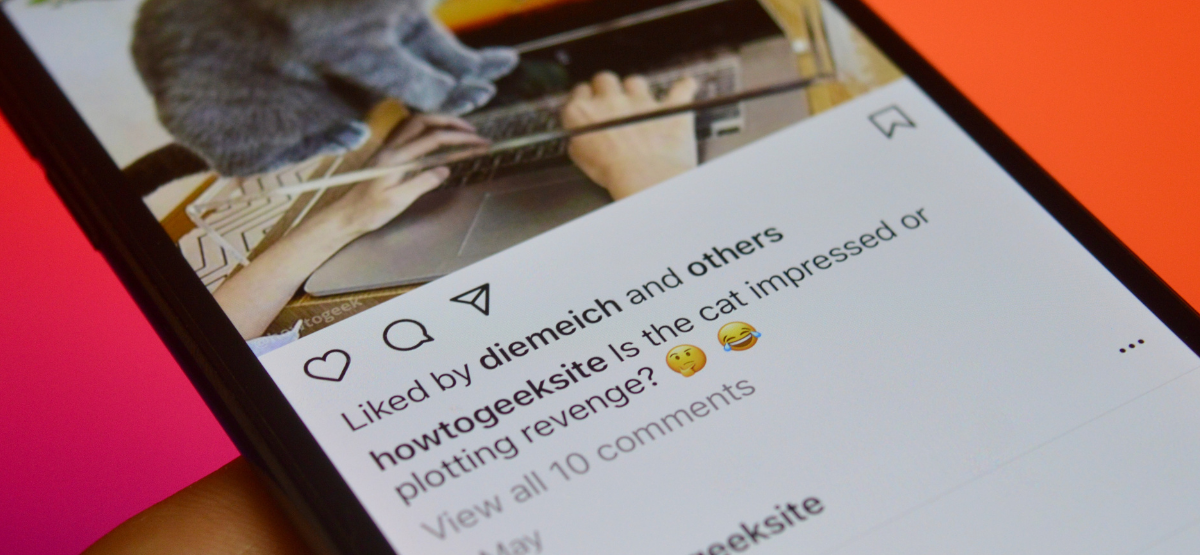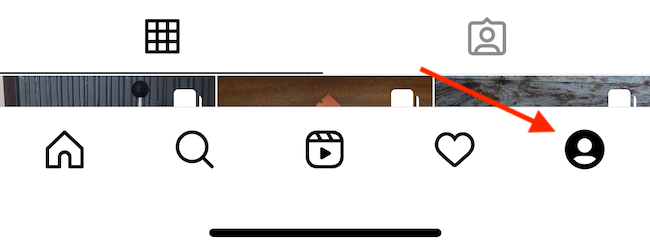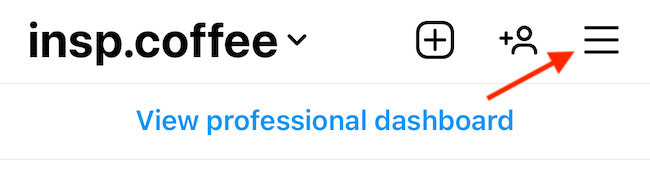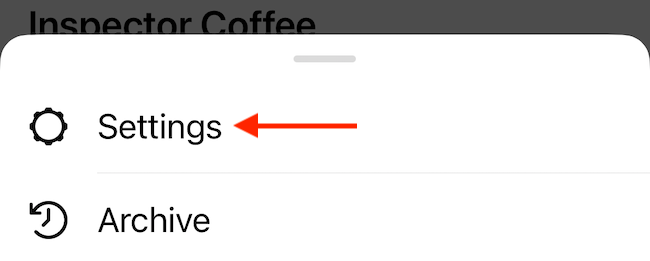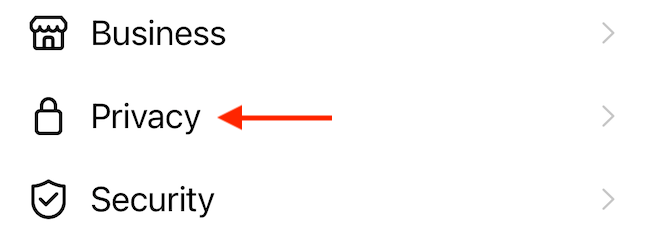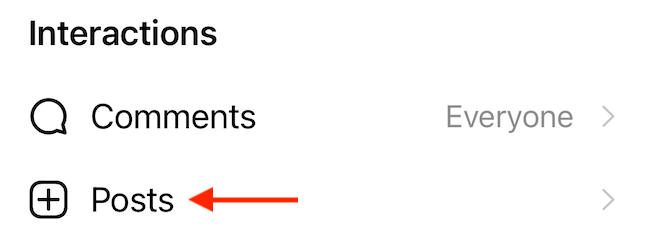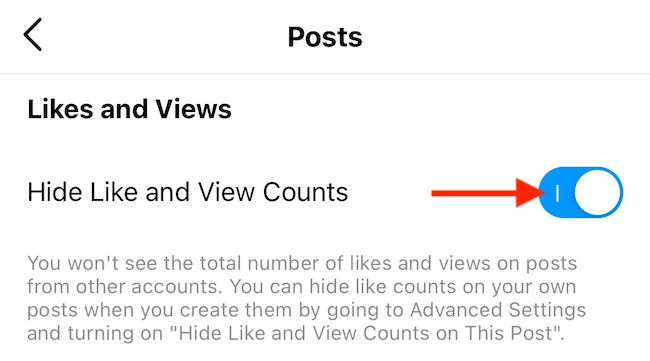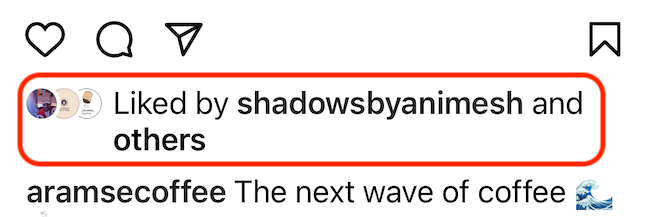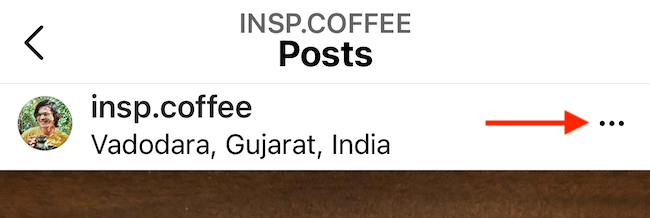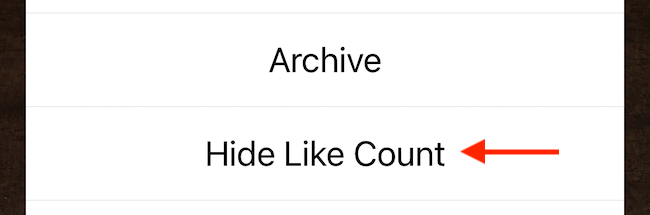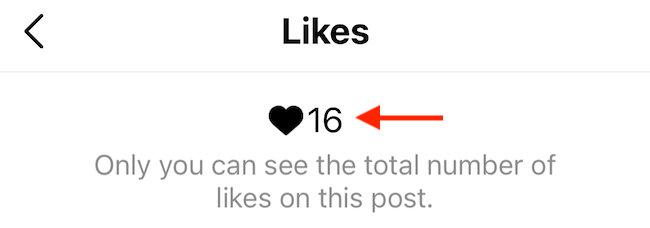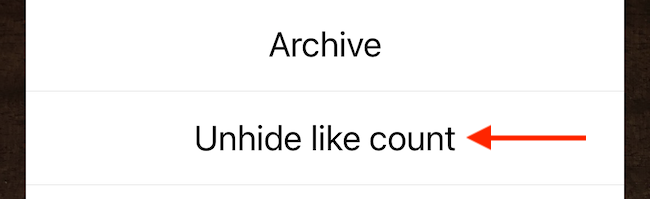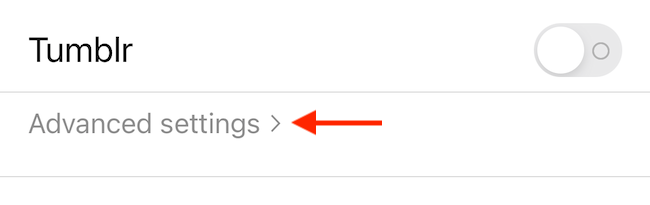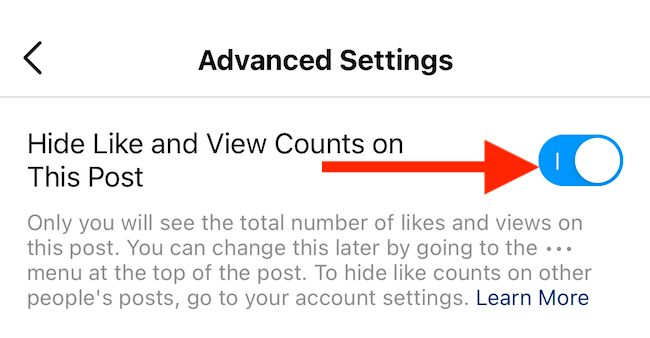Quick Links
It's no secret that social media might not be the best for people's mental health. To combat some of the negative effects of social networking, Instagram allows you to hide Like counts on every post shared in the app.
How to Hide or Show All Like Counts on Instagram
You can access this Like count feature in your Instagram app's Settings menu. If you use multiple profiles, you'll have to repeat this process for all linked profiles in the app.
After opening the Instagram app on your iPhone or Android smartphone, tap the Profile icon in the bottom-right corner of the toolbar.
From your Profile page, tap the three-line menu button in the top-right corner of the page.
If you're using an iPhone, you'll see a pop-up menu appear from the bottom of your screen. On Android, you'll see a sidebar. Select the "Settings" option.
Go to the "Privacy" section.
Choose the "Posts" option.
Finally, toggle on the "Hide Like and View Counts" to turn off and hide Like counts.
Now, when you go back to your Instagram feed, you'll notice that Like and View counts will disappear.
If you want to show like counts again, go back to Settings > Privacy > Posts and toggle off the "Hide Like and View Counts" feature.
How to Hide Like Counts From Your Instagram Posts
Instagram also allows you to hide the Like count on your own post, but only on a per-post basis. Once hidden, only you will be able to see the real Like count of the post, and no one else.
Find the post that you want to hide the Like count of and tap the three-dot menu icon in the top-right corner of the post.
From the pop-up menu, tap the "Hide Like Count" option.
Instantly, the Like count will be disabled. You can tap the "Others" button to see the real Like count.
The Like count will only be visible to you.
To show the Like count again for a post, tap the three-dot menu icon in the top-right corner and choose the "Unhide Like Count" option.
You can also hide the Like count when you're creating a new post. When you're writing the caption, tap the "Advanced Settings" option at the bottom of the page.
Here, toggle on the "Hide Like and View Counts on This Post" option.
Once the post is published, you'll still be able to unhide the Like count using the menu (as shown above).
Now that you have disabled the Like count, try muting posts or Stories from accounts that post just a bit too much.