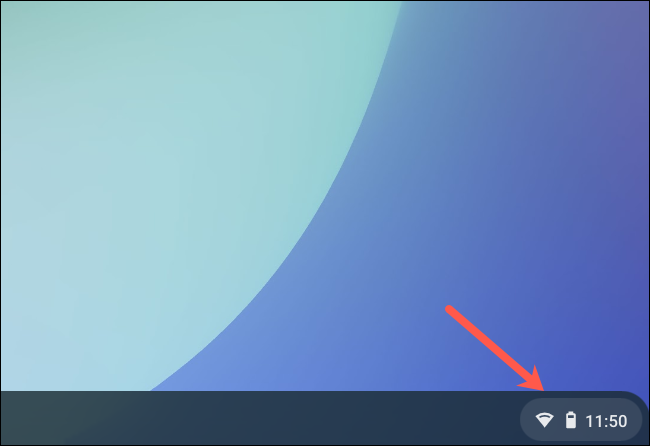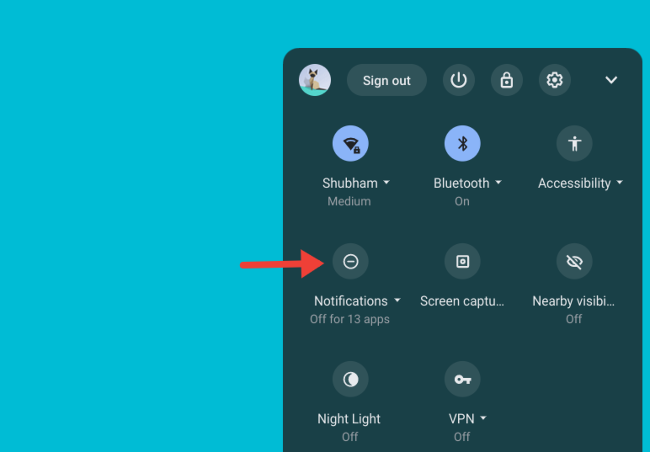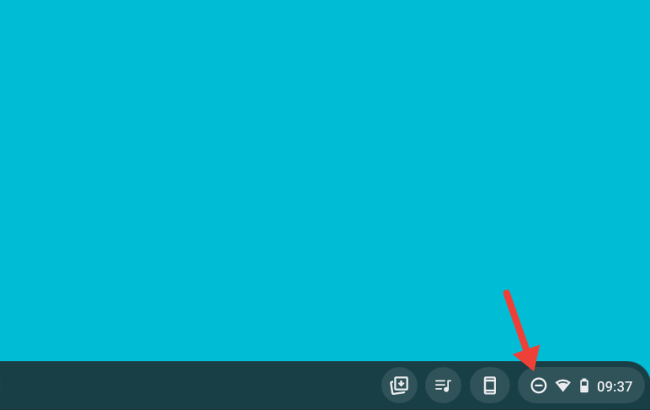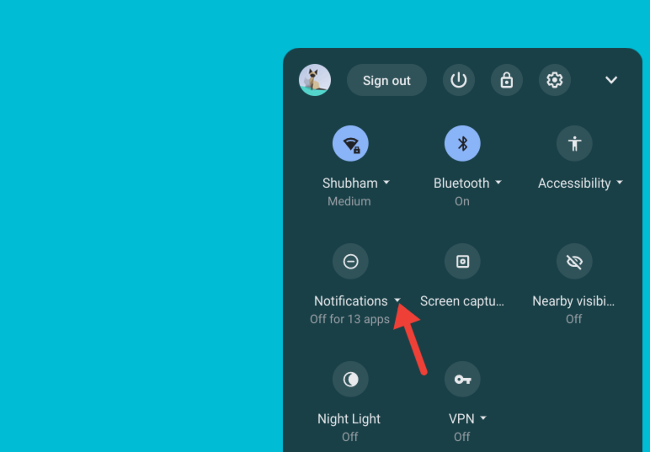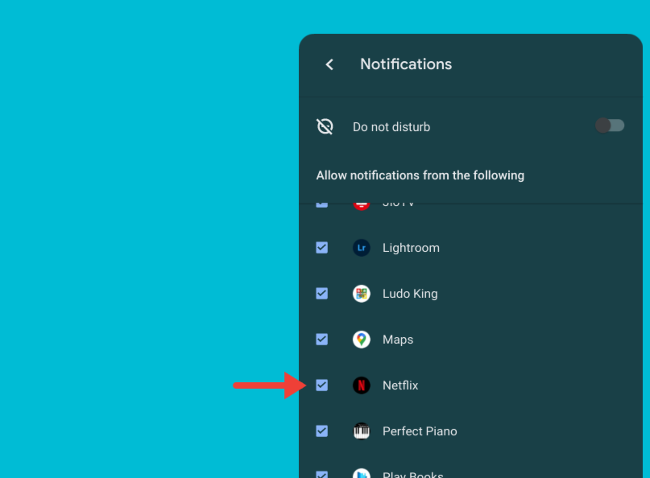It's easy to get overwhelmed on your Chromebook or Chromebox with notifications from websites, any Android apps you may have installed, and even mirrored texts from your connected Android phone. Thankfully, with Chrome OS's "Do Not Disturb" mode, you can silence them in an instant.
To turn on the "Do Not Disturb" mode on your Chromebook, click the status area in the bottom-right corner that displays your device's Wi-Fi signal and battery level.
Toggle the button labeled "Notifications."
When you do this, your Chromebook will add a new dash-like icon in the status area to indicate that "Do Not Disturb" is active.
With Do Not Disturb enabled, your Chromebook will silence all incoming notifications. Your computer will also no longer display a prompt in the bottom-right of the screen for every new alert. You will still be able to browse all pending notifications in the list above the "Quick Settings" panel.
If you don't want to mute notifications from all services altogether, Chrome OS also lets you selectively pick which apps and websites you'd like to silence.
Open the Quick Settings panel again, and this time, click the small downward-facing arrow beside the "Notifications" label.
In the "Allow notifications from the following" list, you'll find all the apps and websites that can send you a notification. Uncheck the box next to an app or website to silence notifications from them.
Make sure that the "Do Not Disturb" switch is off since it overrides your individual settings and automatically mutes all notifications.