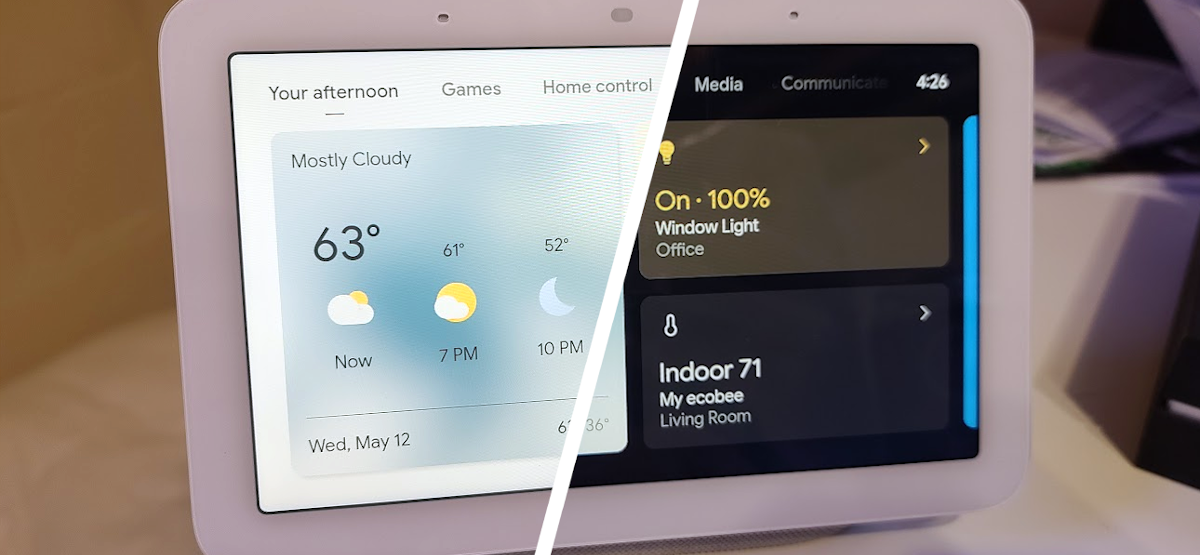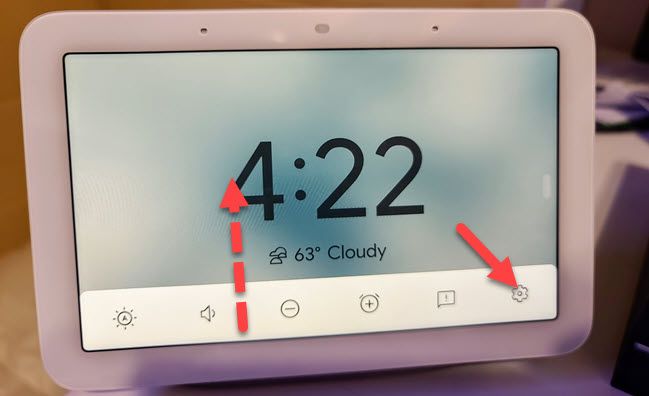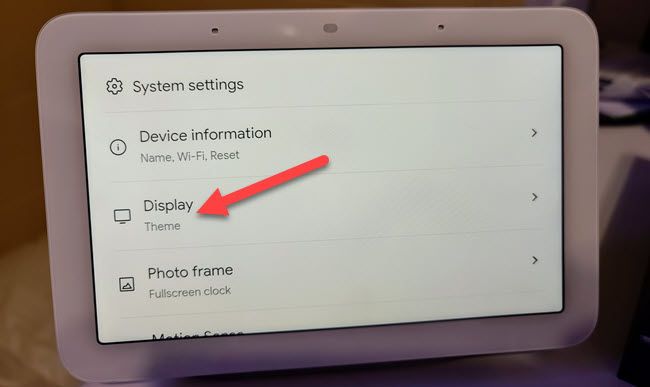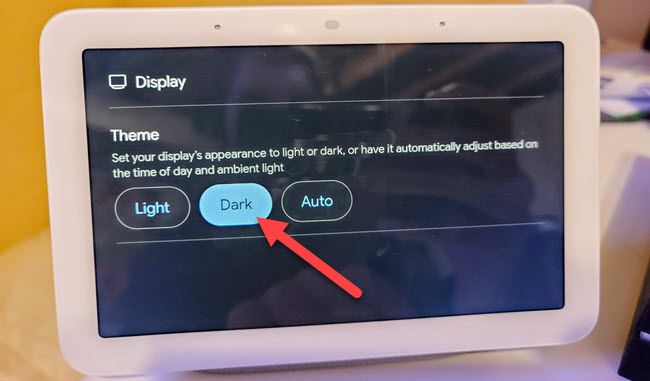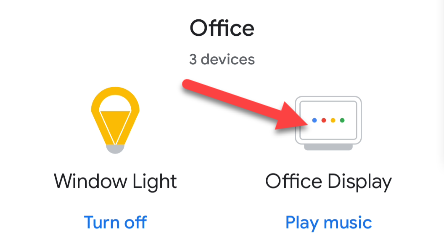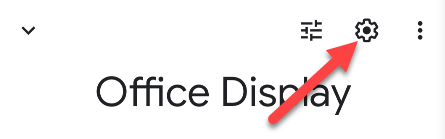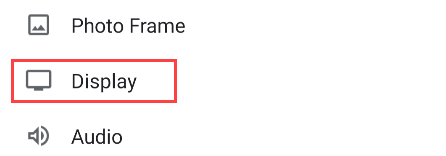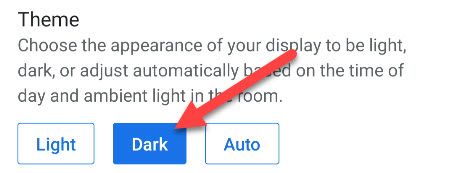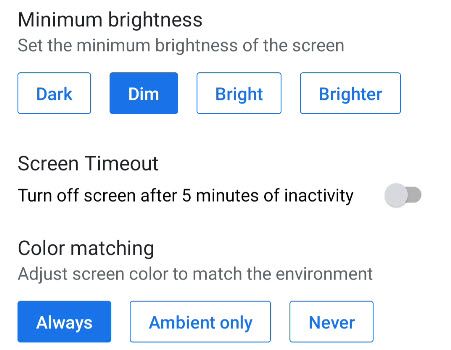Google's smart displays are great at detecting ambient light. Whether the room is light, dim, or pitch black, the Nest Hub will match it with a theme of its own. However, some people prefer Dark Mode all the time, and you can do that.
During the initial setup, you might have selected the "Auto" mode for the theme. This means that the UI will automatically switch between light and dark modes to match the lighting. You can also decide what is shown when the room is completely dark.
However, you don't have to keep it in "Auto" mode. We'll show you how to keep it in dark mode all the time easily. This can be done from both the display itself and the Google Home app.
From the smart display, swipe up from the bottom of the screen to bring up the toolbar. Tap the gear icon to open the Settings menu.
Next, go to the "Display" settings.
Now, select "Dark." The Nest Hub's theme will switch to dark mode immediately.
Alternatively, open the Google Home app on your iPhone, iPad, or Android smartphone or tablet and find your Google Nest Hub in the list of devices.
Now, tap the gear icon in the top-right corner to open the Settings.
Next, go to the "Display" settings.
Scroll down and select "Dark" for the theme.
While you're here, take a minute to check out the other Display settings. You can adjust the "Minumum Brightness," "Screen Timeout," and "Color Matching."
That's it! Your Google Nest Hub will now always be in dark mode. Another thing in your life has been successfully converted to the dark side.