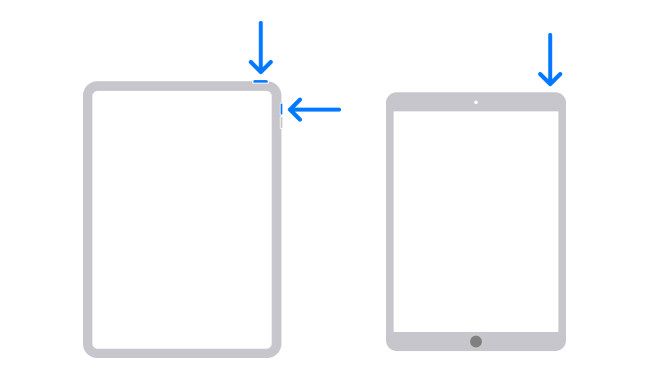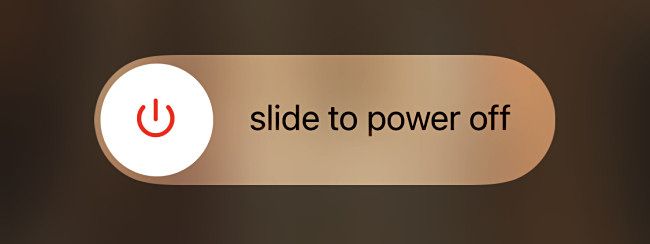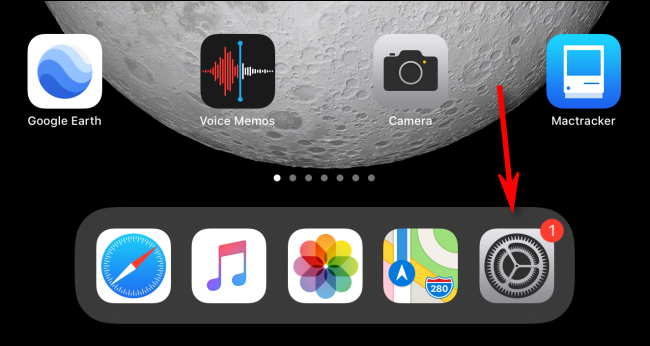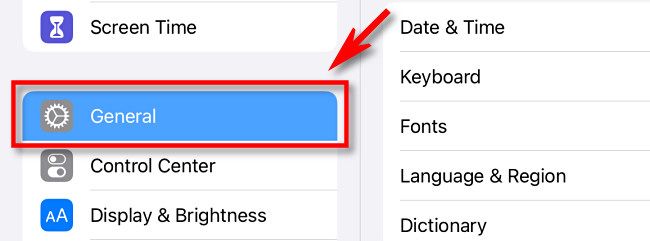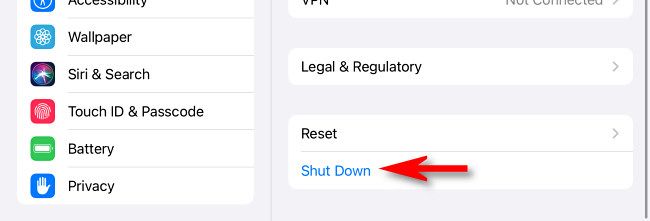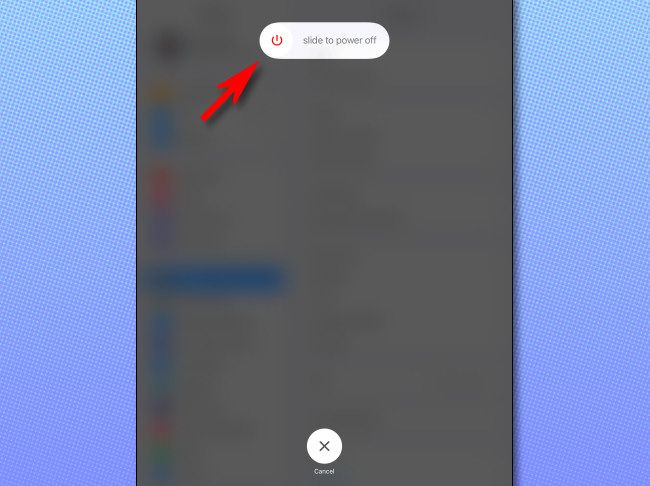Quick Links
When it comes time to completely turn off your iPad---which can help with troubleshooting or saving battery power---the process isn't immediately obvious. Luckily, there are two easy ways to do it, and we'll show you how.
Table of Contents:
- Powering off vs. Sleeping
- How to Shut Down an iPad Using Hardware Buttons
- How to Shut Down an iPad Using the Settings App
- How to Turn Your iPad on Again
Powering off vs. Sleeping
It's important to understand the difference between locking your iPad and powering off your iPad completely. When you push the side or top button on your iPad once, you're only turning off the screen and putting your device into a "lock" or "sleep" mode. This allows the iPad to keep running, but it uses less battery life than if the screen were lit all the time.
When you power off your iPad, the device completely shuts down, turns off, and does not use battery power at all.
How to Shut Down an iPad Using Hardware Buttons
To quickly turn off your iPad using buttons on the device, you'll need to perform a slightly different button-press maneuver depending on the type of iPad that you have.
- On iPads without a Home button: Simultaneously press the top button and the volume up or down button until the power-off slider appears on the screen.
- On iPads with a Home button: Press and hold the top button until the power-off slider appears.
When you see the "Slide to Power Off" slider on the screen, place your finger on the white circle and swipe your finger to the right.
Your iPad will begin a quick shut-down process and then power off completely.
How to Shut Down an iPad Using the Settings App
It's also possible to bring up the power off slider from within the Settings app---no buttons necessary. This can come in handy if your iPad's top button or volume buttons are broken.
To get started, launch Settings on your iPad by tapping the gray gear icon.
In Settings, tap "General."
In "General," scroll down to the bottom of the right column and tap "Shut Down."
When "Slide to Power Off" appears on the screen, swipe the white circle to the right, and your iPad will shut down completely.
That's it. Now, you can finally relax---or immediately turn the iPad back on again.
How to Turn Your iPad on Again
After you've turned off your iPad, you might want to immediately start it back up if you were restarting it to fix an issue. Luckily, that's easy to do. Just hold your iPad's top button down for a few moments until you see the Apple logo in the middle of your screen. After that, you're ready to go. Have fun!