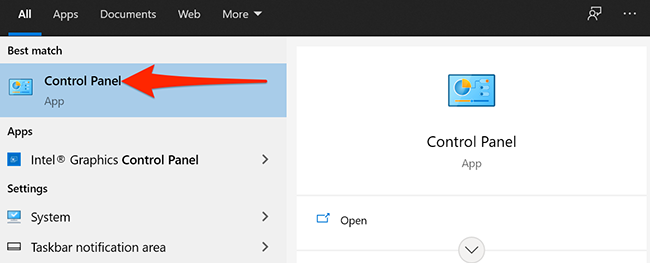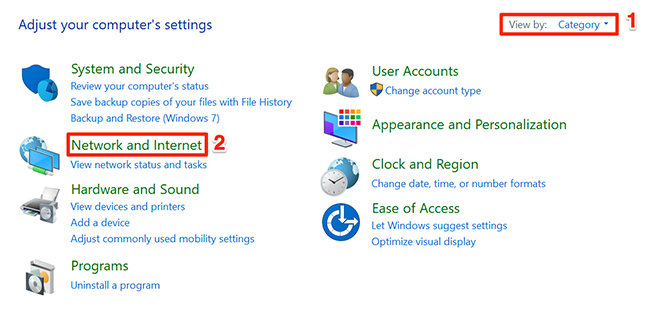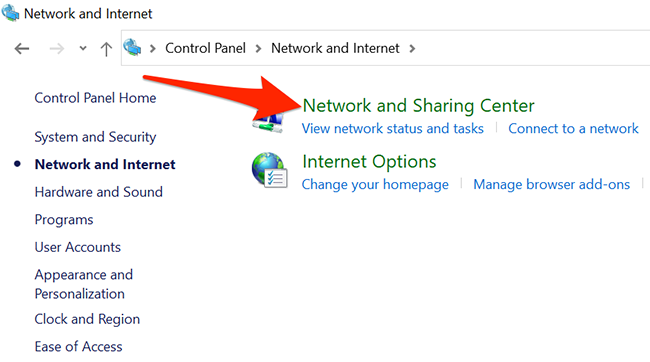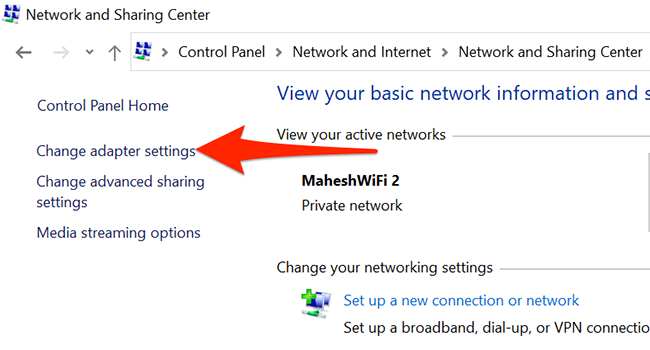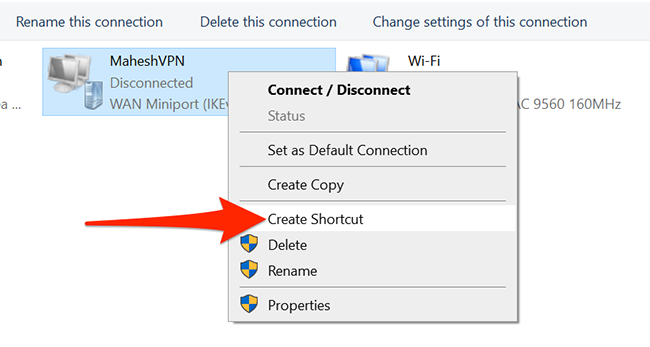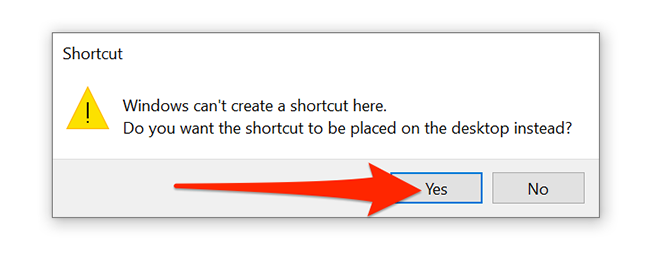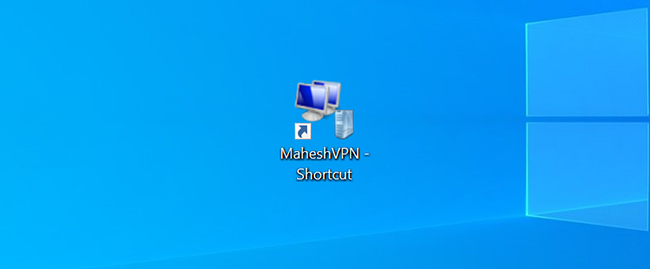Need to quickly access your VPN in Windows 10? In just a few steps, it's easy to create a shortcut to your VPN on your Windows desktop. Here's how to do it.
Requirements
Before we get started, it's important to understand that you can only create a desktop shortcut to your VPN using this method if you've configured your VPN with Windows 10's built-in VPN tool.
It won't work if you use a VPN client or third-party app to connect to the VPN network. In that case, open your VPN app and see whether there's an option to add a desktop shortcut.
Create a VPN Desktop Shortcut on Windows 10
To get started, open the "Start" menu and search for "Control Panel." Click the "Control Panel" icon that appears in the search results.
In Control Panel, click the "View by" option in the top-right corner of the window and select "Category." Then, select "Network and Internet."
In "Network and Internet" settings, select "Network and Sharing Center" at the top of the following screen.
In the Network and Sharing Center window, look in the sidebar and select "Change adapter settings."
Find your VPN (which looks like a two-monitor icon) on the following screen. Right-click the VPN and select "Create Shortcut" from the menu.
Windows will display a warning saying that it can't create a shortcut here. Select "Yes" in this warning box, and Windows will place a shortcut on your desktop instead.
Your newly created VPN shortcut is now available on your desktop.
Use the shortcut to quickly connect to your favorite VPN provider whenever you like. Have fun!