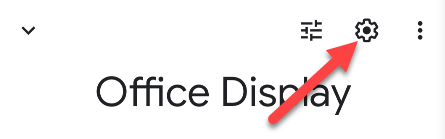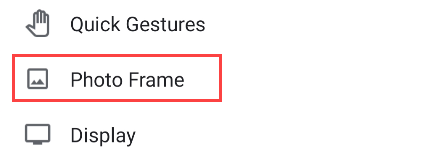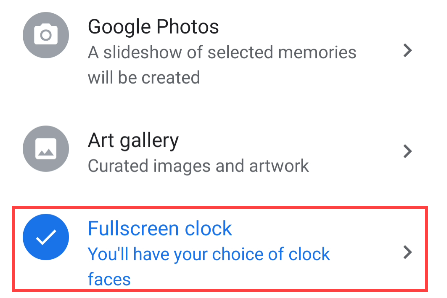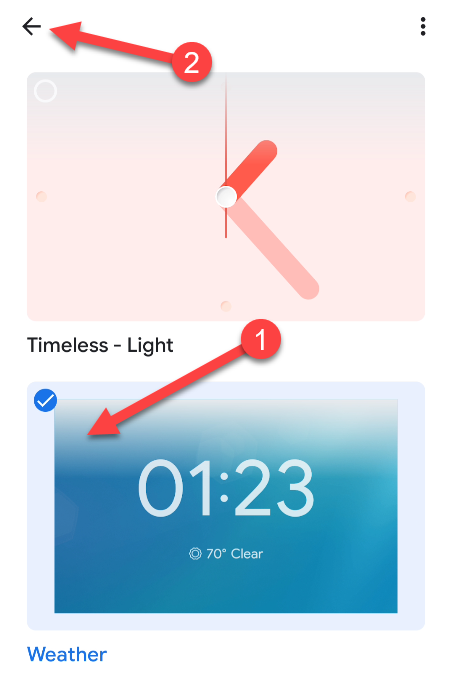Many love using their Google Nest Hubs to show off pictures, but you don't have to use the display as a photo frame. We'll show you how to turn it into a fullscreen---digital or analog---clock.
The Google Photos and Art Gallery "Photo Frame" options do include a small clock in the corner of the display. However, that might not be big enough for you, or maybe you just don't want to have photos on the display.
To put a fullscreen clock on the display, you'll need to open the Google Home app on your iPhone, iPad, or Android phone or tablet. Find your Google Nest Hub in the list of devices.
Now, tap the gear icon in the top-right corner to open the Settings.
Next, go to the "Photo Frame" settings.
There will be three Photo Frames to choose from. The one that we want is "Fullscreen Clock."
There are several clock faces to choose from in a variety of colors and styles. Select the one that you want to use and then tap the back arrow.
It's as simple as that! You'll see the new clock face appear on your Nest Hub.
Google makes it easy to customize the display so that it matches the environment of whichever room you put it in. Keep in mind that this can only be adjusted from the Google Home app and not on the smart display itself.