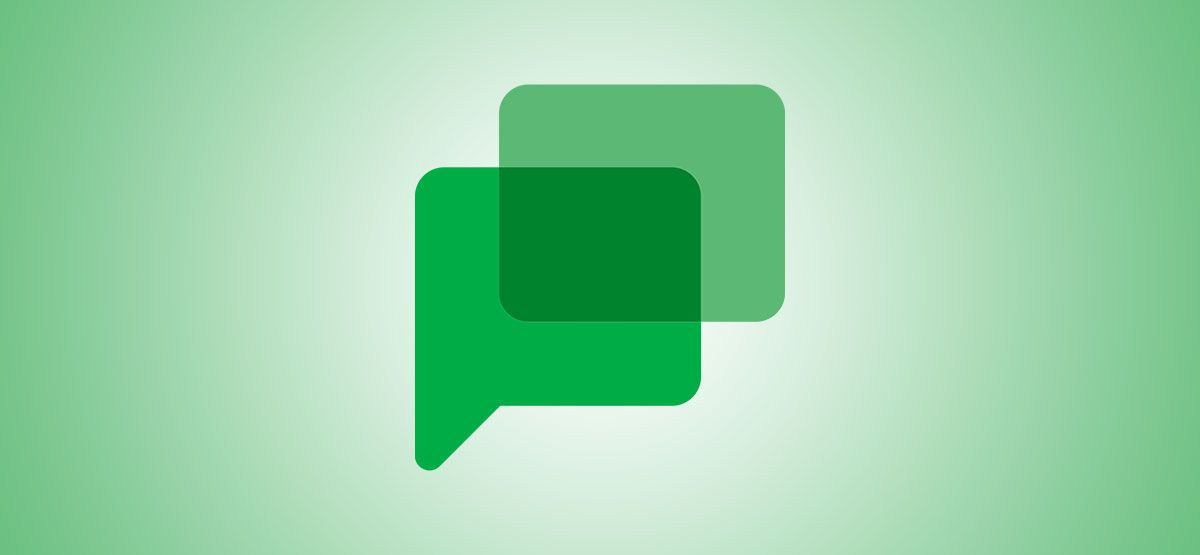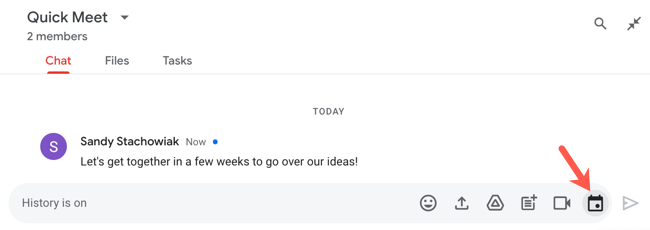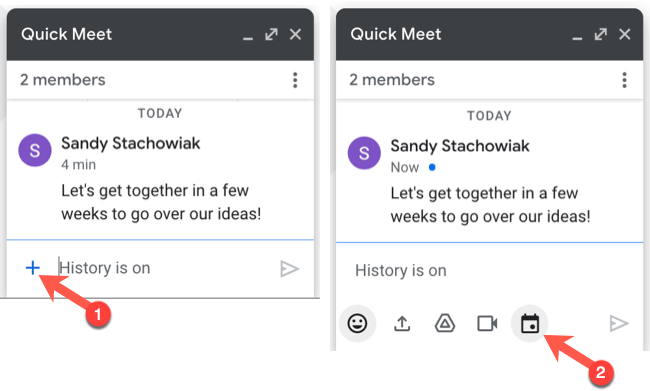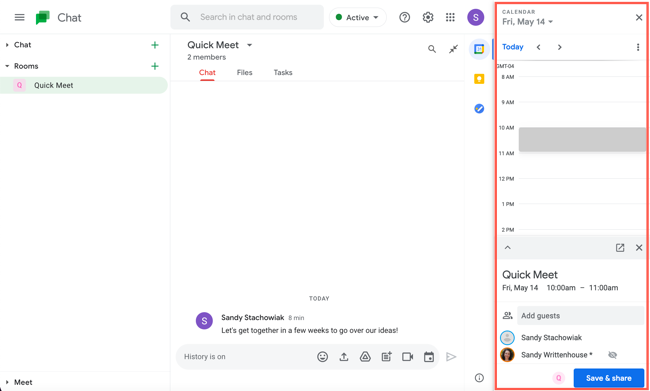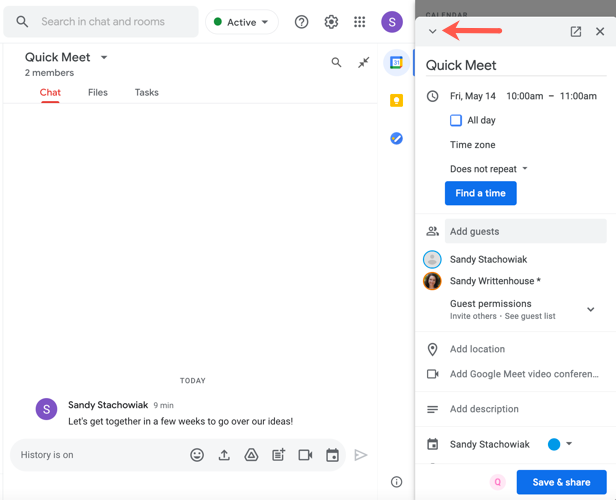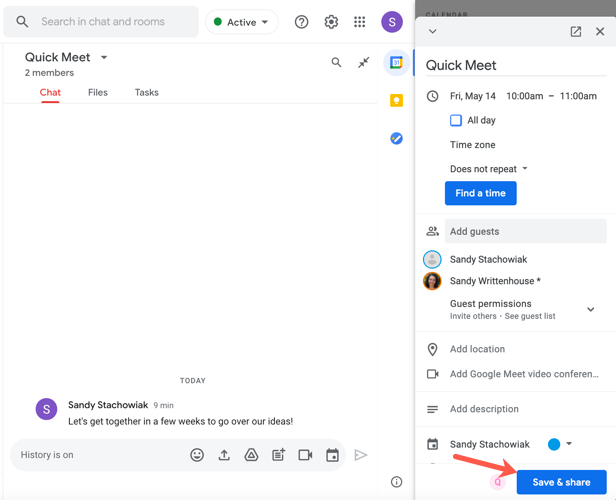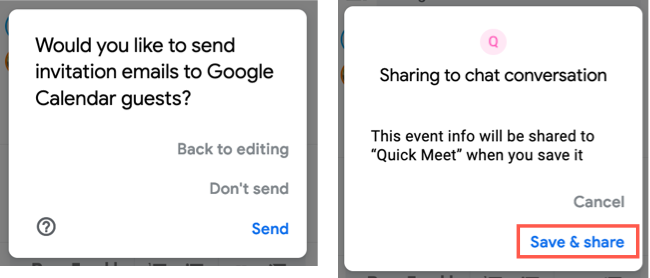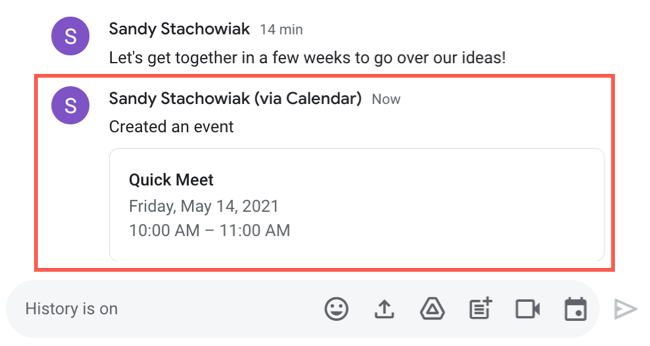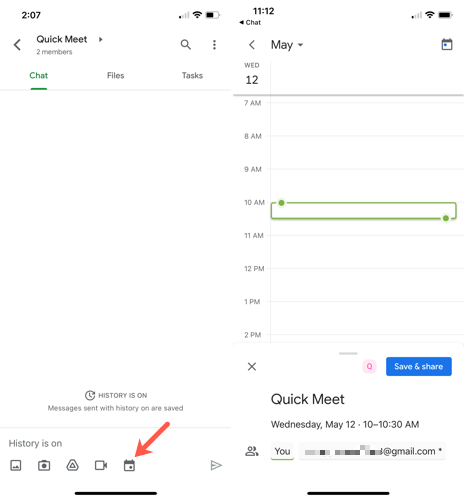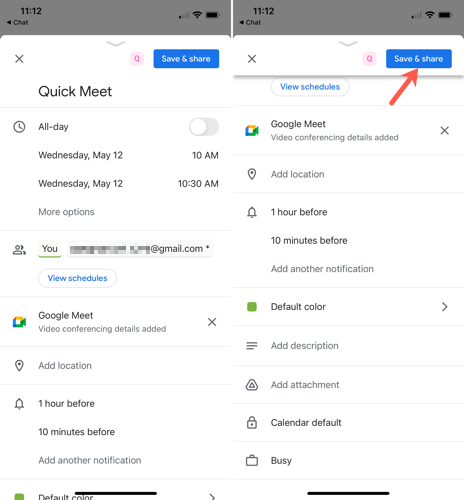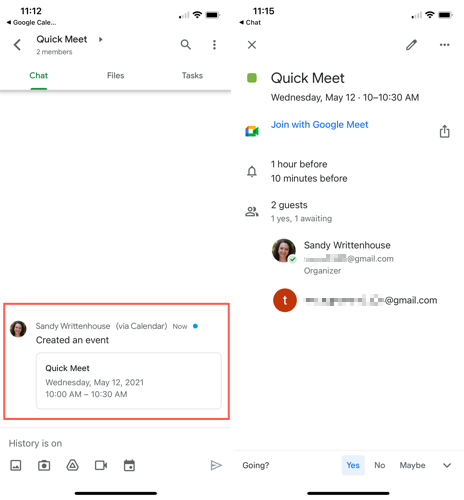It's easier than you might think to set up an event with people you're communicating with within Google Chat. You can schedule a Google Calendar event right from Google Chat online and on your mobile device.
Schedule an Event in Google Chat Online
If you enjoy using Google Chat online, setting up an event is super simple. Plus, you don't have to open Google Calendar in a new tab or window to do it.
Open the chat or room with the participants you want for the calendar event.
If you have the conversation in full view, click the Schedule Calendar Event button (that looks like a calendar icon) to the right of the message box.
If you are using the mini window to chat, click the "+" icon to display the action buttons, and then click the Schedule Calendar Event button that looks like a calendar icon.
Google Calendar will then open in a sidebar on the right side of Google Chat. By default, the sidebar is divided into two sections. At the top, you can navigate to the date and time that you want for the event. Then, complete the details in the second section below.
Alternatively, you can click the arrow to expand the bottom section and fill in all the details there. You'll see the same event options as you do on the Google Calendar website. Adjust the name, date, and time, change the time zone, add or remove guests, include a location, and set up notifications.
When you finish adding the information for your event, click "Save & Share" at the bottom of the sidebar.
You'll be asked whether you would like to email event invitations to the participants. This is optional, so select the option that you'd like. You'll also see a note saying that the event will be added to that conversation in Google Chat. Click "Save & Share" to confirm.
You'll see the event appear in your chat history for that conversation in Google Chat. You can then click the "X" in the top-right corner of the Google Calendar sidebar to close it.
If you'd like to make changes to the event, click it in the conversation history for the chat. This will reopen the Google Calendar sidebar. From there, you can edit, delete, or respond to the event.
Schedule an Event in the Google Chat Mobile App
Setting up a Google Calendar event in the Google Chat mobile app for Android, iPhone, and iPad is similar to doing it online. The difference is that you'll actually be creating the event in the Google Calendar app, although the transfer from Google Chat is seamless.
Open the chat or room with the participants you want for the event in the Google Chat mobile app.
Next, tap the Schedule Calendar Event button (that looks like a calendar icon) at the bottom of the message box. You'll briefly see Google Chat switch over to the event details screen in Google Calendar (Android/iPhone/iPad).
Fill in the information for your event. You can change the name, date, and time, add or remove participants, and make the event repeat, all as you normally would. Tap "Save & Share" when you finish.
You'll then be directed back to Google Chat and see the event in the conversation history. And just like online, you can tap the event in the chat to edit its details if needed.
Setting up an event with people you're talking to in Google Chat is easy with the Google Calendar integration. And remember, you can pin important conversations in Google Chat, such as ones with scheduled events.