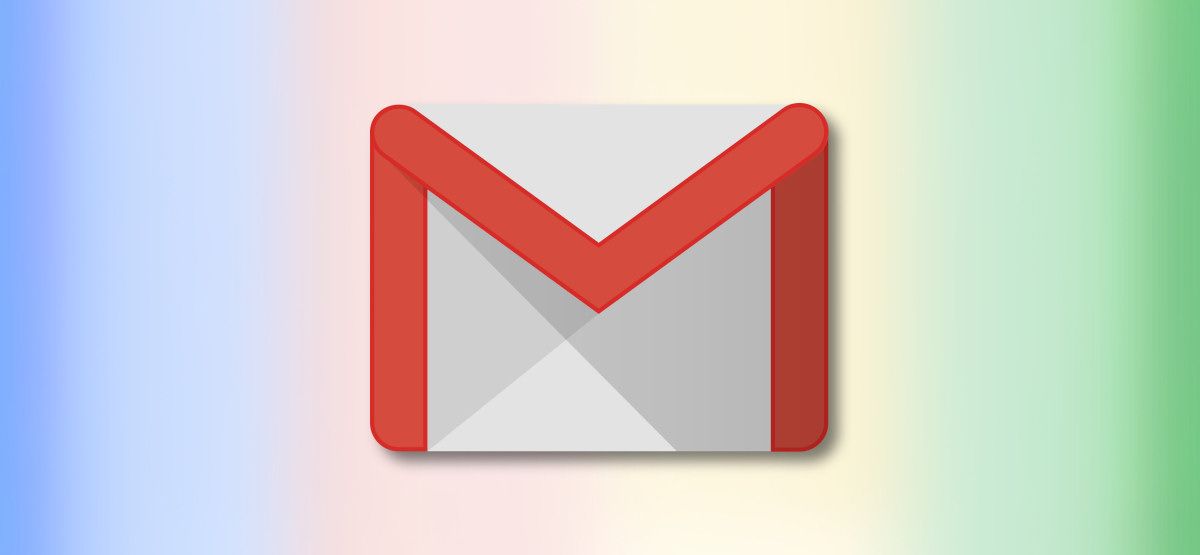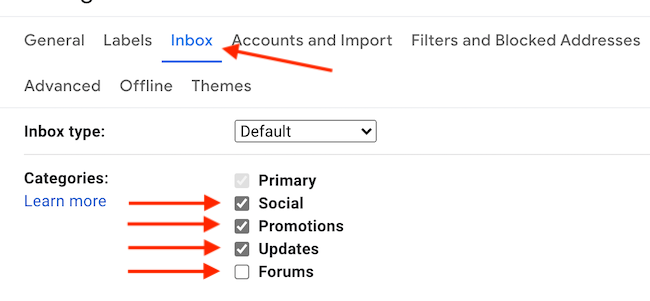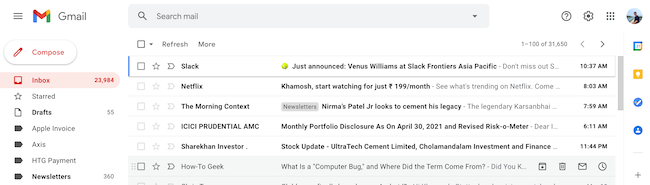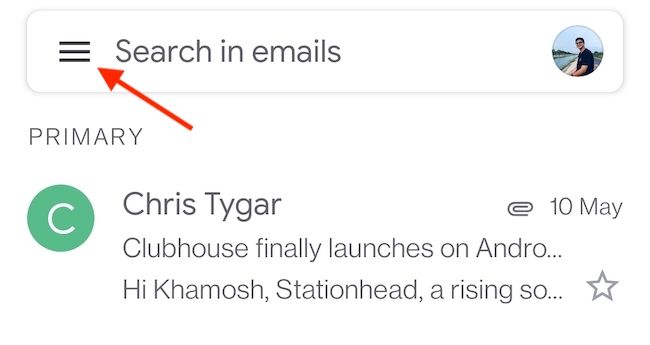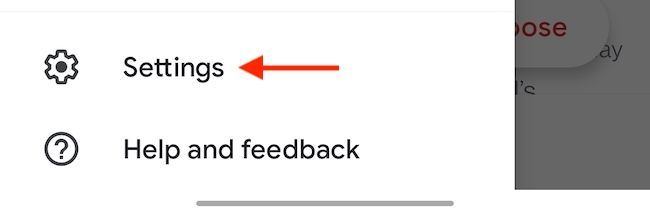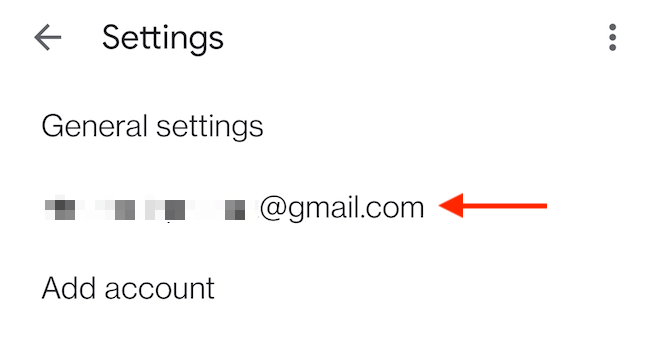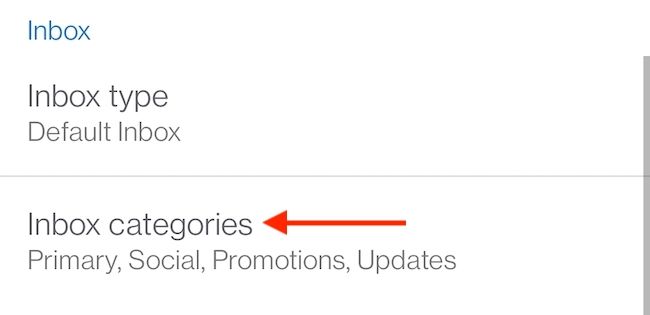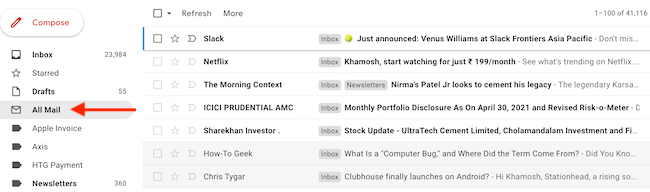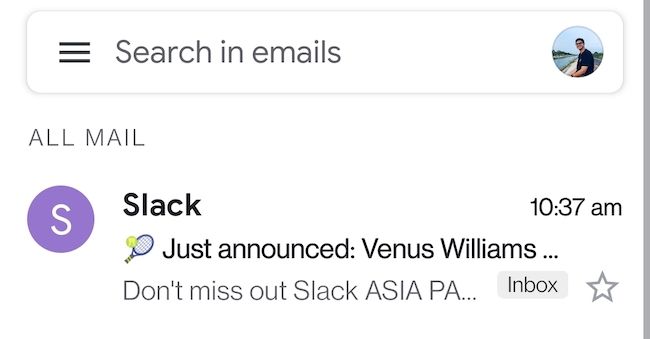Quick Links
Gmail offers a feature that categorizes your email in tabs like Primary, Promotions, and Updates. If you enabled it by mistake, or if you prefer to view all your emails together, here's how to remove tab categories in Gmail.
While Gmail syncs customizations (like labels) and settings between all your devices, the tab categories aren't one of them. If you use Gmail on multiple devices, you'll have to go in and disable tab categories on each device (and each account) individually. Don't worry. It's easy to do.
Table of Contents
- How to Remove Tab Categories in Gmail for Web
- How to Remove Tab Categories in Gmail for iPhone and Android
- How to View All Email without Removing Tab Categories
How to Remove Tab Categories in Gmail for Web
If you're used to how the inbox works in Outlook or Apple's Mail app, you might be used to seeing your email in a single inbox view. Gmail lets you disable the tab categories in Settings (You can disable one or all of them.).
First, open the Gmail website in your favorite browser. Click the Settings icon in the top-right corner (It looks like a gear.) and choose the "See All Settings" option.
In the Settings, go to the "Inbox" tab. In the Categories section, uncheck the category that you want to remove. You can disable the "Social," "Promotions," "Updates," and "Forum" categories.
Once you've unchecked the tabs that you want to remove, scroll down and click the "Save Changes" button.
Gmail will now reload, and you'll see that the tab categories have updated based on your selection. If you unchecked all the categories, your inbox will show all emails in a single view, without any tabs (as you can see in the screenshot below).
How to Remove Tab Categories in Gmail for iPhone and Android
In the mobile Gmail app for iPhone and Android, tab categories show up in the sidebar menu. Although the interface between the Gmail app on iPhone and Android is slightly different, the process for removing tab categories is the same.
Tab categories can be disabled in the Inbox section in the Gmail app settings on a per-account basis. If you use multiple accounts, you'll have to repeat this process for each account.
Open the Gmail app on your Android smartphone and tap the Menu button (three parallel lines) in the top-left corner of the screen.
Scroll down and choose the "Settings" option.
Next, tap the email account where you want to disable tab categories.
In the Inbox section, choose "Inbox Categories."
Uncheck the tab categories that you want to hide (like "Updates," "Promotions," "Social," and "Forums"). If you're using an iPhone, you'll see toggle switches instead. Then, use the "Back" button in the top-left corner to go all the way back to the Gmail home screen.
When you get there, you'll see the updated Inbox view with the selected categories. If you unchecked all the categories, you'll find that all the categories in the sidebar have disappeared, and your inbox will now directly show all available emails.
How to View All Emails without Removing Tab Categories
Don't want to remove all the category tabs, but still want a way to see all your emails in one list? We have a tip for you.
You can do this using the All Mail label or folder in Gmail. You'll find it in both the web client and the mobile apps.
On the web, you'll find the "All Mail" option in the sidebar. If you can't find it, you might have to enable the label in Gmail Settings.
On your iPhone or iPad, simply tap the menu button (three parallel lines) in the Gmail app to see all labels.
Then, choose the "All Mail" option.
After that, you'll see all your emails in a single list.
Happy reading!