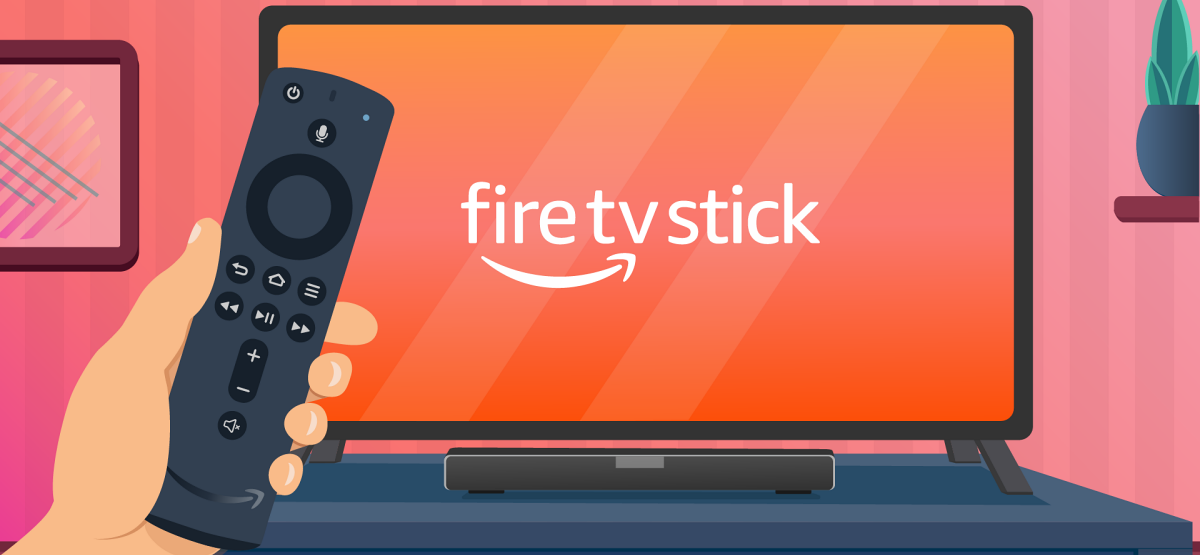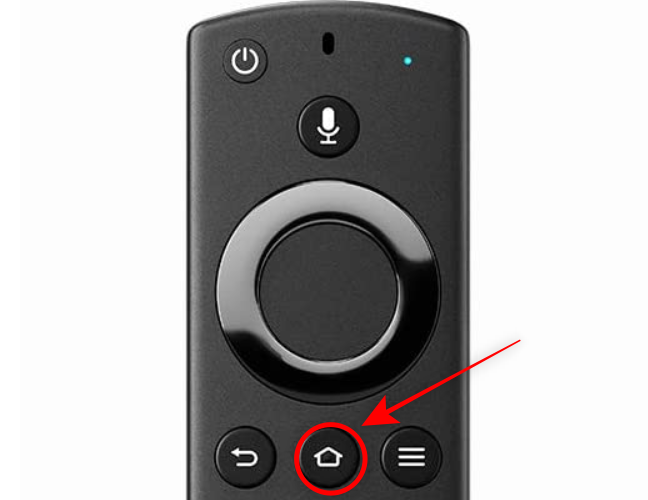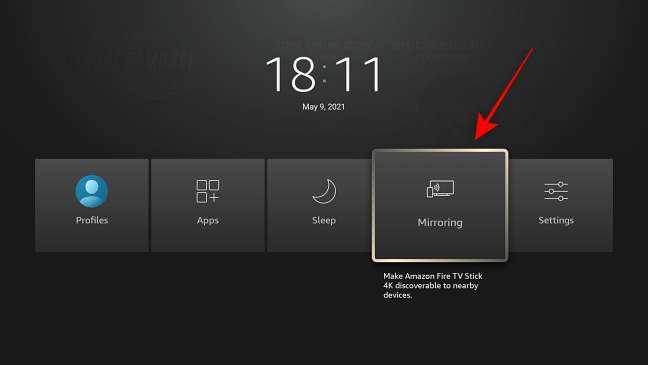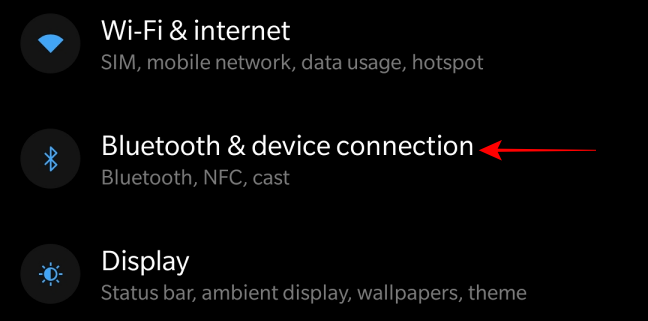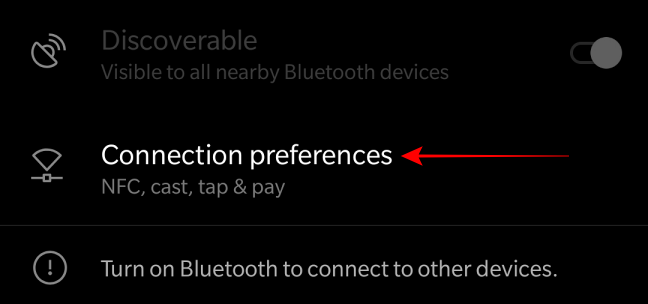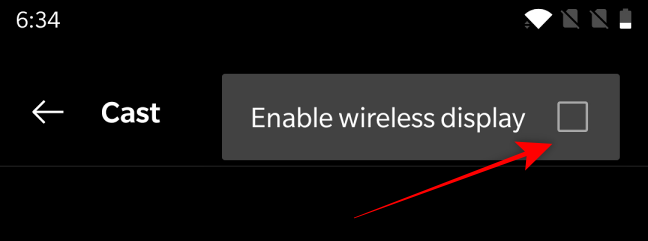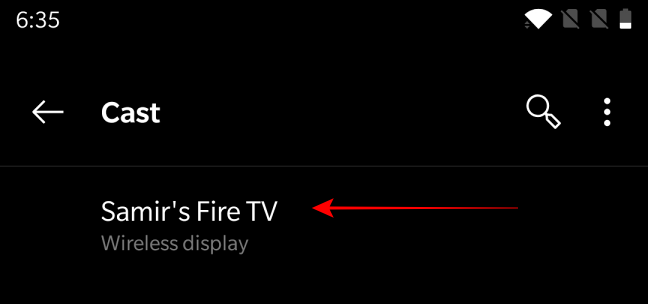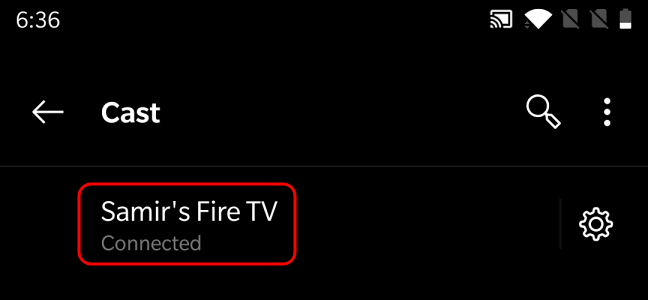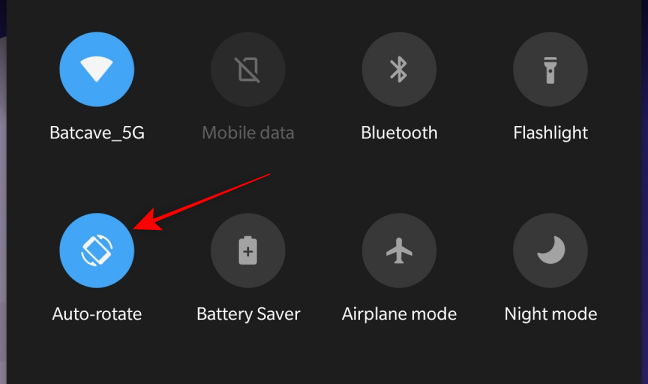While Amazon Fire TV Sticks offer apps for popular streaming services on your TV, they also allow you to mirror your Android phone and tablet to a TV. Here's how to do it.
Mirroring an Android screen using Amazon Fire TV works like casting using Google Chromecast and Apple's AirPlay. For this to work, the Android device and Fire TV need to be on the same Wi-Fi network.
First, turn on the Amazon Fire TV. Press and hold down the "Home" button on the Fire TV Remote for three seconds.
In the menu that appears, select "Mirroring."
On Android, open the "Settings" app and select "Bluetooth & Device Connection."
Select "Connection Preferences."
Open the "Cast" option.
Your Android might carry a different name for "Cast," like Smart View, SmartShare, QuickConnect, Screen Casting, Wireless Display, or something else.
Tap the three-dot menu icon in the top-right corner and toggle the option for "Enable Wireless display."
Wait for your Amazon Fire TV to show up in the nearby devices list. Tap on the Fire TV's name when it shows up on Android.
The text "Connected" will appear under your Fire TV's name.
Your Android device's screen will appear in portrait mode if the orientation lock is enabled. Open the Quick Settings menu and look for the orientation lock option, which is sometimes titled "Auto-rotate." If it's enabled, tap the button to disable it.
That's it! Now play your favorite shows or app on your Android device, and they'll show up on the TV set thanks to the Fire TV.
In the future, you can use the "Cast" button in the Quick Settings menu to quickly connect your Android to the Amazon Fire TV. Have fun!